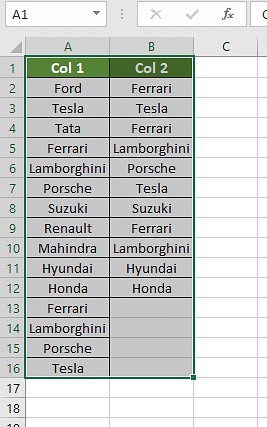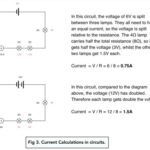Comparing two Excel columns for matching data is efficiently achieved using various methods like conditional formatting, the equals operator, VLOOKUP, IF, and EXACT formulas. Discover how COMPARE.EDU.VN simplifies this process and enhances data analysis. Uncover data comparison, Excel data analysis, and spreadsheet matching made easy.
1. What Does Comparing Columns in Excel Mean?
Comparing columns in Excel involves checking each cell against corresponding cells in another column to identify matches and discrepancies. This process highlights where data aligns or differs, which is crucial for data validation, cleaning, and analysis. This capability allows users to verify data integrity, identify inconsistencies, and extract meaningful insights.
2. How to Compare Two Columns in Excel: Proven Methods
There are several methods to compare two columns in Excel, each offering different advantages depending on the task’s complexity and the desired output. Here are five effective methods for comparing columns in Excel:
- Conditional Formatting
- Using the Equals Operator
- Using the VLOOKUP Function
- Using the IF Formula
- Using the EXACT Formula
Let’s dive into each method.
2.1. Using Conditional Formatting in Excel
Conditional formatting is one of the simplest ways to compare columns in Excel by highlighting matching or unique values. Follow these steps to implement conditional formatting:
- Select all the cells within the range you want to compare.
- Navigate to the “Home” tab on the Excel ribbon, and click on “Conditional Formatting” in the “Styles” group.
- From the dropdown menu, choose “Highlight Cells Rules” and then select “Duplicate Values”.
- A new window will appear. Here, you can choose to highlight “Duplicate” or “Unique” values.
2.1.1. Highlighting Duplicate Values
- Duplicate Values: Select “Duplicate” to highlight cells that appear in both columns. This is useful for identifying common entries between the datasets.
2.1.2. Highlighting Unique Values
- Unique Values: Select “Unique” to highlight cells that are unique to each column. This is helpful for identifying exclusive entries in each dataset.
2.2. Using the Equals Operator
Another straightforward method to compare two columns in Excel is by using the equals operator (=). This method directly compares cell values and returns TRUE if they match and FALSE if they don’t.
- Create a new column next to the columns you want to compare. This column will display the comparison results.
- In the first cell of the new column (e.g., C2 if you’re comparing A2 and B2), enter the formula
=A2=B2.
- Drag the fill handle (the small square at the bottom-right of the cell) down to apply the formula to all rows in the columns.
- Excel will display “FALSE” for unsuccessful comparisons and “TRUE” for successful comparisons.
2.2.1. Customizing Results with the IF Clause
You can enhance this method by using the IF clause to display custom messages instead of “TRUE” and “FALSE”.
- Modify the formula in the first cell to use the IF clause:
=IF(A2=B2, "Match", "No Match"). - Drag the fill handle down to apply the modified formula to all rows.
- The final result will display “Match” for identical values and “No Match” for differing values, making the comparison results more understandable.
2.3. Using the VLOOKUP Function
The VLOOKUP function is used to find values in one column based on matches in another column. This is especially useful when you need to check if a value from one column exists in another.
The syntax for the VLOOKUP function is:
=VLOOKUP(lookup_value, table_array, col_index_num, [range_lookup])
- lookup_value: The value you want to search for (e.g., the value in cell A2).
- table_array: The range of cells where you want to search for the lookup_value (e.g., $B$2:$B$10).
- col_index_num: The column number in the table_array from which to return a value (usually 1, since you are checking for existence).
- range_lookup: An optional argument that specifies whether to find an exact match (FALSE) or an approximate match (TRUE). For precise comparisons, use FALSE.
- Create a new column to display the results of the VLOOKUP function.
- In the first cell of the result column, enter the VLOOKUP formula:
=VLOOKUP(A2, $B$2:$B$10, 1, FALSE). Adjust the cell ranges as necessary to match your data.
- Drag the fill handle down to apply the formula to all rows in the columns.
- Excel will display the matching values if found. If a value from the first column is not found in the second column, Excel will display an error (#N/A).
2.3.1. Handling Errors with the IFERROR Clause
To handle errors and display more meaningful results, you can use the IFERROR clause.
- Modify the formula to include the IFERROR clause:
=IFERROR(VLOOKUP(A2, $B$2:$B$10, 1, FALSE), "Not Found").
- Drag the fill handle down to apply the modified formula to all rows.
- The formula will now display “Not Found” instead of #N/A for values that do not match, providing a clearer result.
2.3.2. Using Wildcards for Partial Matches
In some cases, you may need to compare columns where the data is similar but not exactly the same. For example, one column might contain “Ford India” while the other contains “Ford.” In such cases, you can use wildcards with the VLOOKUP function to find partial matches.
- Modify the formula to include wildcards:
=IFERROR(VLOOKUP(A2&"*", $B$2:$B$10, 1, FALSE), "Not Found"). The&"*"adds a wildcard to the lookup value, allowing for partial matches.
- Drag the fill handle down to apply the modified formula to all rows.
- The formula will now find values that contain the lookup value as a part of their text, providing more flexible comparison results.
2.4. Comparing Two Columns Using the IF Formula
The IF formula is used to compare two columns in Excel when you want to display a desired result for a similarity or a difference.
IF Formula: =IF(A2=B2,”Match”,” ”)
Consider the above example if you want the result as the following:
- “Different car brands” if the name of the brands do not match
- “Same car brands” if the name of the brands match
Using the IF formula, we will compare two columns in Excel, columns A and B.
We will be using the formula: “=IF(A2=B2, “Same car brands,” “Different car brands”).”
If the values match, this formula will return “Same car brands” for every “true” value. Likewise, return “Different car brands” for every “false” value when the values do not match.
The result is shown in column D in the below image.
2.5. Compare Using the EXACT Formula
To use the EXACT formula to compare two columns in Excel, we can use the following formula for the above example:
“=EXACT(A2, B2)”
If the value in one column is exactly the same as the other column, the result will be displayed as “true,” and if the values are not equal, the result will be “false.”
One should keep in mind that the EXACT formula is case-sensitive.
If we write “Honda” in two different cases and apply the formula “=EXACT(A12, B12),” we will get the result “false,” whereas if the case is the same in both cells, then the result will be “true.”
3. Which Method to Use in Each Scenario?
Choosing the right method depends on your specific comparison needs. Here are some scenarios and the most suitable methods for each:
3.1. Comparing Two Columns in Excel Row-by-Row
To compare two columns in Excel row-by-row, use the following formulas:
- =IF(A2 = B2, “match”, “ ”)
- =IF(A2<>B2, “no match”, “ ”)
- =IF(A2 = B2, “match”, “no match”)
If you need the results to be case-sensitive, then use the following formulas:
- =IF(EXACT(A2, B2), “Match”, ” “)
- =IF(EXACT(A2, B2), “Match,” “No match”)
3.2. Comparing Multiple Columns for Row Matches
If you need to compare and find the differences and similarities between more than two columns, then use the following formulas:
- =IF(AND(A2=B2, A2=C2), “Complete match”, ” “)
- =IF(COUNTIF($A2:$E2, $A2)=4, “Complete match,” “), where 4 is the number of columns you are comparing
If you want to compare columns with any two or more cells with the same values in the same row, then you might use the following formulas:
- =IF(OR(A2=B2, B2=C2, A2=C2), “Match”, “”)
- =IF(COUNTIF(B2:D2,A2)+COUNTIF(C2:D2,B2)+(C2=D2)=0,”Unique”,”Match”)
3.3. Compare Two Columns for Matches and Differences
To compare two datasets, to find the unique values present in column A and not in column B one can use any of the formulas for finding the match and differences:
- =IF(COUNTIF($B:$B, $A2)=0, “Not present in B”, “”)
- =IF(ISERROR(MATCH($A2,$B$2:$B$10,0)),”No present in B”,””)
You can use a single formula to get the result for matches and unique values:
- =IF(COUNTIF($B:$B, $A2)=0, “No Present in B”, “Present in B”)
3.4. Compare Two Lists and Pull Matching Data
To compare two lists and find the matching data, you can use the VLOOKUP function. You can also use the INDEX MATCH formula. You can use the following formulas for this scenario:
- =VLOOKUP(D2, $A$2:$B$6, 2, FALSE)
- =INDEX($B$2:$B$6, MATCH($D2, $A$2:$A$6, 0))
- =XLOOKUP(D2, $A$2:$A$6, $B$2:$B$6)
A2, B2 and D2 are the first cells of three columns. 2 is the number of columns compared.
3.5. Highlight Row Matches and Differences
You can create a conditional formatting formula that can highlight the rows that include identical values in all the columns. You can use the following formula for the desired result:
=AND($A2=$B2, $A2=$C2)
or
=COUNTIF($A2:$C2, $A2)=3
3 is the number of columns and A2, B2 and C2 are the top-most cells, to compare.
You can also use the following steps to find and highlight the matches and differences in Excel:
- Select the columns with the dataset you want to compare.
- Go to the editing group section on the Home tab, click the “Find and Select” drop-down, and choose “Go To Special.” Select Row Differences and click OK.
- The cells having different values than the cells compared in each row will be colored. To change the color click the Fill Color icon on and choose the color of your choice.
4. Intent Search of Users
Here are five intent searches related to the keyword “How To Compare Two Excel Columns For Matching Data”:
- Basic Comparison: Users want to find a simple method to quickly identify matching data in two columns.
- Advanced Comparison: Users are looking for more sophisticated methods to compare data, including handling case sensitivity, partial matches, and complex criteria.
- Highlighting Differences: Users want to find ways to highlight or extract the differences between two columns, not just the matches.
- Error Handling: Users need methods to handle errors that might occur during comparison, such as #N/A errors with VLOOKUP.
- Conditional Logic: Users want to use conditional logic to perform different actions based on whether the data matches or not.
5. FAQs
5.1. How to compare two columns in Excel?
One popular method for comparing two columns in Excel is to follow these steps: select both columns of data → go to the Home tab → click on Find & Select → choose Go To Special → select Row Differences → click OK.
5.2. Is it possible to compare two columns in Excel using the Index-Match function?
Yes, you can compare two columns in Excel using the Index-Match function by creating the required formula for the data required.
5.3. How to compare multiple columns in Excel?
To compare multiple columns in Excel, you can use the conditional formatting option on the home and format the setting to “duplicates” or “uniques”, and choose the desired color to highlight the values to compare multiple columns.
5.4. How do you compare two lists in Excel for matches?
You can compare two lists in Excel using IF function, MATCH function or highlighting row differences.
5.5. How do I compare two columns in Excel and highlight the duplicates?
To compare two columns in Excel and highlight the duplicates, follow these steps:
- Select the two columns you want to compare.
- Go to the Home tab and click on Conditional Formatting.
- Choose “Highlight Cells Rules” and select “Duplicate Values” from the dropdown menu.
- In the Duplicate Values dialog box, make sure “Duplicate” is selected.
- Choose a formatting style or leave the default style.
- Click OK.
Excel will then highlight the duplicate values in the selected columns, making them easy to identify.
6. Streamline Your Data Comparison Process with COMPARE.EDU.VN
Comparing data across columns in Excel is a critical task for maintaining data integrity and gleaning actionable insights. Whether you’re identifying duplicates, highlighting unique entries, or performing complex data validation, the methods outlined above provide a robust toolkit for your data analysis needs.
At COMPARE.EDU.VN, we understand the challenges of data analysis and strive to provide comprehensive resources to simplify your workflow. Our platform offers detailed comparisons and step-by-step guides to help you make informed decisions and optimize your data management processes.
7. Ready to Compare?
Don’t struggle with manual comparisons and complex formulas. Visit COMPARE.EDU.VN today to explore our easy-to-use comparison tools and discover how we can help you make data-driven decisions with confidence.
For more information, contact us at:
Address: 333 Comparison Plaza, Choice City, CA 90210, United States
WhatsApp: +1 (626) 555-9090
Website: compare.edu.vn