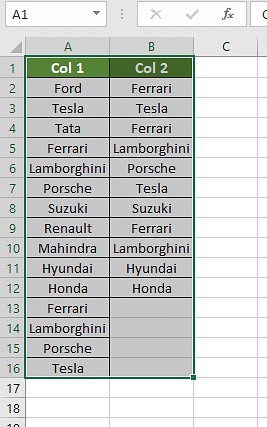Comparing two columns of data in Excel is straightforward, and COMPARE.EDU.VN can help you find the best method for your needs. We will explore several techniques for Excel column comparison, ensuring you can easily identify matches, differences, and unique entries. Find the best method to compare data columns now!
1. What Does Comparing Columns in Excel Mean?
Comparing columns in Excel means checking corresponding cells in two or more columns to identify similarities and differences. This process can help you find matching entries, unique values, or inconsistencies in your data. Effective column comparison is essential for data cleaning, validation, and analysis.
2. What Are the Methods to Compare Two Columns in Excel?
There are multiple ways to compare two columns in Excel. Here are some effective methods:
- Conditional Formatting
- Equals Operator
- VLOOKUP Function
- IF Formula
- EXACT Formula
2.1. Using Conditional Formatting in Excel
Conditional formatting in Excel is a simple method to highlight differences or similarities between columns. Here’s how to use it:
Step 1: Select the columns you want to compare.
Alt Text: Selected columns A and B in Excel, ready for conditional formatting to compare data.
Step 2: Go to the “Home” tab, click on “Conditional Formatting,” select “Highlight Cells Rules,” and choose “Duplicate Values” or “Unique Values.”
Alt Text: Dropdown menu in Excel showing conditional formatting options, highlighting “Duplicate Values” for comparing columns.
Step 3: Choose the formatting you want to apply to the duplicate or unique values.
Alt Text: Dialogue box in Excel for formatting duplicate values, allowing selection of fill color and font style.
Step 4: Click “OK” to apply the formatting.
Alt Text: Settings in Excel for highlighting unique values in selected columns using conditional formatting.
2.2. Using the Equals Operator
The equals operator (=) can directly compare cells in two columns. Follow these steps:
Step 1: In a new column, enter the formula =A1=B1 (replace A1 and B1 with the first cells you want to compare).
Alt Text: Entering formula “=A2=B2” in Excel to compare the values of two cells directly.
Step 2: Drag the formula down to apply it to all rows. Excel will return TRUE for matching cells and FALSE for differing cells.
Alt Text: Column showing TRUE/FALSE results after applying the equals operator formula for column comparison in Excel.
Step 3: To display custom messages, use the IF clause: =IF(A1=B1, "Match", "No Match").
Alt Text: Using IF formula in Excel to display “Match” or “No Match” based on column comparison results.
2.3. Using the VLOOKUP Function
The VLOOKUP function can help you find matches in one column based on values in another.
Formula: =VLOOKUP(lookup_value, table_array, col_index_num, [range_lookup])
Step 1: In a new column, enter the VLOOKUP formula to compare cells. For example, if you want to check if values in column A exist in column B, use: =VLOOKUP(A1,B:B,1,FALSE).
Alt Text: Applying the VLOOKUP function in Excel to find matching values between two columns.
Step 2: Drag the formula down to apply it to all rows. If a value in column A is found in column B, VLOOKUP will return the matching value. If not, it will return an error (#N/A).
Alt Text: Result of VLOOKUP application in Excel, showing matching values and “#N/A” for non-matches.
Step 3: Use the IFERROR function to replace errors with custom messages: =IFERROR(VLOOKUP(A1,B:B,1,FALSE), "Not Found").
Alt Text: Modifying VLOOKUP formula with IFERROR to display custom error messages in Excel column comparison.
Step 4: Drag the modified formula to all cells to get error-free results.
Alt Text: Final error-free result after applying the modified VLOOKUP formula to compare two data columns in Excel.
For scenarios with slight variations, use wildcards in the formula: =VLOOKUP(A1&"*",B:B,1,FALSE).
Alt Text: Using wildcard characters in VLOOKUP to match partial values during Excel data column comparison.
2.4. Using the IF Formula
The IF formula helps to display desired results for similarities or differences.
Formula: =IF(A2=B2, "Match", "Different")
This formula compares the values in cells A2 and B2. If they match, it returns “Match”; otherwise, it returns “Different.”
Alt Text: Column D showing “Same car brands” and “Different car brands” based on the IF formula results for two car brand columns.
2.5. Using the EXACT Formula
The EXACT formula checks if two strings are identical, including case sensitivity.
Formula: =EXACT(A2, B2)
If the values are exactly the same, the result is TRUE; otherwise, it’s FALSE.
Alt Text: Using the EXACT formula to compare two data columns, showing results as TRUE (exact match) or FALSE (no exact match) in Excel.
3. Which Method Should I Use in Each Scenario?
Choosing the right method depends on your specific needs. Here’s a guide to help you decide:
3.1. Scenario 1: Comparing Two Columns Row-by-Row
Use these formulas for row-by-row comparisons:
=IF(A2=B2, "Match", " ")=IF(A2<>B2, "No Match", " ")=IF(A2=B2, "Match", "No Match")
For case-sensitive comparisons:
=IF(EXACT(A2, B2), "Match", " ")=IF(EXACT(A2, B2), "Match", "No Match")
Alt Text: Excel showing formulas for row-by-row comparison and case-sensitive matching using IF and EXACT functions.
3.2. Scenario 2: Comparing Multiple Columns for Row Matches
To compare more than two columns, use:
=IF(AND(A2=B2, A2=C2), "Complete Match", " ")=IF(COUNTIF($A2:$E2, $A2)=4, "Complete Match", " ")(where 4 is the number of columns)
For any two or more cells with the same values:
=IF(OR(A2=B2, B2=C2, A2=C2), "Match", "")=IF(COUNTIF(B2:D2,A2)+COUNTIF(C2:D2,B2)+(C2=D2)=0,"Unique","Match")
3.3. Scenario 3: Compare Two Columns for Matches and Differences
Find unique values in column A that are not in column B:
=IF(COUNTIF($B:$B, $A2)=0, "Not present in B", "")=IF(ISERROR(MATCH($A2,$B$2:$B$10,0)),"Not present in B","")
Combined formula for matches and unique values:
=IF(COUNTIF($B:$B, $A2)=0, "Not Present in B", "Present in B")
3.4. Scenario 4: Compare Two Lists and Pull Matching Data
Use VLOOKUP or INDEX MATCH:
=VLOOKUP(D2, $A$2:$B$6, 2, FALSE)=INDEX($B$2:$B$6, MATCH($D2, $A$2:$A$6, 0))=XLOOKUP(D2, $A$2:$A$6, $B$2:$B$6)
3.5. Scenario 5: Highlight Row Matches and Differences
Use conditional formatting with the following formulas:
=AND($A2=$B2, $A2=$C2)=COUNTIF($A2:$C2, $A2)=3
Alternatively, use Excel’s “Go To Special” feature to highlight row differences:
- Select the columns.
- Go to the “Home” tab, click “Find & Select,” and choose “Go To Special.”
- Select “Row Differences” and click “OK.”
Alt Text: Dialog box in Excel for “Go To Special,” selecting “Row differences” to highlight differing values.
4. How Can COMPARE.EDU.VN Help?
At COMPARE.EDU.VN, we understand the challenges of comparing data. Whether you’re evaluating product features, service offerings, or any other set of information, our platform offers comprehensive comparison tools and resources. We help you simplify the decision-making process by providing clear, structured, and objective comparisons.
4.1. Objective Comparisons
COMPARE.EDU.VN offers detailed and objective comparisons across various categories. Our platform is designed to present information in an easy-to-understand format, highlighting the pros and cons of each option.
4.2. User Reviews and Ratings
Gain insights from other users’ experiences through our review and rating system. Understand the real-world performance and satisfaction levels of different products and services.
4.3. Customizable Comparison Tables
Tailor your comparisons to focus on the attributes that matter most to you. Our customizable comparison tables allow you to prioritize features and specifications according to your needs.
4.4. Real-Time Data Updates
Stay informed with the latest information. COMPARE.EDU.VN continuously updates data to ensure you have access to the most current comparisons available.
4.5. Decision-Making Assistance
Our goal is to empower you to make confident and informed decisions. With comprehensive comparisons and user-generated content, COMPARE.EDU.VN is your go-to resource for evaluating your options.
5. FAQs
5.1. How to compare two columns in Excel?
Select the data columns, go to the “Home” tab, click “Find & Select,” choose “Go To Special,” select “Row Differences,” and click “OK.”
5.2. Can I compare two columns using the Index-Match function?
Yes, use the INDEX MATCH function by creating the appropriate formula for the data required.
5.3. How can I compare multiple columns in Excel?
Use conditional formatting and select “duplicates” or “uniques” to highlight and compare values across multiple columns.
5.4. How do you compare two lists in Excel for matches?
Use the IF function, MATCH function, or highlight row differences.
5.5. How do I compare two columns and highlight duplicates?
Select the columns, go to “Conditional Formatting,” choose “Highlight Cells Rules,” select “Duplicate Values,” and choose a formatting style.
6. Need More Help? Contact Us!
For further assistance and more detailed comparisons, visit COMPARE.EDU.VN. Our dedicated team is here to help you make informed decisions.
Contact Information:
- Address: 333 Comparison Plaza, Choice City, CA 90210, United States
- WhatsApp: +1 (626) 555-9090
- Website: COMPARE.EDU.VN
7. Make Confident Decisions with COMPARE.EDU.VN
Comparing two columns in Excel involves several methods, each suited to different scenarios. Whether you need to highlight duplicates, find unique values, or compare data row by row, Excel provides powerful tools to help you achieve your goals. For more complex comparisons and decision-making assistance, turn to COMPARE.EDU.VN, where you can find comprehensive, objective, and user-driven insights to make informed choices.
By using these methods, you can efficiently compare data in Excel, ensuring accuracy and saving time. Explore COMPARE.EDU.VN today and experience the ease of making well-informed decisions. Remember, the right comparison tool can make all the difference. Choose compare.edu.vn and make your data work for you!