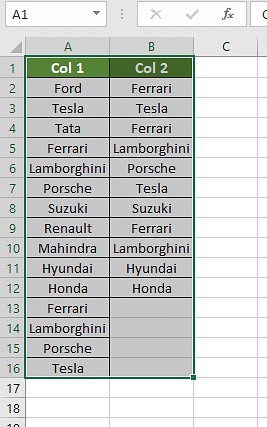Can I Compare Two Columns In Excel? Yes, you can absolutely compare two columns in Excel to identify similarities and differences. This guide from COMPARE.EDU.VN will walk you through various methods, from conditional formatting to formulas, enabling you to effectively analyze your data. Learn how to utilize Excel’s powerful features for data comparison, including employing conditional statements, duplicate identification, and leveraging functions like VLOOKUP and EXACT for identifying matches or discrepancies in your datasets.
1. Understanding Column Comparison in Excel
Comparing columns in Excel involves examining the cells within one column against those in another to find matches or differences. This process is crucial for data validation, identifying duplicates, and ensuring data integrity. It enables users to highlight discrepancies and similarities, which supports informed decision-making.
1.1. Why Compare Columns?
There are many reasons to compare columns in Excel. Some common use cases include:
- Data Validation: Ensuring that data entered in one column is consistent with another.
- Duplicate Detection: Identifying duplicate entries across different lists or datasets.
- Data Cleaning: Finding inconsistencies that need correction, such as typos or formatting errors.
- Reporting: Highlighting differences that are significant for reporting and analysis.
- Merging Data: Identifying which data points should be merged from different sources.
1.2. Essential Functions and Features
Before diving into the methods, it’s helpful to know some of the key Excel features and functions that are used for column comparison:
- Conditional Formatting: Highlights cells based on specific criteria, making it easy to spot matches or differences.
- Equals Operator (=): Simple comparison operator to check if two cells are identical.
- VLOOKUP Function: Searches for a value in one column and returns a corresponding value from another column.
- IF Formula: Performs a logical test and returns one value if the test is true and another value if the test is false.
- EXACT Formula: Compares two strings and returns TRUE only if they are exactly the same, including case.
- COUNTIF Function: Counts the number of cells within a range that meet a given criteria.
- MATCH Function: Searches for a specified item in a range of cells, and then returns the relative position of that item in the range.
2. Methods to Compare Two Columns in Excel
Here are several methods you can use to compare two columns in Excel, along with step-by-step instructions and examples.
2.1. Conditional Formatting
Conditional formatting is a quick and visual way to compare columns by highlighting matching or unique values.
2.1.1. Highlighting Duplicate Values
-
Select the Columns: Highlight the two columns you want to compare.
-
Access Conditional Formatting: Go to the “Home” tab, click on “Conditional Formatting” in the “Styles” group, and select “Highlight Cells Rules” > “Duplicate Values.”
-
Choose Formatting: In the “Duplicate Values” dialog box, choose the formatting style you want to apply to the duplicate values (e.g., light red fill with dark red text). Click “OK.”
-
Review Results: Excel will highlight all duplicate values found in the selected columns.
2.1.2. Highlighting Unique Values
-
Select the Columns: Highlight the two columns you want to compare.
-
Access Conditional Formatting: Go to the “Home” tab, click on “Conditional Formatting” in the “Styles” group, and select “Highlight Cells Rules” > “Duplicate Values.”
-
Choose “Unique”: In the “Duplicate Values” dialog box, change the selection from “Duplicate” to “Unique.”
-
Choose Formatting: Select the formatting style you want to apply to the unique values (e.g., green fill with dark green text). Click “OK.”
-
Review Results: Excel will highlight all unique values found in the selected columns.
2.2. Using the Equals Operator (=)
The equals operator provides a simple way to compare corresponding cells in two columns and return a TRUE or FALSE result.
-
Create a Result Column: Insert a new column next to the columns you want to compare.
-
Enter the Formula: In the first cell of the result column (e.g., C2), enter the formula
=A2=B2, where A2 and B2 are the first cells in the columns you are comparing. -
Apply the Formula: Drag the fill handle (the small square at the bottom-right of the cell) down to apply the formula to all rows.
-
Review Results: Excel will display TRUE for rows where the cells match and FALSE where they do not.
-
Customize Messages with IF: To display custom messages instead of TRUE and FALSE, use the IF formula:
=IF(A2=B2, "Match", "No Match").
2.3. Using the VLOOKUP Function
The VLOOKUP function is useful for finding matches from one column in another and can be modified to handle errors gracefully.
2.3.1. Basic VLOOKUP Formula
-
Create a Result Column: Insert a new column where you want to display the comparison results.
-
Enter the Formula: In the first cell of the result column (e.g., C2), enter the formula
=VLOOKUP(A2, B:B, 1, FALSE), where A2 is the first cell you want to look up, B:B is the column where you want to find the match, 1 is the column number to return (in this case, the same column), and FALSE ensures an exact match. -
Apply the Formula: Drag the fill handle down to apply the formula to all rows.
-
Handle Errors with IFERROR: To replace the #N/A errors with custom messages, use the IFERROR function:
=IFERROR(VLOOKUP(A2, B:B, 1, FALSE), "No Match"). -
Review Results: The result column will now display the matching values or “No Match” for values not found in the second column.
2.3.2. Using Wildcards for Partial Matches
In scenarios where you need to compare partial matches (e.g., “Ford India” vs. “Ford”), you can use wildcards with VLOOKUP.
-
Modify the Formula: Use the wildcard character
*to match any characters:=IFERROR(VLOOKUP(A2&"*", B:B, 1, FALSE), "No Match"). -
Apply the Formula: Drag the fill handle down to apply the formula to all rows.
2.4. Using the IF Formula
The IF formula is versatile and allows you to specify custom results for matches and differences.
-
Create a Result Column: Insert a new column next to the columns you want to compare.
-
Enter the Formula: In the first cell of the result column, enter the formula
=IF(A2=B2, "Same Car Brands", "Different Car Brands"). -
Apply the Formula: Drag the fill handle down to apply the formula to all rows.
-
Review Results: The result column will display “Same Car Brands” if the values match and “Different Car Brands” if they do not.
2.5. Using the EXACT Formula
The EXACT formula ensures a case-sensitive comparison, which is useful when case matters.
-
Create a Result Column: Add a new column to display the comparison results.
-
Enter the Formula: In the first cell of the result column, enter the formula
=EXACT(A2, B2). -
Apply the Formula: Drag the fill handle down to apply the formula to all rows.
-
Review Results: The result column will display TRUE if the values are exactly the same (including case) and FALSE if they are not.
3. Choosing the Right Method
Selecting the appropriate method depends on the specific requirements of your comparison task. Here’s a guide to help you decide.
3.1. Scenario 1: Row-by-Row Comparison
For comparing two columns row-by-row, use the following formulas:
-
Case-Insensitive:
=IF(A2=B2, "Match", " ")=IF(A2<>B2, "No Match", " ")=IF(A2=B2, "Match", "No Match")
-
Case-Sensitive:
=IF(EXACT(A2, B2), "Match", " ")=IF(EXACT(A2, B2), "Match", "No Match")
3.2. Scenario 2: Comparing Multiple Columns for Row Matches
When you need to compare more than two columns to find similarities and differences, use these formulas:
- Complete Match:
=IF(AND(A2=B2, A2=C2), "Complete Match", " ")=IF(COUNTIF($A2:$E2, $A2)=4, "Complete Match", " ")(where 4 is the number of columns)
- Any Two or More Cells Match:
=IF(OR(A2=B2, B2=C2, A2=C2), "Match", "")=IF(COUNTIF(B2:D2, A2)+COUNTIF(C2:D2, B2)+(C2=D2)=0, "Unique", "Match")
3.3. Scenario 3: Finding Matches and Differences Between Two Datasets
To find unique values in column A that are not present in column B, use:
=IF(COUNTIF($B:$B, $A2)=0, "Not Present in B", "")=IF(ISERROR(MATCH($A2, $B$2:$B$10, 0)), "Not Present in B", "")
For a single formula to show both matches and unique values:
=IF(COUNTIF($B:$B, $A2)=0, "Not Present in B", "Present in B")
3.4. Scenario 4: Comparing Two Lists and Pulling Matching Data
To compare two lists and retrieve matching data, you can use VLOOKUP, INDEX MATCH, or XLOOKUP:
=VLOOKUP(D2, $A$2:$B$6, 2, FALSE)=INDEX($B$2:$B$6, MATCH($D2, $A$2:$A$6, 0))=XLOOKUP(D2, $A$2:$A$6, $B$2:$B$6)
3.5. Scenario 5: Highlighting Row Matches and Differences
To highlight rows with identical values in all columns, use conditional formatting with the formula:
=AND($A2=$B2, $A2=$C2)=COUNTIF($A2:$C2, $A2)=3(where 3 is the number of columns)
Alternatively, follow these steps:
-
Select the columns.
-
Go to “Home” > “Find & Select” > “Go To Special” > “Row Differences” > “OK”.
-
Change the fill color as desired.
4. Practical Examples and Use Cases
To illustrate how these methods can be applied in real-world scenarios, here are a few practical examples.
4.1. Example 1: Validating Customer Data
Suppose you have two lists of customer data, one from a CRM system and another from a marketing campaign. You want to ensure that all customers in the marketing list are also present in the CRM.
- Use VLOOKUP: In the marketing list, add a new column and use the formula
=IFERROR(VLOOKUP(A2, CRM_List!A:A, 1, FALSE), "Not in CRM"). - Filter Results: Filter the result column to show all “Not in CRM” entries, highlighting customers who need to be added to the CRM system.
4.2. Example 2: Identifying Duplicate Product Listings
You manage an e-commerce platform and want to identify duplicate product listings to avoid confusion and improve SEO.
- Combine Product Names: In a new column, combine relevant product details (e.g., name, model number, specifications).
- Use Conditional Formatting: Select the combined column and use conditional formatting to highlight duplicate values.
- Review Duplicates: Manually review the highlighted duplicates to determine if they are truly redundant and take appropriate action.
4.3. Example 3: Comparing Sales Data Across Regions
You want to compare sales data for the same products across different regions to identify top-performing areas.
- Organize Data: Arrange the data with products in rows and regions in columns.
- Use IF Formula: In a result column, use the formula
=IF(A2>B2, "Region A Higher", "Region B Higher")to compare sales for each product. - Analyze Results: Analyze the result column to see which region has higher sales for most products.
5. Advanced Tips and Tricks
To further enhance your column comparison skills in Excel, consider these advanced tips and tricks.
5.1. Using Array Formulas
Array formulas can perform complex calculations on entire arrays of data. For example, to compare two columns and return an array of TRUE/FALSE values, you can use:
{=A1:A10=B1:B10}
Note: Enter this formula and press Ctrl+Shift+Enter to make it an array formula.
5.2. Combining Formulas for Complex Criteria
You can combine multiple formulas to create more complex comparison criteria. For example, to check if a value is present in a column and meets a certain condition:
=IF(AND(COUNTIF($B:$B, $A2)>0, C2>"100"), "Match and Over 100", "No Match or Under 100")
5.3. Using Power Query for Data Transformation
Power Query is a powerful data transformation tool built into Excel. You can use it to clean, transform, and compare data from multiple sources. For example, you can merge two tables based on a common column and then compare other columns using custom formulas.
6. Common Pitfalls and How to Avoid Them
When comparing columns in Excel, there are several common mistakes to watch out for.
6.1. Case Sensitivity
The equals operator (=) and VLOOKUP are not case-sensitive. If case matters, use the EXACT formula or ensure data consistency through data cleaning techniques.
6.2. Formatting Differences
Ensure that the data in the columns being compared is formatted consistently. Differences in number formats, date formats, or trailing spaces can lead to incorrect results. Use the TRIM function to remove extra spaces and the TEXT function to standardize formats.
6.3. Error Values
Formulas like VLOOKUP can return error values (#N/A) if a match is not found. Use the IFERROR function to handle these errors gracefully and provide more informative results.
6.4. Large Datasets
Comparing very large datasets can slow down Excel. Consider using Power Query or other data analysis tools for better performance.
7. Optimizing Performance for Large Datasets
When working with large datasets, Excel performance can be a concern. Here are some tips to optimize performance:
7.1. Use Efficient Formulas
Use formulas that are optimized for performance. For example, using INDEX MATCH is often faster than VLOOKUP for large datasets.
7.2. Avoid Volatile Functions
Avoid using volatile functions like NOW() and RAND() unnecessarily, as they recalculate every time the worksheet changes.
7.3. Disable Automatic Calculation
Temporarily disable automatic calculation while making changes to the worksheet. Go to “Formulas” > “Calculation Options” and select “Manual.” Remember to switch back to “Automatic” when you are done.
7.4. Use Excel Tables
Convert your data ranges into Excel tables. Tables are designed to handle large datasets more efficiently and offer features like structured references and automatic expansion.
8. Frequently Asked Questions (FAQs)
8.1. How to compare two columns in Excel?
One popular method for comparing two columns in Excel is to follow these steps: select both columns of data → go to the Home tab → click on Find & Select → choose Go To Special → select Row Differences → click OK.
8.2. Is it possible to compare two columns in Excel using the Index-Match function?
Yes, you can compare two columns in Excel using the Index-Match function by creating the required formula for the data required.
8.3. How to compare multiple columns in Excel?
To compare multiple columns in Excel, you can use the conditional formatting option on the home and format the setting to “duplicates” or “uniques”, and choose the desired color to highlight the values to compare multiple columns.
8.4. How do you compare two lists in Excel for matches?
You can compare two lists in Excel using IF function, MATCH function or highlighting row differences.
8.5. How do I compare two columns in Excel and highlight the duplicates?
To compare two columns in Excel and highlight the duplicates, follow these steps:
- Select the two columns you want to compare.
- Go to the Home tab and click on Conditional Formatting.
- Choose “Highlight Cells Rules” and select “Duplicate Values” from the dropdown menu.
- In the Duplicate Values dialog box, make sure “Duplicate” is selected.
- Choose a formatting style or leave the default style.
- Click OK.
Excel will then highlight the duplicate values in the selected columns, making them easy to identify.
9. Elevate Your Data Analysis Skills
Mastering column comparison in Excel is a valuable skill for data analysis. By understanding and applying the techniques discussed in this guide, you can efficiently identify similarities and differences in your data, ensuring data quality and informed decision-making. At COMPARE.EDU.VN, we strive to provide comprehensive guides to help you succeed in your data analysis endeavors.
Ready to enhance your data analysis skills further? Explore our resources and advanced courses designed to help you become a data analysis expert. Contact us today to learn more and start your journey towards data mastery.
Address: 333 Comparison Plaza, Choice City, CA 90210, United States
WhatsApp: +1 (626) 555-9090
Website: COMPARE.EDU.VN
Unlock the power of data comparison with Excel and compare.edu.vn!