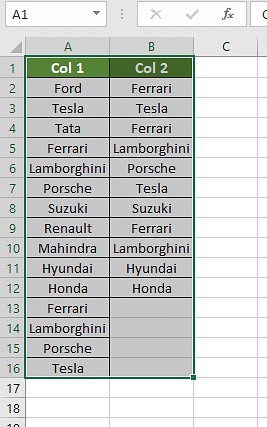How To Compare Data In 2 Columns In Excel? This guide from COMPARE.EDU.VN provides multiple effective methods to compare data in two columns in Excel, helping you quickly identify matches and differences. These solutions empower you to efficiently manage and analyze your data with ease, utilizing Excel’s robust features for comparative analysis, data matching and difference identification.
1. Conditional Formatting in Excel
Conditional formatting in Excel allows you to visually highlight matching or unique values between two columns.
1.1. Steps for Conditional Formatting
- Step 1: Select all the cells in your spreadsheet that you want to compare.
- Step 2: Go to the “Home” tab on the ribbon, and then find the “Conditional Formatting” option in the “Styles” group. Click on it.
- Step 3: A drop-down menu will appear. Hover over “Highlight Cells Rules” and then select either “Duplicate Values” or “Unique Values” depending on what you want to find.
- Duplicate Values: This option highlights values that appear in both columns.
- Unique Values: This option highlights values that appear in only one of the columns.
- Duplicate Values: This option highlights values that appear in both columns.
- Step 4: A new window will pop up, allowing you to choose the formatting style. You can select a pre-defined style or customize the format (e.g., fill color, font color) to your liking. Click “OK” to apply the formatting.
2. Using the Equals Operator
The equals operator (=) is a straightforward method to compare corresponding cells in two columns and determine if they are identical.
2.1. How to Use the Equals Operator
- Step 1: Create a new column next to the two columns you want to compare. This will be your “Result” column.
- Step 2: In the first cell of the “Result” column, enter the formula
=A2=B2(assuming your data starts in row 2 and the columns you’re comparing are A and B).
- Step 3: Press Enter. The cell will display either
TRUEif the values in the corresponding cells of columns A and B are the same, orFALSEif they are different. - Step 4: Drag the fill handle (the small square at the bottom-right of the cell) down to apply the formula to all the rows you want to compare.
2.2. Customizing the Output with the IF Clause
You can enhance the readability of the results by using the IF function to display custom messages instead of TRUE and FALSE.
- Step 1: Modify the formula in the first cell of the “Result” column to:
=IF(A2=B2, "Match", "No Match"). - Step 2: Press Enter and drag the fill handle down to apply the formula to all rows.
- Explanation: This formula checks if the value in cell A2 is equal to the value in cell B2. If it is, the formula returns “Match”; otherwise, it returns “No Match”.
3. Using the VLOOKUP Function
The VLOOKUP function is particularly useful when you want to check if values in one column exist in another column and retrieve corresponding data.
3.1. Syntax of VLOOKUP
The syntax for the VLOOKUP function is:
=VLOOKUP(lookup_value, table_array, col_index_num, [range_lookup])lookup_value: The value you want to search for in the first column of the table array.table_array: The range of cells that contains the data you want to search in. The lookup value should be in the first column of this range.col_index_num: The column number in the table array from which you want to retrieve a value if a match is found.[range_lookup]: An optional argument that specifies whether you want an exact match or an approximate match. UseFALSEfor an exact match andTRUEfor an approximate match.
3.2. Steps to Compare Columns Using VLOOKUP
- Step 1: Create a new “Result” column.
- Step 2: In the first cell of the “Result” column, enter the
VLOOKUPformula. For example, if you want to check if the values in column A exist in column B, the formula might look like this:=VLOOKUP(A2, B:B, 1, FALSE).
- Step 3: Drag the fill handle down to apply the formula to all rows.
3.3. Handling Errors with IFERROR
When VLOOKUP doesn’t find a match, it returns an error (#N/A). To handle these errors and display a more user-friendly message, you can use the IFERROR function.
- Step 1: Modify the formula to include
IFERROR:=IFERROR(VLOOKUP(A2, B:B, 1, FALSE), "Not Found").
- Step 2: Drag the fill handle down to apply the modified formula to all rows.
3.4. Using Wildcards for Partial Matches
In some cases, you may want to find partial matches. For example, you might want to consider “Ford” and “Ford India” as a match. You can achieve this by using wildcards in your VLOOKUP formula.
- Step 1: Modify the formula to include a wildcard:
=IFERROR(VLOOKUP(A2&"*", B:B, 1, FALSE), "Not Found").
- Step 2: Drag the fill handle down to apply the modified formula to all rows.
4. Comparing Columns with the IF Formula
The IF formula is used to perform different actions based on whether a condition is true or false. You can use it to compare two columns and display a specific result for matches and differences.
4.1. Syntax of the IF Formula
The syntax for the IF formula is:
=IF(logical_test, value_if_true, value_if_false)logical_test: The condition you want to evaluate.value_if_true: The value to return if the condition is true.value_if_false: The value to return if the condition is false.
4.2. Example: Comparing Car Brands
Suppose you want to compare two columns of car brands and display “Same car brands” if they match and “Different car brands” if they don’t.
- Step 1: In a new “Result” column, enter the following formula:
=IF(A2=B2, "Same car brands", "Different car brands"). - Step 2: Drag the fill handle down to apply the formula to all rows.
5. Using the EXACT Formula for Case-Sensitive Comparisons
The EXACT formula is used to compare two strings and returns TRUE if they are exactly the same, including case.
5.1. Syntax of the EXACT Formula
The syntax for the EXACT formula is:
=EXACT(text1, text2)text1: The first text string to compare.text2: The second text string to compare.
5.2. Example: Case-Sensitive Comparison
To compare two columns using the EXACT formula:
- Step 1: In a new “Result” column, enter the formula:
=EXACT(A2, B2). - Step 2: Drag the fill handle down to apply the formula to all rows.
6. Choosing the Right Method for Your Scenario
Different scenarios call for different methods. Here’s a guide to help you choose the most appropriate technique:
6.1. Scenario 1: Comparing Two Columns Row-by-Row
Use the IF formula for simple row-by-row comparisons:
=IF(A2=B2, "Match", " ")=IF(A2<>B2, "No Match", " ")=IF(A2=B2, "Match", "No Match")
For case-sensitive comparisons, use the EXACT formula within the IF formula:
=IF(EXACT(A2, B2), "Match", " ")=IF(EXACT(A2, B2), "Match", "No Match")
6.2. Scenario 2: Comparing Multiple Columns for Row Matches
To compare multiple columns for matches, use the AND or COUNTIF functions:
=IF(AND(A2=B2, A2=C2), "Complete Match", " ")(for an exact match across all columns)=IF(COUNTIF($A2:$E2, $A2)=4, "Complete Match", " ")(where 4 is the number of columns being compared)
To compare columns and identify rows with at least two matching cells:
=IF(OR(A2=B2, B2=C2, A2=C2), "Match", "")=IF(COUNTIF(B2:D2, A2)+COUNTIF(C2:D2, B2)+(C2=D2)=0, "Unique", "Match")
6.3. Scenario 3: Comparing Two Columns for Matches and Differences
To find unique values in column A that are not present in column B, use the COUNTIF or MATCH functions:
=IF(COUNTIF($B:$B, $A2)=0, "Not present in B", "")=IF(ISERROR(MATCH($A2, $B$2:$B$10, 0)), "Not present in B", "")
To get a result for both matches and unique values:
=IF(COUNTIF($B:$B, $A2)=0, "Not Present in B", "Present in B")
6.4. Scenario 4: Compare Two Lists and Pull Matching Data
Use the VLOOKUP, INDEX MATCH, or XLOOKUP functions to compare two lists and retrieve matching data:
=VLOOKUP(D2, $A$2:$B$6, 2, FALSE)=INDEX($B$2:$B$6, MATCH($D2, $A$2:$A$6, 0))=XLOOKUP(D2, $A$2:$A$6, $B$2:$B$6)
6.5. Scenario 5: Highlight Row Matches and Differences
To highlight rows with identical values across multiple columns, use conditional formatting with the AND or COUNTIF functions:
=AND($A2=$B2, $A2=$C2)=COUNTIF($A2:$C2, $A2)=3
Alternatively, use Excel’s “Go To Special” feature:
- Select the columns you want to compare.
- Go to the “Home” tab, click “Find & Select,” and choose “Go To Special.”
- Select “Row Differences” and click “OK.”
- The cells with different values will be highlighted.
7. Frequently Asked Questions (FAQs)
7.1. How do I compare two columns in Excel?
Select both columns, go to the “Home” tab, click “Find & Select,” choose “Go To Special,” select “Row Differences,” and click “OK.”
7.2. Can I use the Index-Match function to compare two columns?
Yes, you can use the Index-Match function to create a formula that compares data based on specific criteria.
7.3. How do I compare multiple columns in Excel?
Use conditional formatting to highlight duplicate or unique values, or use formulas with AND and COUNTIF to find matches across multiple columns.
7.4. How do I compare two lists in Excel for matches?
Use functions like IF, MATCH, or highlight row differences to compare two lists and find matching entries.
7.5. How do I compare two columns and highlight duplicates?
Select the columns, go to “Conditional Formatting,” choose “Highlight Cells Rules,” select “Duplicate Values,” and choose a formatting style.
8. Make Informed Decisions with COMPARE.EDU.VN
Comparing data in Excel is a fundamental skill for data analysis. Whether you’re using conditional formatting, the equals operator, VLOOKUP, IF, or EXACT, the right method can save you time and improve accuracy.
Struggling to make the best choice when comparing products, services, or ideas? Visit COMPARE.EDU.VN to find detailed, objective comparisons that help you make informed decisions. At COMPARE.EDU.VN, we understand the challenges of comparing different options. That’s why we provide comprehensive comparison articles, highlighting the pros and cons, features, specifications, and user reviews to simplify your decision-making process.
8.1. Why Choose COMPARE.EDU.VN?
- Comprehensive Comparisons: We offer detailed analyses of various products, services, and ideas.
- Objective Information: Our comparisons are based on thorough research and objective criteria.
- User-Friendly Format: We present information in an easy-to-understand format, with tables, lists, and visual aids.
- Up-to-Date Data: Our information is regularly updated to reflect the latest developments.
Don’t waste time and effort on manual comparisons. Let COMPARE.EDU.VN be your go-to resource for making smart choices.
Take Action Now!
Visit COMPARE.EDU.VN today and discover the power of informed decision-making. Whether you’re comparing software, gadgets, or educational resources, we’ve got you covered.
Contact Us
For more information, visit our website or contact us:
- Address: 333 Comparison Plaza, Choice City, CA 90210, United States
- WhatsApp: +1 (626) 555-9090
- Website: COMPARE.EDU.VN
Let compare.edu.vn help you make the right choice, every time. Our team is dedicated to providing you with the best comparison resources to empower your decisions. From students to professionals, everyone can benefit from our detailed and objective analyses. Start exploring today and see the difference informed decision-making can make.