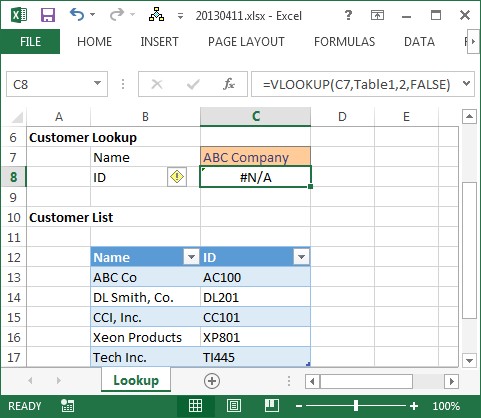Comparing similar text in Excel can be challenging, but with the right techniques, you can easily identify and analyze textual similarities. COMPARE.EDU.VN provides the tools and methods needed to effectively compare text strings, find approximate matches, and perform fuzzy lookups. Discover efficient ways to compare similar text in Excel to make informed decisions and enhance your data analysis.
1. What Are The Key Differences Between Exact Match And Fuzzy Lookup In Excel?
In Excel, exact match requires two text strings to be identical for a match to occur, while fuzzy lookup identifies strings that are similar but not necessarily identical. Exact match is straightforward but inflexible, whereas fuzzy lookup uses algorithms to find approximate matches, accommodating variations like abbreviations or typos. Understanding these differences is crucial for choosing the right method for text comparison in Excel.
1.1 Understanding Exact Match
Exact match in Excel demands that two text strings be precisely the same, character for character, for a match to be recognized. This method is typically implemented using functions like VLOOKUP, HLOOKUP, INDEX, and MATCH with specific parameters set to enforce exact matching.
For example, consider a scenario where you have a list of customer names and you want to find a specific name, “ABC Company.” Using an exact match, the function will only return a result if it finds “ABC Company” exactly as it is written. It will not match “ABC Company, Inc.” or “ABC Co.” This is because the function is looking for an identical string.
Example using VLOOKUP for Exact Match:
=VLOOKUP("ABC Company", A1:B10, 2, FALSE)In this formula:
"ABC Company"is the lookup value.A1:B10is the range where the lookup is performed.2indicates that the value from the second column should be returned.FALSEspecifies that an exact match is required.
If “ABC Company” is found in column A, the function will return the corresponding value from column B. If it is not found, or if there are any slight variations (e.g., “ABC Company, Inc.”), the function will return an error.
Use Cases for Exact Match:
- Database Queries: Ensuring that you retrieve the exact record you need.
- Data Validation: Confirming that the data entered matches a predefined list of acceptable values.
- Precise Lookups: Situations where even minor discrepancies cannot be tolerated.
Advantages of Exact Match:
- Accuracy: Provides highly accurate results when the data is clean and consistent.
- Simplicity: Easy to implement and understand.
- Speed: Generally faster since it doesn’t require complex algorithms.
Disadvantages of Exact Match:
- Inflexibility: Fails to recognize matches with slight variations or errors.
- Data Sensitivity: Highly sensitive to data quality, requiring meticulous data entry and standardization.
- Limited Applicability: Not suitable for scenarios where approximate matches are acceptable or necessary.
1.2 Exploring Fuzzy Lookup
Fuzzy lookup, on the other hand, is designed to identify text strings that are similar but not necessarily identical. This technique is useful when dealing with data that may contain errors, inconsistencies, or variations in spelling or formatting. Fuzzy lookup employs algorithms to calculate the similarity between text strings and return matches based on a defined threshold.
For instance, if you are comparing “ABC Company” with a list of company names, a fuzzy lookup might identify “ABC Company, Inc.”, “ABC Co.”, or even “Abc Compony” as potential matches, depending on the sensitivity of the algorithm.
Tools and Techniques for Fuzzy Lookup:
- Fuzzy Lookup Add-In: A free add-in from Microsoft that allows you to perform fuzzy matches directly in Excel.
- Power Query: Excel’s built-in data transformation tool, which includes fuzzy matching capabilities.
- Custom VBA Functions: Writing your own VBA code to implement fuzzy matching algorithms.
- Third-Party Tools: Specialized software designed for data matching and cleaning, which often includes advanced fuzzy matching features.
Example using Fuzzy Lookup Add-In:
- Install the Fuzzy Lookup Add-In from Microsoft.
- Select the two tables you want to compare.
- Choose the columns you want to match.
- Specify the similarity threshold.
- Run the lookup to generate a table of potential matches and their similarity scores.
Use Cases for Fuzzy Lookup:
- Data Cleaning: Identifying and correcting inconsistencies in customer or product databases.
- Record Linkage: Matching records across different data sources when there is no unique identifier.
- Name Matching: Finding potential matches in lists of names that may contain variations or errors.
Advantages of Fuzzy Lookup:
- Flexibility: Can identify matches even with variations in spelling, abbreviations, or formatting.
- Error Tolerance: More forgiving of data entry errors and inconsistencies.
- Broad Applicability: Useful in a wide range of scenarios where data is not perfectly standardized.
Disadvantages of Fuzzy Lookup:
- Complexity: Requires understanding of the underlying algorithms and their parameters.
- Computational Cost: Can be slower and more resource-intensive than exact match, especially with large datasets.
- Potential for Errors: May return incorrect matches if the similarity threshold is not set appropriately.
1.3 Choosing the Right Method
The choice between exact match and fuzzy lookup depends on the specific requirements of your task and the characteristics of your data.
When to Use Exact Match:
- When you need precise and accurate results.
- When the data is clean, consistent, and standardized.
- When performance is critical and you need quick results.
When to Use Fuzzy Lookup:
- When you need to identify potential matches despite variations or errors in the data.
- When dealing with unstructured or inconsistent data.
- When accuracy is less critical than completeness.
Both exact match and fuzzy lookup have their strengths and weaknesses. By understanding these differences, you can choose the most appropriate method for your specific needs and achieve the best possible results in Excel. If you’re struggling to decide, COMPARE.EDU.VN can offer tailored recommendations based on your specific data and objectives.
2. What Excel Functions Can Be Used To Compare Text?
Excel offers several functions to compare text, including EXACT, FIND, SEARCH, and COUNTIF, each serving different purposes in text analysis. EXACT ensures case-sensitive comparisons, while FIND and SEARCH locate specific text within a string, and COUNTIF counts cells matching a given criteria. Leveraging these functions effectively can streamline text comparisons in Excel.
2.1 EXACT Function
The EXACT function in Excel is used to compare two text strings, ensuring that they are exactly the same. This function is case-sensitive, meaning it distinguishes between uppercase and lowercase letters. The EXACT function returns TRUE if the strings are identical and FALSE otherwise.
Syntax:
=EXACT(text1, text2)text1: The first text string to compare.text2: The second text string to compare.
Example:
To compare the text in cells A1 and B1, you would use the following formula:
=EXACT(A1, B1)If A1 contains “Excel” and B1 contains “excel”, the function will return FALSE because the case is different. If both cells contain “Excel”, the function will return TRUE.
Use Cases:
- Data Validation: Ensuring that data entries conform to a specific format.
- Password Verification: Checking if a password entered by a user matches the stored password.
- Data Cleaning: Identifying inconsistencies in data sets.
Advantages:
- Precision: Provides highly accurate comparisons.
- Simplicity: Easy to use and understand.
Disadvantages:
- Case-Sensitive: Can be a limitation when case differences are not important.
- Limited Scope: Only compares entire strings, not parts of strings.
2.2 FIND Function
The FIND function is used to locate the starting position of a specific text string within another text string. This function is case-sensitive and returns the position number of the first occurrence of the substring. If the substring is not found, the function returns a #VALUE! error.
Syntax:
=FIND(find_text, within_text, [start_num])find_text: The text string to find.within_text: The text string to search within.[start_num]: Optional. Specifies the character position to start the search from. If omitted, the search starts from the beginning.
Example:
To find the position of “world” in the string “Hello world”, you would use the following formula:
=FIND("world", "Hello world")This formula will return 7, as “world” starts at the 7th character position (including the space).
Use Cases:
- Data Extraction: Extracting specific parts of a text string based on their position.
- Text Validation: Checking if a specific substring exists within a larger string.
- String Manipulation: Manipulating text strings based on the location of specific substrings.
Advantages:
- Specificity: Finds the exact position of a substring.
- Flexibility: Can start the search from a specific position.
Disadvantages:
- Case-Sensitive: Can be a limitation when case differences are not important.
- Error Handling: Returns an error if the substring is not found.
2.3 SEARCH Function
The SEARCH function is similar to the FIND function, but it is not case-sensitive and allows the use of wildcard characters. This makes it more flexible for searching text when you don’t need to match the case exactly or when you want to use patterns.
Syntax:
=SEARCH(find_text, within_text, [start_num])find_text: The text string to find. Can include wildcard characters (* for any number of characters, ? for a single character).within_text: The text string to search within.[start_num]: Optional. Specifies the character position to start the search from. If omitted, the search starts from the beginning.
Example:
To find the position of “World” (case-insensitive) in the string “Hello world”, you would use the following formula:
=SEARCH("World", "Hello world")This formula will return 7, even though the case is different.
Use Cases:
- Data Extraction: Extracting specific parts of a text string without regard to case.
- Pattern Matching: Finding text that matches a specific pattern using wildcard characters.
- Text Validation: Checking if a substring exists within a larger string, ignoring case.
Advantages:
- Case-Insensitive: More flexible when case differences are not important.
- Wildcard Support: Allows for pattern matching.
Disadvantages:
- Less Precise: May return matches that are not exactly what you are looking for due to case-insensitivity and wildcard support.
- Error Handling: Returns an error if the substring is not found.
2.4 COUNTIF Function
The COUNTIF function counts the number of cells within a range that meet a given criterion. This function can be used to compare text by counting the number of cells that match a specific text string.
Syntax:
=COUNTIF(range, criteria)range: The range of cells to count.criteria: The criterion that determines which cells to count.
Example:
To count the number of cells in the range A1:A10 that contain the text “apple”, you would use the following formula:
=COUNTIF(A1:A10, "apple")This formula will return the number of cells in the range that contain the exact text “apple”.
Use Cases:
- Data Analysis: Counting the occurrences of specific text values in a data set.
- Quality Control: Identifying the number of entries that meet a specific standard.
- Reporting: Generating summary reports based on text data.
Advantages:
- Simplicity: Easy to use and understand.
- Versatility: Can be used with a wide range of criteria.
Disadvantages:
- Limited Functionality: Only counts cells that meet the exact criterion.
- Case-Sensitivity: Case-sensitive when comparing text strings.
By understanding and utilizing these Excel functions effectively, you can streamline text comparisons and data analysis. Each function offers unique capabilities for different scenarios, enabling you to manipulate and analyze text data with greater precision and flexibility. Still unsure which function to use? Visit COMPARE.EDU.VN for detailed comparisons and use-case scenarios.
3. How Can The Fuzzy Lookup Add-In Be Used To Compare Similar Text?
The Fuzzy Lookup Add-In for Excel facilitates comparing similar text by identifying approximate matches between data sets, even with inconsistencies or variations. Once installed, it allows users to select tables and columns for comparison, set similarity thresholds, and generate a report with potential matches and their similarity scores. This add-in is invaluable for data cleaning, record linkage, and identifying near-duplicate entries.
3.1 Installing the Fuzzy Lookup Add-In
To begin using the Fuzzy Lookup Add-In, you first need to download and install it. Follow these steps:
- Download the Add-In:
- Visit the official Microsoft download page for the Fuzzy Lookup Add-In.
- Download the add-in that is compatible with your version of Excel.
- Install the Add-In:
- Close Excel before starting the installation.
- Run the downloaded installation file.
- Follow the on-screen instructions to complete the installation.
- Enable the Add-In in Excel:
- Open Excel.
- Go to
File > Options > Add-Ins. - In the
Managedropdown at the bottom, selectExcel Add-insand clickGo. - Check the box next to
Fuzzy Lookup Add-Inand clickOK.
Once the add-in is installed and enabled, you will see a Fuzzy Lookup tab in the Excel ribbon.
3.2 Using the Fuzzy Lookup Add-In
The Fuzzy Lookup Add-In allows you to compare two tables and find approximate matches based on specified columns. Here’s how to use it:
- Prepare Your Data:
- Ensure that your data is organized into two tables within your Excel worksheet.
- Each table should have a unique name. If not, you can create tables by selecting the data range and clicking
Insert > Table.
- Open the Fuzzy Lookup Add-In:
- Click on the
Fuzzy Lookuptab in the Excel ribbon. - The Fuzzy Lookup pane will open on the right side of your Excel window.
- Click on the
- Select Tables and Columns:
- In the Fuzzy Lookup pane, select the left and right tables from the dropdown menus.
- Choose the columns in each table that you want to use for the fuzzy comparison. You can select multiple columns.
- Configure the Matching:
- For each pair of columns you select, the add-in will calculate a similarity score.
- You can adjust the similarity threshold to control how closely the text strings need to match. A lower threshold will result in more matches, but may also include less accurate results.
- Specify Result Columns:
- Select the columns from both tables that you want to include in the output.
- These will be the columns that are displayed in the resulting table.
- Run the Fuzzy Lookup:
- Choose a cell in your worksheet where you want the output table to start.
- Click the
Gobutton at the bottom of the Fuzzy Lookup pane. - The add-in will process the data and generate a new table with the fuzzy matches and their similarity scores.
Example:
Let’s say you have two tables: Customers and Contacts. The Customers table contains customer names and IDs, while the Contacts table contains contact names and phone numbers. You want to match customer names with contact names, even if there are slight variations.
- Select
Customersas the left table andContactsas the right table. - Choose the
Customer Namecolumn from theCustomerstable and theContact Namecolumn from theContactstable. - Adjust the similarity threshold as needed.
- Select the columns you want to include in the output (e.g.,
Customer ID,Customer Name,Contact Name,Phone Number). - Click
Goto generate the table with the fuzzy matches.
3.3 Understanding Similarity Scores
The Fuzzy Lookup Add-In calculates a similarity score for each potential match. This score represents the degree of similarity between the two text strings, with higher scores indicating a stronger match. The score is typically a value between 0 and 1, where 1 indicates an exact match.
Factors Affecting Similarity Scores:
- Character Differences: The number of characters that are different between the two strings.
- Word Order: The order of words in the strings.
- Abbreviations: Whether one string is an abbreviation of the other.
- Missing Words: Whether one string is missing words that are present in the other.
Adjusting the Similarity Threshold:
- The similarity threshold determines the minimum score that a match must have to be included in the output.
- If you set a high threshold (e.g., 0.9), you will get fewer matches, but they will be more accurate.
- If you set a low threshold (e.g., 0.5), you will get more matches, but they may include less accurate results.
- Experiment with different threshold values to find the optimal balance between accuracy and completeness.
3.4 Use Cases for the Fuzzy Lookup Add-In
The Fuzzy Lookup Add-In is useful in a variety of scenarios where you need to match text strings that are not exactly the same. Here are some common use cases:
- Data Cleaning:
- Identifying and correcting inconsistencies in customer or product databases.
- Removing duplicate entries with slight variations in spelling or formatting.
- Record Linkage:
- Matching records across different data sources when there is no unique identifier.
- Linking customer records from a CRM system with order records from an ERP system.
- Name Matching:
- Finding potential matches in lists of names that may contain variations or errors.
- Matching employee names with payroll records.
- Address Matching:
- Matching customer addresses with shipping addresses.
- Identifying potential fraud by matching addresses across multiple transactions.
By following these steps and understanding the key concepts, you can effectively use the Fuzzy Lookup Add-In to compare similar text in Excel and improve the accuracy and completeness of your data analysis. If you encounter any issues, COMPARE.EDU.VN provides detailed tutorials and troubleshooting guides to help you get the most out of this powerful tool.
4. How Does Power Query Facilitate Comparing Similar Text In Excel?
Power Query in Excel enhances the comparison of similar text through its fuzzy matching capabilities, allowing users to merge datasets based on approximate matches. It offers customizable similarity thresholds and transformations to clean and standardize data, enabling accurate and efficient comparisons. This tool is essential for integrating disparate datasets with textual inconsistencies.
4.1 Overview of Power Query
Power Query, also known as Get & Transform Data in Excel, is a powerful data transformation and data preparation engine. It allows you to connect to various data sources, transform data, and load it into Excel for analysis. One of its key features is the ability to perform fuzzy matching, which is essential for comparing similar text.
4.2 Enabling Fuzzy Matching in Power Query
To use fuzzy matching in Power Query, follow these steps:
- Open Power Query Editor:
- Go to the
Datatab in Excel. - Click on
Get Dataand choose your data source (e.g.,From File > From Excel Workbook). - Select your Excel file and click
Import. - Choose the table or sheet you want to load and click
Transform Datato open the Power Query Editor.
- Go to the
- Load Your Data:
- Once the data is loaded into the Power Query Editor, you can see a preview of your data.
- Merge Queries with Fuzzy Matching:
- Go to
Home > Merge Queries. - Select the primary table you want to merge with.
- In the Merge dialog, select the secondary table from the dropdown menu.
- Choose the columns you want to use for the fuzzy comparison.
- Check the box that says
Use fuzzy matching to perform the merge. - Click on
Fuzzy matching optionsto configure the similarity threshold and other settings.
- Go to
- Configure Fuzzy Matching Options:
- Similarity Threshold: This value determines how closely the text strings need to match. A higher value (e.g., 0.8) requires a stronger match, while a lower value (e.g., 0.5) allows for more flexibility.
- Ignore Case: Check this box to ignore case differences during the comparison.
- Maximum Number of Matches: Specify the maximum number of matches to return for each row.
- Transformation Table: Use a transformation table to map specific values to their corrected versions before performing the fuzzy match.
4.3 Data Cleaning and Transformation
Before performing fuzzy matching, it is often necessary to clean and transform your data to improve the accuracy of the results. Power Query provides a wide range of transformation tools to help you with this task.
Common Data Cleaning Steps:
- Removing Extra Spaces:
- Select the column you want to clean.
- Go to
Transform > Format > Trimto remove leading and trailing spaces.
- Changing Case:
- Select the column.
- Go to
Transform > Format > Uppercase,Lowercase, orCapitalize Each Wordto change the case of the text.
- Replacing Values:
- Select the column.
- Go to
Transform > Replace Valuesto replace specific text strings with other values.
- Removing Duplicates:
- Go to
Home > Remove Rows > Remove Duplicatesto remove duplicate rows from your data.
- Go to
4.4 Use Cases for Power Query Fuzzy Matching
Power Query’s fuzzy matching capabilities are invaluable in various scenarios where you need to compare and merge data with textual inconsistencies.
Common Use Cases:
- Customer Data Integration:
- Merging customer data from different sources, such as CRM systems, marketing databases, and e-commerce platforms.
- Identifying duplicate customer records with slight variations in names or addresses.
- Product Data Management:
- Standardizing product names and descriptions across different catalogs.
- Linking product data from suppliers with internal product databases.
- Financial Data Reconciliation:
- Matching transactions from different bank statements.
- Reconciling invoices with purchase orders.
- Human Resources Data Management:
- Consolidating employee data from different HR systems.
- Identifying potential duplicate employee records with variations in names or employee IDs.
4.5 Example Scenario: Merging Customer Data
Let’s consider a scenario where you have two tables of customer data: Customers1 and Customers2. The Customers1 table contains customer names, addresses, and email addresses, while the Customers2 table contains customer names and phone numbers. You want to merge these two tables based on customer names, even if there are slight variations in the names.
Steps to Merge the Data:
- Load the Data into Power Query:
- Load both
Customers1andCustomers2into the Power Query Editor.
- Load both
- Clean the Data:
- Trim any extra spaces from the customer names in both tables.
- Change the case of the customer names to either uppercase or lowercase to ensure consistency.
- Merge the Queries:
- Go to
Home > Merge Queries. - Select
Customers1as the primary table. - Choose
Customers2as the secondary table. - Select the
Customer Namecolumn in both tables. - Check the box that says
Use fuzzy matching to perform the merge. - Click on
Fuzzy matching optionsand set the similarity threshold to an appropriate value (e.g., 0.8). - Click
OKand then clickOKagain to merge the queries.
- Go to
- Expand the Merged Columns:
- Click on the expand icon in the header of the merged column.
- Select the columns you want to include from the secondary table (e.g.,
Phone Number). - Click
OKto expand the columns.
- Load the Data into Excel:
- Go to
Home > Close & Load > Close & Load to. - Choose where you want to load the data (e.g.,
Tablein a new worksheet) and clickLoad.
- Go to
By following these steps, you can effectively merge customer data from different sources and create a unified view of your customer base. Power Query’s fuzzy matching capabilities allow you to overcome the challenges of textual inconsistencies and improve the accuracy of your data analysis. Need help with your specific data challenges? COMPARE.EDU.VN offers expert advice and customized solutions.
5. What Are Some Advanced Techniques For Text Comparison In Excel?
Advanced techniques for text comparison in Excel include using VBA for custom fuzzy matching, implementing Levenshtein distance calculations, and integrating regular expressions for pattern matching. These methods provide greater control and flexibility, enabling precise comparisons tailored to specific data requirements. Mastering these techniques enhances data analysis and ensures accuracy in complex scenarios.
5.1 VBA for Custom Fuzzy Matching
VBA (Visual Basic for Applications) allows you to create custom functions and automate tasks in Excel. When built-in functions or add-ins don’t meet your specific needs for fuzzy matching, VBA can be used to implement custom algorithms.
Steps to Create a Custom Fuzzy Matching Function in VBA:
- Open the VBA Editor:
- Press
Alt + F11to open the VBA editor.
- Press
- Insert a New Module:
- Go to
Insert > Module.
- Go to
- Write the VBA Code:
- Write the VBA code for your custom fuzzy matching function. This will typically involve comparing text strings and calculating a similarity score based on your specific criteria.
- Use the Custom Function in Excel:
- Once the VBA code is written, you can use the custom function in your Excel worksheet just like any other built-in function.
Example VBA Code for a Simple Fuzzy Matching Function:
Function FuzzyMatch(text1 As String, text2 As String) As Double
Dim i As Integer, j As Integer
Dim matchCount As Integer
text1 = LCase(text1) ' Convert to lowercase for case-insensitive comparison
text2 = LCase(text2)
For i = 1 To Len(text1)
For j = 1 To Len(text2)
If Mid(text1, i, 1) = Mid(text2, j, 1) Then
matchCount = matchCount + 1
Exit For
End If
Next j
Next i
FuzzyMatch = matchCount / Len(text1)
End FunctionThis function calculates the ratio of matching characters to the length of the first text string. It provides a simple measure of similarity between two text strings.
How to Use the Function:
- Open the VBA editor (
Alt + F11). - Insert a new module (
Insert > Module). - Paste the VBA code into the module.
- In your Excel worksheet, use the function like this:
=FuzzyMatch(A1, B1)Where
A1andB1are the cells containing the text strings you want to compare.
5.2 Implementing Levenshtein Distance Calculations
Levenshtein distance, also known as edit distance, is a measure of the similarity between two strings. It calculates the minimum number of single-character edits required to change one string into the other. These edits include insertions, deletions, and substitutions.
VBA Code for Levenshtein Distance:
Function LevenshteinDistance(s1 As String, s2 As String) As Integer
Dim len1 As Integer, len2 As Integer
Dim d() As Integer
Dim i As Integer, j As Integer
Dim cost As Integer
len1 = Len(s1)
len2 = Len(s2)
ReDim d(0 To len1, 0 To len2)
For i = 0 To len1
d(i, 0) = i
Next i
For j = 0 To len2
d(0, j) = j
Next j
For j = 1 To len2
For i = 1 To len1
If Mid(s1, i, 1) = Mid(s2, j, 1) Then
cost = 0
Else
cost = 1
End If
d(i, j) = WorksheetFunction.Min(d(i - 1, j) + 1, _
d(i, j - 1) + 1, _
d(i - 1, j - 1) + cost)
Next i
Next j
LevenshteinDistance = d(len1, len2)
End FunctionThis function calculates the Levenshtein distance between two text strings. A lower distance indicates a higher similarity.
How to Use the Function:
- Open the VBA editor (
Alt + F11). - Insert a new module (
Insert > Module). - Paste the VBA code into the module.
- In your Excel worksheet, use the function like this:
=LevenshteinDistance(A1, B1)Where
A1andB1are the cells containing the text strings you want to compare.
5.3 Integrating Regular Expressions for Pattern Matching
Regular expressions (regex) are powerful tools for pattern matching and text manipulation. They allow you to define complex search patterns and perform advanced text comparisons.
Steps to Use Regular Expressions in Excel with VBA:
- Enable the Microsoft VBScript Regular Expressions Library:
- Open the VBA editor (
Alt + F11). - Go to
Tools > References. - Check the box next to
Microsoft VBScript Regular Expressions 5.5and clickOK.
- Open the VBA editor (
- Write the VBA Code:
- Write the VBA code to use regular expressions for text comparison.
Example VBA Code for Regular Expression Matching:
Function RegexMatch(text As String, pattern As String) As Boolean
Dim regex As New RegExp
regex.pattern = pattern
regex.IgnoreCase = True ' Set to False for case-sensitive matching
RegexMatch = regex.Test(text)
End FunctionThis function checks if the given text matches the specified regular expression pattern.
How to Use the Function:
- Open the VBA editor (
Alt + F11). - Go to
Tools > Referencesand enable theMicrosoft VBScript Regular Expressions 5.5library. - Insert a new module (
Insert > Module). - Paste the VBA code into the module.
- In your Excel worksheet, use the function like this:
=RegexMatch(A1, "[A-Z][a-z]+")Where
A1is the cell containing the text string you want to check, and"[A-Z][a-z]+"is the regular expression pattern.
Use Cases for Regular Expressions:
- Data Validation:
- Ensuring that data entries conform to a specific format (e.g., email addresses, phone numbers).
- Data Extraction:
- Extracting specific parts of a text string based on a pattern (e.g., extracting URLs from a document).
- Text Manipulation:
- Replacing or modifying text based on a pattern (e.g., standardizing date formats).
By mastering these advanced techniques, you can perform more sophisticated and precise text comparisons in Excel. VBA allows you to create custom functions tailored to your specific needs, Levenshtein distance provides a measure of similarity between strings, and regular expressions enable powerful pattern matching. If you need further assistance, compare.edu.vn offers expert guidance and resources to help you implement these techniques effectively.
6. How To Handle Case Sensitivity In Text Comparisons?
To handle case sensitivity in text comparisons in Excel, use functions like EXACT for case-sensitive comparisons or convert text to a uniform case using UPPER or LOWER for case-insensitive comparisons. These methods ensure accurate and consistent text analysis, regardless of case variations in the data.
6.1 Using the EXACT Function
The EXACT function in Excel is designed to perform case-sensitive comparisons. This means that it differentiates between uppercase and lowercase letters. If two text strings are identical, including their case, EXACT returns TRUE. If they differ in any way, it returns FALSE.
Syntax:
=EXACT(text1, text2)text1: The first text string to compare.text2: The second text string to compare.
Example:
To compare the text in cells A1 and B1 using the EXACT function, you would use the following formula:
=EXACT(A1, B1)If A1 contains “Excel” and B1 contains “excel”, the formula will return FALSE because the case is different. If both cells contain “Excel”, the formula will return TRUE.
Use Cases:
- Password Verification: Ensuring that a user’s entered password matches the stored password exactly.
- Data Validation: Verifying that data entries conform to a specific case-sensitive format.
- Identifying Inconsistencies: Detecting case-related discrepancies in data sets.
Advantages:
- Precision: Provides highly accurate comparisons when case matters.
- Simplicity: Easy to use and understand.
Disadvantages:
- Case Sensitivity: Can be a limitation when case differences are not important.
- Limited Scope: Only compares entire strings, not parts of strings.
6.2 Converting Text to a Uniform Case
To perform case-insensitive comparisons, you can convert text strings to a uniform case (either uppercase or lowercase) before comparing them. Excel provides two functions for this purpose: UPPER and LOWER.