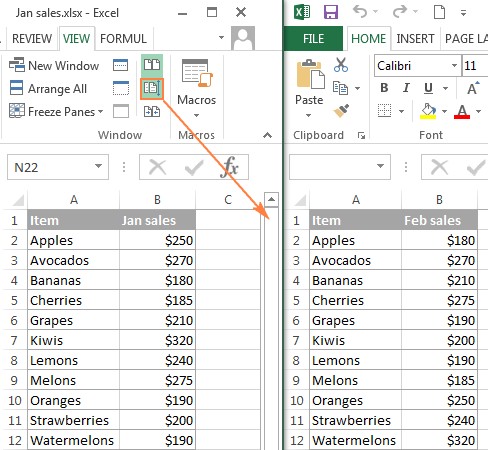Comparing data in two different Excel sheets can be a daunting task, but it’s crucial for data analysis, error detection, and ensuring data integrity. At COMPARE.EDU.VN, we provide you with several effective methods to compare data in different Excel sheets and identify discrepancies. Whether you need to compare entire workbooks or specific data ranges, this guide will equip you with the knowledge to streamline your data comparison processes using Excel formulas, conditional formatting, and third-party tools, ensuring accurate and efficient results and offering solutions to enhance your data management skills, improve data accuracy, and enable data-driven decision-making.
1. Understanding the Need to Compare Data in Excel
Why is comparing data in Excel so important? It’s essential for several reasons:
- Error Detection: Identifying inconsistencies and errors in data entry.
- Data Validation: Ensuring the accuracy and reliability of data sets.
- Trend Analysis: Comparing data over time to identify trends and patterns.
- Decision Making: Providing a solid foundation for informed decisions based on reliable data.
These comparisons are fundamental in maintaining data quality and extracting valuable insights.
2. Basic Methods to Compare Excel Sheets Side-by-Side
If you’re working with relatively small workbooks, visually comparing them side-by-side can be an effective and simple method.
2.1. Using View Side by Side Mode
Excel’s View Side by Side mode allows you to arrange two Excel windows next to each other for easy visual comparison.
How to Compare Two Excel Workbooks:
- Open Both Workbooks: Start by opening the two Excel files you want to compare.
- Activate View Side by Side: Navigate to the View tab in the Excel ribbon, find the Window group, and click the View Side by Side button. Excel will automatically arrange the two workbooks horizontally.
- Arrange Windows Vertically (Optional): If you prefer a vertical arrangement, click the Arrange All button in the Window group, then select Vertical.
- Enable Synchronous Scrolling: Ensure the Synchronous Scrolling option is turned on (located on the View tab in the Window group) to scroll through both worksheets simultaneously.
2.2. Viewing Multiple Excel Windows
If you need to compare more than two Excel files simultaneously, you can arrange all open workbooks using the Arrange All button on the View tab, choosing between tiled, horizontal, vertical, or cascade arrangements. This helps you get a broader view of your data.
2.3. Comparing Two Sheets in the Same Workbook
Sometimes, the sheets you need to compare are in the same workbook. Here’s how to view them side-by-side:
- Open the Excel File: Open the workbook containing the sheets you want to compare.
- Create a New Window: Go to the View tab and click the New Window button. This opens the same Excel file in a separate window.
- Enable View Side by Side: Click the View Side by Side button on the ribbon.
- Select the Sheets: Choose the first sheet in one window and the second sheet in the other window.
3. Using Excel Formulas to Compare Data Values
For a more detailed comparison, you can use Excel formulas to identify cells with different values and create a difference report.
3.1. Creating a Difference Report
This method involves creating a new sheet with formulas that compare corresponding cells in the two sheets you want to compare.
-
Open a New Sheet: In your Excel workbook, open a new, blank sheet.
-
Enter the Comparison Formula: In cell A1 of the new sheet, enter the following formula:
=IF(Sheet1!A1<>Sheet2!A1, "Sheet1:"&Sheet1!A1&" vs Sheet2:"&Sheet2!A1, "")This formula compares the value in cell A1 of Sheet1 with the value in cell A1 of Sheet2. If the values are different, it displays the values from both sheets; otherwise, it leaves the cell blank.
-
Copy the Formula: Drag the fill handle (the small square at the bottom-right of the cell) down and to the right to apply the formula to all relevant cells.
3.2. Understanding Relative Cell References
The formula uses relative cell references, meaning that as you copy the formula, it adjusts based on the relative position of the columns and rows. For example, the formula in cell B1 will compare cell B1 in both sheets, and so on.
3.3. Limitations of Using Formulas
While effective, this method has limitations:
- It only compares values, not formulas or formatting.
- It doesn’t identify added or deleted rows and columns.
- It works on a sheet level and cannot detect workbook-level structural differences.
4. Highlighting Differences with Conditional Formatting
Conditional formatting can highlight cells with different values directly in the worksheet, making the differences visually apparent.
4.1. Applying Conditional Formatting
-
Select the Used Cells: In the worksheet where you want to highlight differences, select all the used cells. Start by clicking the upper-left cell of the used range (usually A1), and then press
Ctrl + Shift + Endto extend the selection to the last used cell. -
Create a New Rule: On the Home tab, in the Styles group, click Conditional Formatting > New Rule.
-
Use a Formula: In the New Formatting Rule dialog box, select Use a formula to determine which cells to format.
-
Enter the Formula: Enter the following formula:
=A1<>Sheet2!A1Replace
Sheet2with the name of the sheet you are comparing against. -
Set the Formatting: Click the Format button and choose the formatting style (e.g., fill color) you want to apply to the different cells.
-
Apply the Rule: Click OK to close the formatting dialog and then click OK again to apply the rule.
4.2. Customizing the Highlighting
You can customize the highlighting by changing the fill color, font style, or other formatting options to suit your preferences.
4.3. Limitations of Conditional Formatting
Like formulas, conditional formatting only compares values and does not account for structural differences or formatting.
5. Compare and Merge Copies of a Shared Workbook
Excel’s Compare and Merge Workbooks feature is designed for scenarios where multiple users collaborate on the same Excel file. This feature allows you to view and merge changes made by different users.
5.1. Preparing to Share a Workbook
- Share the Workbook: Before sharing, you must enable the sharing feature. Go to the Review tab, in the Changes group, and click the Share Workbook button.
- Allow Changes by Multiple Users: In the Share Workbook dialog box, select the Allow changes by more than one user at the same time. This also allows workbook merging check box, and click OK.
- Save the Workbook: If prompted, allow Excel to save the workbook.
- Instruct Users to Save Copies: Each user must save a copy of the shared workbook with a unique file name.
5.2. Enabling the Compare and Merge Workbooks Feature
The Compare and Merge Workbooks command is not visible by default. To add it to the Quick Access Toolbar:
-
Open Excel Options: Click the File tab, then click Options.
-
Customize Quick Access Toolbar: In the Excel Options dialog box, select Quick Access Toolbar.
-
Choose All Commands: In the Choose commands from drop-down menu, select All Commands.
-
Add the Command: Scroll down to Compare and Merge Workbooks, select it, and click the Add button to move it to the right-hand section.
-
Click OK: Click OK to save the changes.
5.3. Comparing and Merging Workbooks
- Open the Primary Workbook: Open the original shared workbook.
- Click the Compare and Merge Workbooks Command: Click the Compare and Merge Workbooks command on the Quick Access Toolbar.
- Select Copies to Merge: In the dialog box, select the copies of the shared workbook you want to merge. You can select multiple copies by holding the
Shiftkey. - Click OK: Click OK to merge the changes.
5.4. Reviewing Changes
To see the edits made by different users, use the Track Changes feature:
-
Go to Track Changes: Switch to the Review tab, in the Changes group, and click Track Changes > Highlight Changes.
-
Set Highlighting Options: In the Highlight Changes dialog box, select All in the When box, Everyone in the Who box, clear the Where box, and select the Highlight changes on screen check box.
-
Click OK: Click OK to highlight the changes.
Excel will highlight column letters and row numbers with differences in dark red. Edits from different users are marked with different colors at the cell level. Hovering over a cell will display who made the change.
6. Using Third-Party Tools to Compare Excel Files
While Excel offers built-in features, third-party tools provide more advanced and efficient ways to compare, update, and merge Excel sheets and workbooks.
6.1. Synkronizer Excel Compare
The Synkronizer Excel Compare add-in is a tool that can quickly compare, merge, and update two Excel files.
Key Features:
- Identifying differences between two Excel sheets.
- Combining multiple Excel files into a single version.
- Highlighting differences in both sheets.
- Merging and updating sheets.
- Presenting detailed difference reports.
How to Use:
- Open Synkronizer: Go to the Add-ins tab and click the Synchronizer icon.
- Select Workbooks: Select the two workbooks you want to compare.
- Select Sheets: Choose the sheets to compare.
- Choose Comparison Options: Select the appropriate comparison options, such as Compare as normal worksheets or Compare as database.
- Select Content Types: Choose the content types to compare (e.g., comments, names, formats).
- Start the Comparison: Click the Start button.
Visualizing and Analyzing Differences:
- The summary report provides an overview of all difference types.
- The detailed difference report shows specific cell differences.
- Clicking on a difference in the detailed report selects the corresponding cells in both sheets.
Highlighting Differences:
Synkronizer highlights differences by default, with yellow indicating cell value differences, lilac for cell format differences, and green for inserted rows.
Updating and Merging Sheets:
You can transfer individual cells or move entire columns/rows from the source to the target sheet. Select the differences on the Synkronizer pane and click one of the update buttons to transfer the data.
6.2. Ablebits Compare Sheets for Excel
The Ablebits Compare Sheets tool is part of the Ablebits Ultimate Suite. It provides a user-friendly interface with a step-by-step wizard.
Key Features:
- Step-by-step wizard.
- Different comparison algorithms.
- Review Differences mode for managing differences.
How to Use:
- Open Compare Sheets: Click the Compare Sheets button on the Ablebits Data tab.
- Select Worksheets: Choose the worksheets to compare.
- Select Comparison Algorithm: Choose the appropriate algorithm (e.g., No key columns, By key columns, Cell-by-cell).
- Specify Differences: Choose which differences to highlight and ignore.
- Compare: Click the Compare button.
Review and Merge Differences:
The worksheets are opened in the Review Differences mode, highlighting the differences. You can use the toolbar to go through the differences and decide whether to merge or ignore them.
6.3. xlCompare
xlCompare allows you to compare Excel files, worksheets, names, and VBA projects. It identifies added, deleted, and changed data and allows you to quickly merge differences.
Key Features:
- Find duplicate records.
- Update existing records.
- Add unique rows and columns.
- Merge updated records.
- Sort data by key columns.
- Filter comparison results.
- Highlight comparison results with colors.
6.4. Change pro for Excel
Change pro for Excel allows you to compare two sheets in desktop Excel as well as on mobile devices.
Key Features:
- Find differences in formulas and values.
- Identify layout changes.
- Recognize embedded objects.
- Create and print difference reports.
- Filter, sort, and search the difference report.
- Support for all languages.
7. Using Online Services to Compare Excel Files
Online services provide a quick way to compare Excel sheets without installing any software. While not as secure as desktop tools, they can be useful for non-sensitive data.
7.1. XLComparator and CloudyExcel
Services like XLComparator and CloudyExcel allow you to upload two Excel workbooks and highlight the differences in the active sheets.
8. Addressing Common Challenges
8.1. Handling Large Datasets
- Split Data: Divide large datasets into smaller, manageable chunks.
- Use Efficient Formulas: Optimize formulas to reduce calculation time.
- Third-Party Tools: Consider using third-party tools designed for large-scale comparisons.
8.2. Dealing with Different Data Types
- Consistent Formatting: Ensure consistent data formatting across sheets.
- Convert Data: Convert data types to a common format before comparison.
8.3. Managing Complex Formulas
- Simplify Formulas: Break down complex formulas into smaller, manageable parts.
- Document Formulas: Clearly document formulas to understand their functionality.
9. Best Practices for Data Comparison
9.1. Standardize Data Entry
- Use Data Validation: Implement data validation rules to ensure consistency.
- Train Users: Train users on standardized data entry procedures.
9.2. Regularly Audit Data
- Schedule Audits: Schedule regular data audits to catch errors early.
- Use Automated Tools: Utilize automated tools to streamline the auditing process.
9.3. Document Comparison Processes
- Create SOPs: Develop standard operating procedures for data comparison.
- Maintain Records: Keep records of all comparisons and their results.
10. Real-World Applications
10.1. Financial Analysis
In financial analysis, comparing budget spreadsheets against actual expenditure sheets is critical for identifying discrepancies and ensuring financial accountability.
10.2. Sales and Marketing
Comparing sales data from different regions or time periods helps identify trends and optimize marketing strategies.
10.3. Inventory Management
Regularly comparing inventory records against physical stock levels helps prevent losses and improve inventory accuracy.
11. User Testimonials
“COMPARE.EDU.VN helped me streamline my monthly budget comparisons. The conditional formatting method is a lifesaver.” – Sarah J.
“I used to spend hours comparing sales reports manually. Thanks to the Synkronizer Excel Compare tool recommended by COMPARE.EDU.VN, the process is now quick and efficient.” – Michael K.
12. Call to Action
Ready to streamline your data comparison process and make informed decisions? Visit COMPARE.EDU.VN for more detailed guides, tool recommendations, and expert advice. Don’t let data discrepancies hold you back. Explore our resources today!
13. Frequently Asked Questions (FAQs)
13.1. How can I compare two Excel files if they have different layouts?
Use third-party tools like Ablebits Compare Sheets or Synkronizer Excel Compare, which offer flexible comparison algorithms to handle different layouts.
13.2. What is the best way to compare large Excel files?
Split the data into smaller chunks, use efficient formulas, and consider third-party tools designed for large-scale comparisons.
13.3. Can I compare password-protected Excel files?
Most third-party tools and online services require you to remove the password or provide it before comparing the files.
13.4. How do I compare data in Excel across different versions?
Use Excel’s built-in Compare and Merge Workbooks feature or third-party tools to identify and merge changes made in different versions.
13.5. What are the limitations of using Excel formulas for data comparison?
Excel formulas only compare values, not formulas or formatting, and they do not identify added or deleted rows and columns.
13.6. How can I highlight differences in Excel automatically?
Use conditional formatting to automatically highlight cells with different values based on a formula.
13.7. Is it possible to compare data on two Excel sheets without using formulas?
Yes, you can use Excel’s View Side by Side mode for visual comparison or third-party tools for automated comparison.
13.8. How secure is it to use online services for comparing Excel files?
Online services may not be as secure as desktop tools, so avoid using them for sensitive data.
13.9. What should I do if the Compare and Merge Workbooks command is grayed out?
Ensure you are trying to merge copies of the same shared workbook, not different Excel files.
13.10. How can I ensure data consistency before comparing Excel files?
Standardize data entry, use data validation, and regularly audit your data to ensure consistency.
14. Conclusion
Comparing data in two different Excel sheets is a critical task for maintaining data integrity, identifying errors, and making informed decisions. Whether you choose to use Excel’s built-in features or opt for third-party tools, the methods outlined in this guide will help you streamline your data comparison process. Remember to standardize your data entry practices and regularly audit your data to ensure accuracy. For more expert advice and tool recommendations, visit compare.edu.vn at 333 Comparison Plaza, Choice City, CA 90210, United States, or contact us via WhatsApp at +1 (626) 555-9090.