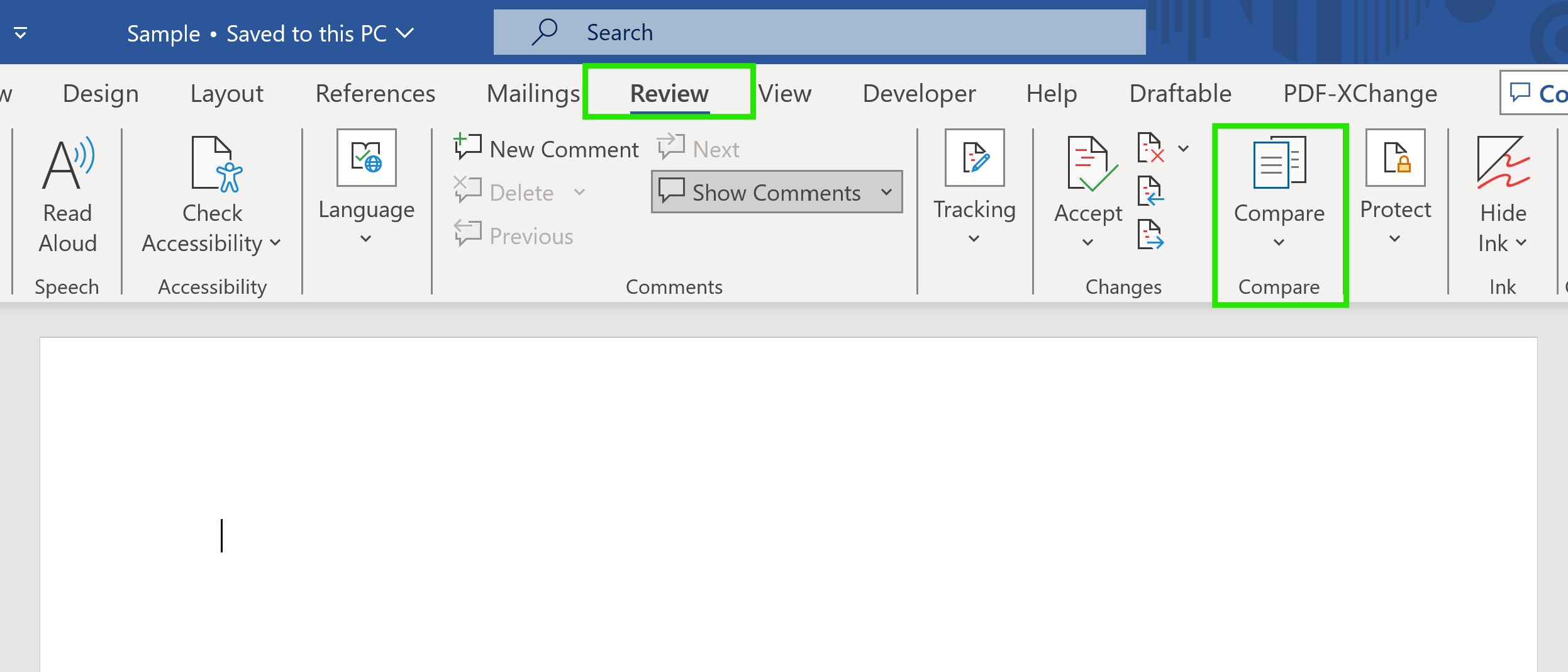Comparing Word documents with track changes can be a complex task, but it’s essential for collaboration and ensuring accuracy. COMPARE.EDU.VN offers solutions for efficiently identifying and managing differences between documents. Simplify your document comparison process today with our comprehensive guides and tools, and make sure you’re improving version control.
1. Understanding the Basics of Comparing Word Documents with Track Changes
1.1. What is Track Changes in Microsoft Word?
Track Changes is a feature in Microsoft Word that monitors and records all modifications made to a document. When Track Changes is enabled, any insertions, deletions, formatting changes, or comments are marked directly in the document, making it easy to see exactly what has been altered. This is a vital tool for collaborative writing, editing, and reviewing processes. The change tracking functionality allows multiple users to work on the same document while maintaining a clear record of each person’s contributions and suggested edits.
1.2. Why is Comparing Documents with Track Changes Important?
Comparing documents with Track Changes is crucial for several reasons:
- Collaboration: It allows multiple users to collaborate on a document while keeping track of each person’s changes.
- Accuracy: It ensures that all changes are reviewed and accepted or rejected as needed.
- Transparency: It provides a clear record of all modifications, promoting transparency in the editing process.
- Version Control: It helps in managing different versions of a document, making it easier to revert to previous versions if necessary.
- Legal Compliance: In legal settings, it’s essential to have a clear record of all changes made to contracts and other important documents.
1.3. Common Scenarios for Comparing Documents
Here are some common scenarios where comparing documents with Track Changes is beneficial:
- Legal Documents: Reviewing contracts, agreements, and legal briefs to ensure all changes are accounted for.
- Academic Papers: Collaborating on research papers, theses, and dissertations with co-authors and advisors.
- Business Reports: Tracking revisions to financial reports, marketing plans, and project proposals.
- Editing and Proofreading: Identifying and reviewing edits made by proofreaders and editors.
- Policy and Procedure Manuals: Managing updates to company policies and procedures.
2. Using Microsoft Word’s Built-In Compare Feature
2.1. Step-by-Step Guide to Comparing Documents in Word
Microsoft Word has a built-in feature to compare two documents. Here’s how to use it:
- Open Microsoft Word: Launch the Word application on your computer.
- Open a New Document: Create a new, blank document in Word.
- Go to the Review Tab: In the ribbon at the top of the screen, click on the “Review” tab.
- Click Compare: In the “Compare” group, click the “Compare” button. A dropdown menu will appear.
- Select “Compare”: Choose the “Compare” option from the dropdown menu. This will open the “Compare Documents” dialog box.
2.2. Selecting the Documents to Compare
- Original Document: In the “Compare Documents” dialog box, find the “Original Document” section. Use the dropdown menu to select the first document you want to compare, or click the folder icon to browse your files.
- Revised Document: In the “Revised Document” section, select the second document you want to compare, using the same method as above.
2.3. Adjusting Comparison Settings
- Label Changes With: Enter a label (like the author’s name) to identify who made the changes in the revised document. This helps in tracking contributions from different users.
- Comparison Settings: Click the “More” button to expand the dialog box and access additional settings. Here, you can specify what types of changes Word should track, such as insertions, deletions, formatting changes, and moves.
- Show Changes: Choose where you want the changes to be displayed: in the original document, the revised document, or a new document. Displaying changes in a new document is often the clearest option.
- Click OK: Once you have selected your preferences, click “OK” to start the comparison.
2.4. Interpreting the Comparison Results
After clicking “OK,” Word will generate a comparison document that highlights the differences between the two documents. Here’s how to interpret the results:
- Revision Marks: Insertions are usually highlighted and underlined. Deletions are indicated with strikethroughs. Formatting changes are listed in the change list or marked directly in the document.
- Revisions Pane: A pane on the left side of the screen lists all changes made between the two documents. This pane provides a summary of all modifications.
- Three-Pane View: If you chose to show changes in a new document, Word will display a three-pane view. This view shows the original document, the revised document, and the comparison document side by side, with synchronized scrolling.
2.5. Accepting and Rejecting Changes
- Navigate Changes: Use the “Previous” and “Next” buttons in the “Review” ribbon to move through each change.
- Accept or Reject: For each change, click either the “Accept” or “Reject” button in the “Review” ribbon. Accepting a change incorporates it into the document; rejecting it discards the change.
- Add Comments: Use the comments functionality for each change.
- Final Review: After reviewing all changes, save the comparison document or merge the changes back into the original document as needed.
3. Limitations of Word’s Built-In Compare Feature
3.1. Complexity with Large Documents
Word’s Compare feature can become slow and cumbersome when dealing with large documents. The software may struggle to efficiently process and display changes, leading to a frustrating user experience.
3.2. Inability to Compare Certain File Types
The built-in Compare tool is primarily designed for Word documents. It lacks the ability to compare other file types like PDFs, PowerPoint presentations, or Excel spreadsheets directly.
3.3. Difficulty Detecting Moved Text
Word’s Compare tool has limitations in detecting moved text accurately. It often recognizes moved text only when an entire paragraph is moved without any modifications. When text is moved with even slight changes, Word may interpret it as a deletion and an insertion rather than recognizing the movement.
3.4. Limited Integration with Other Software
The Word Compare function operates independently within the Word application. It lacks seamless integration with other essential software like Outlook or Document Management Systems (DMS).
3.5. Workflow Inefficiencies
The tool requires users to save comparison outputs locally before uploading them to other platforms, such as Outlook or a DMS. This manual process can be time-consuming and reduce overall workflow efficiency.
4. Advanced Document Comparison Tools
4.1. Overview of Third-Party Comparison Software
For more advanced document comparison needs, third-party software solutions offer enhanced features and capabilities beyond those available in Microsoft Word. These tools are designed to handle complex comparisons, support various file types, and integrate seamlessly with other software.
4.2. Key Features to Look For
When choosing a third-party document comparison tool, consider the following key features:
- Support for Multiple File Types: The ability to compare different file formats, including Word documents, PDFs, Excel spreadsheets, PowerPoint presentations, and text files.
- Advanced Change Detection: Accurate detection of all types of changes, including insertions, deletions, formatting changes, moved text, and table modifications.
- Integration with DMS: Seamless integration with Document Management Systems like iManage, NetDocuments, SharePoint, Worldox, and Epona 365 for efficient workflow.
- Bulk Comparison: The capability to compare a single document against multiple other documents simultaneously.
- Customizable Reporting: Options to generate detailed comparison reports in various formats, such as PDF or Word.
- User-Friendly Interface: An intuitive interface that simplifies the comparison process and makes it easy to interpret results.
- Collaboration Features: Tools for sharing comparison results and collaborating with team members.
4.3. Benefits of Using Advanced Tools
Using advanced document comparison tools provides several benefits:
- Increased Accuracy: Enhanced change detection ensures that no modification is missed.
- Time Savings: Efficient comparison processes reduce the time spent reviewing documents.
- Improved Workflow: Integration with other software streamlines document management.
- Better Collaboration: Collaboration features facilitate teamwork and ensure everyone is on the same page.
- Enhanced Compliance: Accurate and detailed comparison reports help meet regulatory requirements.
5. Draftable Legal: A Specialist Solution
5.1. Introduction to Draftable Legal
Draftable Legal is a specialist document comparison software designed specifically for legal professionals. It offers advanced features tailored to the needs of lawyers, paralegals, and other legal staff.
5.2. Key Features of Draftable Legal
- Comprehensive File Type Support: Draftable Legal supports a wide range of file types, including Word documents, PDFs, Excel spreadsheets, PowerPoint presentations, and text files.
- Advanced Change Detection: It accurately detects all types of changes, including insertions, deletions, formatting changes, moved text, and table modifications.
- Integration with DMS: Draftable Legal integrates seamlessly with essential software such as Word, Outlook, and DMS, including iManage, NetDocuments, SharePoint, Worldox, and Epona 365.
- Bulk Comparison: The Bulk Compare feature allows you to compare a single ‘original’ document to multiple other ‘newer’ documents simultaneously.
- User-Friendly Interface: Draftable Legal offers an intuitive interface that simplifies the comparison process and makes it easy to interpret results.
- Customizable Reporting: Options to save comparisons directly to a DMS and export them to PDF, including changed pages only.
5.3. How Draftable Legal Addresses Limitations of Word
Draftable Legal addresses the limitations of Microsoft Word’s built-in Compare feature in several ways:
- Handling Large Documents: Draftable Legal is optimized to handle large documents efficiently, providing faster and more reliable comparisons.
- Comparing Various File Types: It supports a wide range of file types, allowing you to compare different formats without converting them.
- Detecting Moved Text Accurately: Draftable Legal accurately detects moved text, even when changes are made within the moved sections.
- Seamless Integration: It integrates seamlessly with essential software, streamlining your workflow and improving efficiency.
- Efficient Workflow: Draftable Legal allows you to save comparisons directly to a DMS and export them to PDF, reducing manual steps and saving time.
5.4. Real-World Use Cases
Draftable Legal is used in various real-world scenarios:
- Contract Review: Ensuring that all changes in contracts are identified and reviewed before signing.
- Legal Research: Comparing different versions of legal documents to track changes in legislation and case law.
- Compliance Audits: Verifying that policies and procedures comply with regulatory requirements.
- Due Diligence: Identifying changes in financial documents during mergers and acquisitions.
- Intellectual Property Protection: Tracking changes in patent applications and licensing agreements.
5.5. Case Studies and Testimonials
Many legal professionals have found Draftable Legal to be an invaluable tool. Here are a few examples:
- Law Firm A: Saved 20 hours per week by using Draftable Legal to compare contracts, leading to increased productivity and cost savings.
- Corporate Legal Department: Streamlined their document review process by integrating Draftable Legal with their DMS, reducing the time spent on compliance audits by 30%.
- Paralegal B: Improved accuracy and efficiency by using Draftable Legal to detect even the smallest changes in legal documents, reducing the risk of errors.
6. Practical Tips for Effective Document Comparison
6.1. Preparing Documents for Comparison
Before comparing documents, it’s important to prepare them properly to ensure the most accurate results:
- Clean Formatting: Remove any unnecessary formatting, such as extra spaces, line breaks, or style inconsistencies. Consistent formatting makes it easier for comparison tools to identify meaningful changes.
- Standardize Fonts: Use the same font type and size throughout both documents. Inconsistent fonts can lead to false positives during the comparison process.
- Remove Hidden Data: Delete any hidden data, such as comments, tracked changes, or metadata that could interfere with the comparison.
- Save in Compatible Formats: Save both documents in compatible formats, such as .docx or .pdf, to ensure that the comparison tool can process them correctly.
- Backup Your Documents: Always create a backup of your original documents before making any changes or running comparisons.
6.2. Optimizing Comparison Settings
Adjusting the comparison settings can improve the accuracy and relevance of the results:
- Specify Change Types: Select the types of changes you want to track, such as insertions, deletions, formatting changes, and moved text.
- Ignore Formatting Differences: Choose to ignore minor formatting differences that are not relevant to the comparison.
- Adjust Sensitivity: Adjust the sensitivity of the comparison tool to detect subtle changes.
- Use Labels: Assign labels to each document to easily identify the source of changes.
- Choose Display Options: Select the display options that best suit your needs, such as showing changes in a new document or highlighting them in the original documents.
6.3. Reviewing and Managing Changes Efficiently
Efficiently reviewing and managing changes is essential for completing the document comparison process:
- Prioritize Changes: Focus on reviewing the most significant changes first.
- Use Filters: Use filters to sort and prioritize changes based on type, author, or date.
- Add Comments: Add comments to explain the reasons for accepting or rejecting changes.
- Collaborate with Others: Share the comparison results with team members and solicit their feedback.
- Track Progress: Keep track of the changes you have reviewed and the ones that still need attention.
7. Integrating Document Comparison into Your Workflow
7.1. Best Practices for Version Control
Implementing best practices for version control is crucial for managing documents effectively:
- Use a Consistent Naming Convention: Use a consistent naming convention for your documents to easily identify different versions.
- Store Documents in a Central Location: Store all versions of your documents in a central location, such as a DMS or shared network drive.
- Track Changes: Always enable Track Changes when collaborating on documents.
- Use Version Numbers: Assign version numbers to each document to track changes over time.
- Create Backups: Regularly create backups of your documents to prevent data loss.
7.2. Automating the Comparison Process
Automating the document comparison process can save time and reduce the risk of errors:
- Use Scripting: Use scripting languages, such as Python or PowerShell, to automate repetitive tasks.
- Integrate with APIs: Integrate document comparison tools with APIs to automate the comparison process.
- Schedule Comparisons: Schedule regular comparisons to automatically check for changes in important documents.
- Use Workflow Automation Tools: Use workflow automation tools to streamline the document comparison process.
7.3. Training and Support for Your Team
Providing training and support for your team is essential for ensuring they can effectively use document comparison tools:
- Provide Training Sessions: Conduct regular training sessions to teach your team how to use document comparison tools.
- Create User Guides: Create user guides that explain the features and functions of the tools.
- Offer Support: Provide ongoing support to answer questions and resolve issues.
- Encourage Feedback: Encourage your team to provide feedback on the tools and processes.
- Stay Updated: Keep your team updated on the latest features and best practices for document comparison.
8. The Future of Document Comparison
8.1. Emerging Technologies
Emerging technologies are poised to transform the field of document comparison:
- Artificial Intelligence (AI): AI can automate the comparison process and identify complex changes that humans might miss.
- Machine Learning (ML): ML algorithms can learn from past comparisons to improve accuracy and efficiency.
- Natural Language Processing (NLP): NLP can analyze the meaning of text to identify semantic changes.
- Cloud Computing: Cloud-based document comparison tools offer scalability, accessibility, and collaboration features.
- Blockchain: Blockchain technology can provide a secure and transparent record of document changes.
8.2. Potential Improvements
Potential improvements in document comparison technology include:
- Enhanced Accuracy: More accurate detection of all types of changes.
- Improved Speed: Faster comparison times.
- Greater Automation: More automated processes.
- Better Integration: Seamless integration with other software.
- More User-Friendly Interfaces: More intuitive interfaces.
8.3. Impact on Industries
The future of document comparison will have a significant impact on various industries:
- Legal: Streamlined contract review and compliance processes.
- Finance: Improved accuracy and efficiency in financial reporting.
- Healthcare: Better management of patient records and regulatory compliance.
- Education: Enhanced collaboration on academic papers and research.
- Government: More efficient management of public documents and regulations.
9. Frequently Asked Questions (FAQ)
9.1. Can I Compare Documents with Different Formatting?
Yes, you can compare documents with different formatting, but it’s best to standardize the formatting as much as possible before comparing. This will help the comparison tool focus on the content changes rather than the formatting differences.
9.2. How Do I Compare Password-Protected Documents?
To compare password-protected documents, you will need to unlock them first. Some document comparison tools may have built-in features to handle password-protected documents, but you will typically need to enter the password to access the content.
9.3. What Should I Do If the Comparison Tool Doesn’t Detect Certain Changes?
If the comparison tool doesn’t detect certain changes, try adjusting the comparison settings to increase the sensitivity. Also, make sure that the documents are properly prepared, with consistent formatting and no hidden data. If the problem persists, consider using a more advanced document comparison tool.
9.4. Can I Compare Documents in Different Languages?
Yes, some document comparison tools support comparing documents in different languages. These tools use machine translation to translate the documents before comparing them. However, the accuracy of the comparison may depend on the quality of the translation.
9.5. How Do I Merge Changes from the Comparison Document into the Original Document?
To merge changes from the comparison document into the original document, you can use the “Accept” and “Reject” buttons in the “Review” ribbon. For each change, click “Accept” to incorporate it into the document or “Reject” to discard it. After reviewing all changes, save the original document with the merged changes.
9.6. Is It Possible to Compare Scanned Documents or Images?
Comparing scanned documents or images requires Optical Character Recognition (OCR) technology to convert the images into editable text. Some document comparison tools have built-in OCR capabilities, while others may require you to use a separate OCR program to convert the images into text before comparing them.
9.7. How Can I Ensure the Security of My Documents During Comparison?
To ensure the security of your documents during comparison, use reputable document comparison tools with strong security measures. Store your documents in a secure location, and follow best practices for data protection. Also, be careful when sharing comparison results with others, and make sure to remove any sensitive information.
9.8. Can I Compare Documents on Mobile Devices?
Yes, some document comparison tools have mobile apps that allow you to compare documents on mobile devices. These apps offer similar features to the desktop versions, but they may be optimized for smaller screens.
9.9. What Are the Legal Considerations When Comparing Documents?
When comparing legal documents, it’s important to ensure that the comparison process is accurate and reliable. Use reputable document comparison tools, and carefully review the results to ensure that no changes are missed. Also, be aware of any legal requirements for documenting and tracking changes to legal documents.
9.10. How Can I Stay Updated on the Latest Document Comparison Technologies?
To stay updated on the latest document comparison technologies, follow industry blogs and publications, attend conferences and webinars, and network with other professionals. Also, consider joining online communities and forums to share information and learn from others.
10. Conclusion: Making Informed Decisions with COMPARE.EDU.VN
Comparing Word documents with track changes is a critical task in many professional and academic settings. While Microsoft Word offers a built-in compare feature, it has limitations when dealing with complex comparisons or various file types. Advanced document comparison tools like Draftable Legal provide enhanced features, greater accuracy, and improved workflow efficiency. By understanding the basics of document comparison, using the right tools, and following best practices, you can streamline your document review process and ensure that all changes are accurately tracked and managed.
For comprehensive and objective comparisons of various document comparison tools, visit COMPARE.EDU.VN. Our platform offers detailed reviews, side-by-side comparisons, and user feedback to help you make informed decisions. Whether you’re a legal professional, academic researcher, or business analyst, COMPARE.EDU.VN equips you with the knowledge to choose the best tools for your specific needs. Don’t struggle with inefficient document comparison methods.
Visit COMPARE.EDU.VN today to explore your options and enhance your document management process. Make sure you’re getting the most out of your editing and reviewing workflows.
Address: 333 Comparison Plaza, Choice City, CA 90210, United States
Whatsapp: +1 (626) 555-9090
Website: compare.edu.vn