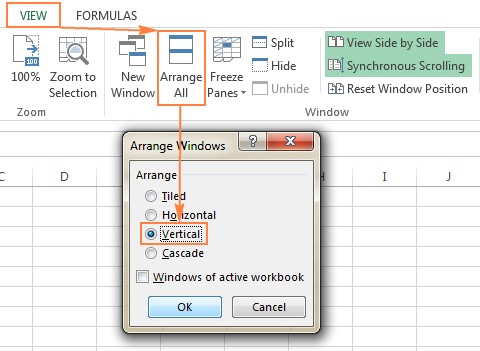Comparing two Excel files and highlighting the differences can be a tedious task, but not anymore! At COMPARE.EDU.VN, we provide you with comprehensive methods to efficiently identify variations in your spreadsheets. This will streamline your workflow and ensure data accuracy, enabling you to make informed decisions based on detailed comparisons, with data discrepancies and data validation efficiently handled.
1. Understanding the Need to Compare Excel Files
Why is it essential to compare two Excel files? Here are a few reasons:
- Data Validation: Ensuring the accuracy and consistency of data across different versions of a file.
- Error Detection: Identifying discrepancies, errors, or inconsistencies that may have occurred during data entry or manipulation.
- Version Control: Tracking changes made to a file over time, particularly when multiple users are involved.
- Compliance: Verifying adherence to standards and regulations by comparing data sets against predefined criteria.
- Decision Making: Providing a clear view of differences to support informed decision-making processes.
2. Defining Your Comparison Goals
Before diving into the methods, clarify what you need to compare:
- Values: Are you looking for differences in numerical data, text, or dates?
- Formulas: Do you need to identify changes in formulas used within the spreadsheets?
- Formatting: Is it important to track differences in cell formatting, such as colors, fonts, or alignment?
- Structure: Are you comparing the overall structure of the sheets, including added or deleted rows, columns, or sheets?
- Comments: Do you want to track modifications in comments added to the cells?
- Names: Are you interested in differences in defined names (named ranges) within the sheets?
3. Manual Comparison Methods
3.1. Viewing Files Side by Side
For small datasets, a visual comparison can be sufficient:
- Open both Excel files.
- Go to the View tab.
- Click View Side by Side in the Window group.
- Arrange the windows vertically or horizontally by clicking Arrange All.
- Enable Synchronous Scrolling to scroll both sheets simultaneously.
Advantages:
- Quick and easy for small datasets.
- No additional tools are required.
Disadvantages:
- Time-consuming and prone to errors for large datasets.
- Difficult to track specific differences.
- Not suitable for comparing formulas or formatting.
3.2. Using Basic Excel Formulas
For comparing values, you can use simple formulas to create a difference report:
- Open a new sheet in one of the Excel files.
- Enter the following formula in cell A1:
=IF(Sheet1!A1<>Sheet2!A1, "Sheet1:"&Sheet1!A1&" vs Sheet2:"&Sheet2!A1, "") - Drag the fill handle to copy the formula across the required rows and columns.
Advantages:
- Simple to implement.
- Useful for quickly identifying value differences.
Disadvantages:
- Limited to comparing values only.
- Cannot handle structural differences.
- Difficult to interpret dates and numbers due to Excel’s internal storage format.
3.3. Conditional Formatting for Highlighting Differences
Conditional formatting can highlight cells with different values:
- Select the range of cells in the worksheet where you want to highlight differences.
- Go to the Home tab.
- Click Conditional Formatting > New Rule.
- Select Use a formula to determine which cells to format.
- Enter the following formula:
=A1<>Sheet2!A1(replaceSheet2with the name of your other sheet). - Click Format to choose a highlight color and click OK.
Advantages:
- Visually highlights differences.
- Easy to set up for simple comparisons.
Disadvantages:
- Limited to value comparisons.
- Not suitable for large datasets.
- Cannot track structural changes.
4. Advanced Excel Features for Comparison
4.1. The Inquire Tab and Spreadsheet Compare
Excel’s Inquire tab offers more advanced comparison capabilities. To enable it:
- Go to File > Options > Add-Ins.
- In the Manage dropdown, select COM Add-ins and click Go.
- Check the box next to Inquire and click OK.
- A new tab called Inquire will appear in the Excel ribbon.
The Spreadsheet Compare tool allows you to compare two Excel files:
- In the Inquire tab, click Compare Files.
- Select the two files you want to compare.
- Click Compare.
The tool generates a detailed report showing differences in values, formulas, formatting, and structure.
Advantages:
- Comprehensive comparison of values, formulas, formatting, and structure.
- Detailed reports for easy analysis.
Disadvantages:
- Available only in certain versions of Excel (Professional Plus).
- Can be overwhelming for users unfamiliar with advanced Excel features.
4.2. Compare and Merge Workbooks (For Shared Workbooks)
If you are working with shared workbooks, use the Compare and Merge feature:
- Share the workbook by going to the Review tab, clicking Share Workbook, and enabling changes by multiple users.
- Each user saves a copy with a unique file name.
- To merge the copies, open the primary version of the shared workbook.
- Add the Compare and Merge Workbooks command to the Quick Access Toolbar (File > Options > Quick Access Toolbar > All Commands).
- Click the Compare and Merge Workbooks command and select the copies to merge.
- Review the changes by going to the Review tab, clicking Track Changes > Highlight Changes, and selecting the desired options.
Advantages:
- Designed for collaborative environments.
- Tracks changes made by different users.
Disadvantages:
- Requires initial setup of shared workbooks.
- Limited to merging changes, not a comprehensive comparison.
5. Third-Party Tools for Advanced Comparison
For users requiring more advanced features, several third-party tools are available. These tools offer comprehensive comparison capabilities, detailed reports, and intuitive interfaces.
5.1. Synkronizer Excel Compare
Synkronizer Excel Compare is a powerful add-in that simplifies comparing, merging, and updating Excel files:
- Install the Synkronizer add-in.
- Go to the Add-ins tab and click the Synkronizer icon.
- Select the two workbooks and sheets to compare.
- Choose the comparison options, such as comparing as normal worksheets or as a database.
- Select the content types to compare, including values, formulas, comments, and formats.
- Click Start to run the comparison.
The tool provides detailed summary and difference reports, highlighting changes in columns, rows, cells, comments, and formats.
Advantages:
- Comprehensive comparison of values, formulas, formatting, and structure.
- Detailed summary and difference reports.
- Ability to merge and update sheets.
- Customizable comparison options.
Disadvantages:
- Requires installation of an add-in.
- May have a learning curve for new users.
5.2. Ablebits Compare Sheets for Excel
Ablebits Compare Sheets is another excellent add-in for comparing worksheets in Excel:
- Install the Ablebits Ultimate Suite.
- Go to the Ablebits Data tab and click Compare Sheets.
- Select the two worksheets to compare.
- Choose the comparison algorithm, such as no key columns, by key columns, or cell-by-cell.
- Specify which differences to highlight and ignore.
- Click Compare to run the comparison.
The tool opens the worksheets side-by-side in a Review Differences mode, highlighting differences and providing a toolbar to manage and merge them.
Advantages:
- User-friendly step-by-step wizard.
- Multiple comparison algorithms.
- Review Differences mode for easy management.
- Automatic backup of data.
Disadvantages:
- Requires installation of a suite.
- May have a cost associated with the suite.
5.3. xlCompare
xlCompare offers advanced features for comparing and merging workbooks, sheets, and VBA projects:
- Install the xlCompare utility.
- Open the utility and select the two files to compare.
- Choose the comparison options and run the comparison.
The tool identifies added, deleted, and changed data, allowing you to quickly merge differences and provides options to find duplicate records, update existing records, and filter comparison results.
Advantages:
- Comprehensive comparison of values, formulas, formatting, and VBA projects.
- Advanced merging capabilities.
- Options for finding and removing duplicate records.
Disadvantages:
- Requires installation of a separate utility.
- May have a cost associated with the utility.
5.4. Change pro for Excel
Change pro for Excel allows you to compare sheets in desktop Excel and on mobile devices:
- Install Change pro for Excel.
- Open the tool and select the two sheets to compare.
- Run the comparison.
The tool identifies differences in formulas, values, and layout changes, and recognizes embedded objects such as charts, graphs, and images.
Advantages:
- Supports comparison on desktop and mobile devices.
- Identifies layout changes and embedded objects.
- Provides options to filter, sort, and search the difference report.
Disadvantages:
- Requires installation of a separate tool.
- May have a cost associated with the tool.
6. Online Services for Quick Comparisons
For quick, one-time comparisons, online services can be useful. These services allow you to upload two Excel files and highlight the differences without installing any software.
6.1. XLComparator
XLComparator is an online service that allows you to upload two Excel files and compare them:
- Go to the XLComparator website.
- Upload the two Excel files you want to compare.
- Click the Compare button.
The service highlights the differences in the two sheets.
Advantages:
- No installation required.
- Quick and easy to use.
- Free for basic comparisons.
Disadvantages:
- Security concerns when uploading sensitive data.
- Limited features compared to desktop tools.
6.2. CloudyExcel
CloudyExcel is another online service for comparing Excel files:
- Go to the CloudyExcel website.
- Upload the two Excel workbooks you want to compare.
- Click the Find Difference button.
The service highlights the differences in the two active sheets with different colors.
Advantages:
- No installation required.
- Quick and easy to use.
- Highlights differences with different colors.
Disadvantages:
- Security concerns when uploading sensitive data.
- Limited features compared to desktop tools.
7. Best Practices for Excel File Comparison
To ensure accurate and efficient comparisons, follow these best practices:
- Clean your data: Remove unnecessary formatting, blank rows, and columns before comparing.
- Standardize data: Ensure data is consistently formatted (e.g., dates, numbers, text).
- Backup your files: Always create backups before making any changes or merging files.
- Choose the right tool: Select the comparison method or tool that best suits your needs and data complexity.
- Review differences carefully: Always manually review the highlighted differences to ensure accuracy and relevance.
- Document your process: Keep a record of the comparison process, including the methods used, the differences found, and the actions taken.
8. Real-World Scenarios and Applications
8.1. Financial Analysis
Comparing financial spreadsheets to identify discrepancies in budgets, expenses, and revenue:
- Scenario: Comparing monthly budget reports to actual spending.
- Method: Using conditional formatting and advanced comparison tools to highlight differences in values and formulas.
8.2. Inventory Management
Ensuring inventory levels are consistent across different databases:
- Scenario: Comparing inventory data from different warehouses.
- Method: Using key columns and advanced comparison tools to identify discrepancies in product quantities and locations.
8.3. Sales Reporting
Analyzing sales data to track performance and identify trends:
- Scenario: Comparing sales reports from different regions.
- Method: Using advanced comparison tools to identify differences in sales figures, product performance, and customer demographics.
8.4. Project Management
Tracking project progress and ensuring tasks are completed according to schedule:
- Scenario: Comparing project timelines and task lists.
- Method: Using advanced comparison tools to identify differences in task completion dates, resource allocation, and project milestones.
9. Addressing Potential Issues and Limitations
9.1. Large File Sizes
Comparing very large Excel files can be time-consuming and resource-intensive:
- Solution: Break the files into smaller chunks or use tools optimized for large datasets.
9.2. Complex Formulas
Comparing files with complex formulas can be challenging:
- Solution: Use tools that provide detailed formula comparison and dependency analysis.
9.3. Data Inconsistencies
Data inconsistencies (e.g., different date formats) can lead to inaccurate comparisons:
- Solution: Standardize data formats before comparing.
9.4. Security Concerns
Uploading sensitive data to online services can pose security risks:
- Solution: Use desktop tools or ensure online services have robust security measures.
10. Frequently Asked Questions (FAQ)
Q1: What is the best method for comparing two small Excel files?
A: Viewing the files side by side or using basic Excel formulas and conditional formatting are suitable for small files.
Q2: How can I compare two Excel files with different structures?
A: Use advanced comparison tools like Synkronizer Excel Compare or Ablebits Compare Sheets, which can handle structural differences.
Q3: Is it safe to use online services to compare Excel files?
A: It depends on the sensitivity of your data. If the files contain sensitive information, it’s best to use desktop tools.
Q4: Can I compare Excel files on a Mac?
A: Yes, most of the methods and tools mentioned are compatible with both Windows and Mac.
Q5: How do I enable the Inquire tab in Excel?
A: Go to File > Options > Add-Ins, select COM Add-ins in the Manage dropdown, click Go, check the box next to Inquire, and click OK.
Q6: What should I do if my Excel file is too large to compare?
A: Break the file into smaller chunks or use tools optimized for large datasets.
Q7: How can I compare Excel files with complex formulas?
A: Use tools that provide detailed formula comparison and dependency analysis.
Q8: What are the best practices for ensuring accurate Excel file comparisons?
A: Clean and standardize your data, backup your files, choose the right tool, review differences carefully, and document your process.
Q9: Can I compare two Excel files without installing any software?
A: Yes, you can use online services like XLComparator or CloudyExcel.
Q10: How do I merge changes from one Excel file to another?
A: Use the Compare and Merge Workbooks feature for shared workbooks or the merging capabilities of advanced comparison tools.
11. COMPARE.EDU.VN: Your Partner in Data Comparison
At COMPARE.EDU.VN, we understand the challenges of comparing data and making informed decisions. Our goal is to provide you with comprehensive, reliable, and easy-to-understand comparisons across a wide range of products, services, and ideas. Whether you’re a student, professional, or everyday consumer, COMPARE.EDU.VN is here to help you make the best choices.
We offer a variety of comparison tools and resources, including:
- Detailed comparison tables: Side-by-side comparisons of features, specifications, and prices.
- In-depth reviews: Expert analysis of pros, cons, and overall value.
- User ratings and reviews: Insights from other users to help you make informed decisions.
- Customizable comparison criteria: Tailor your comparisons to focus on the factors that matter most to you.
12. Call to Action
Ready to make smarter decisions? Visit COMPARE.EDU.VN today to explore our comprehensive comparison resources and find the information you need. Don’t waste time and effort on manual comparisons—let us do the work for you.
For further assistance, please contact us:
Address: 333 Comparison Plaza, Choice City, CA 90210, United States
WhatsApp: +1 (626) 555-9090
Website: COMPARE.EDU.VN
With compare.edu.vn, you can compare and contrast, evaluate options, and make confident choices every time. Whether it’s side-by-side analysis, data matching, or change tracking, we’ve got you covered.
By implementing these methods, you can effectively compare two Excel files and highlight differences, saving time and improving data accuracy.