Comparing two separate Excel sheets is a common task for professionals across various industries. Whether you need to identify discrepancies, consolidate data, or simply understand the differences between two versions of a spreadsheet, this guide on COMPARE.EDU.VN will provide you with the tools and techniques you need. This article explores diverse methods, from simple visual comparisons to advanced third-party tools, ensuring you can efficiently analyze and merge your data.
1. Understanding the Need: Why Compare Excel Sheets?
Before diving into the “how,” let’s understand the “why.” Comparing two Excel sheets often becomes necessary in various scenarios:
- Data Validation: Ensuring data consistency across multiple sources.
- Version Control: Identifying changes made between different versions of a spreadsheet.
- Error Detection: Spotting discrepancies in calculations or data entry.
- Data Consolidation: Merging information from multiple sheets into a single, comprehensive view.
- Auditing: Tracking changes for compliance and accountability.
As the complexity and volume of data increase, the need for efficient comparison methods becomes crucial. This guide aims to equip you with the knowledge to tackle any Excel comparison challenge, ultimately helping you make informed decisions based on accurate data analysis.
2. Visual Comparison: Side-by-Side Viewing in Excel
For smaller datasets, a simple visual comparison can be effective. Excel offers built-in features to view two sheets side-by-side, allowing for direct comparison.
2.1. Comparing Two Excel Workbooks Side-by-Side
This method is ideal when you have two separate Excel files you want to compare.
- Open both workbooks in Excel.
- Go to the View tab.
- In the Window group, click View Side by Side.
Excel will arrange the two workbooks next to each other, making it easy to visually scan for differences.
2.1.1. Vertical vs. Horizontal Arrangement
By default, Excel displays the workbooks horizontally. To change this to a vertical arrangement:
- Click Arrange All in the Window group of the View tab.
- Select Vertical.
A vertical arrangement can be more convenient for comparing data across columns.
2.1.2. Synchronous Scrolling
To ensure both sheets scroll simultaneously, enable Synchronous Scrolling. This option is located in the Window group of the View tab, directly below the View Side by Side button.
2.2. Comparing Two Sheets Within the Same Workbook
If the sheets you want to compare are within the same Excel file, follow these steps:
- Open the Excel file.
- Go to the View tab and click New Window in the Window group. This opens a second instance of the same workbook.
- Click View Side by Side in the Window group.
- Select the two sheets you want to compare in each of the separate windows.
2.3. Limitations of Visual Comparison
While quick and easy, visual comparison has its limitations:
- Tedious for Large Datasets: Manually scanning large sheets can be time-consuming and error-prone.
- Missed Differences: Subtle differences may be easily overlooked.
- Not Suitable for Complex Comparisons: It doesn’t provide automated highlighting or difference reports.
3. Formula-Based Comparison: Creating a Difference Report
For a more structured approach, you can use Excel formulas to create a “difference report” that highlights discrepancies between two sheets.
3.1. The Basic Formula
The core formula for comparing two cells is:
=IF(Sheet1!A1<>Sheet2!A1, "Sheet1:"&Sheet1!A1&" vs Sheet2:"&Sheet2!A1, "")
- Sheet1!A1 refers to cell A1 in the first sheet.
- Sheet2!A1 refers to cell A1 in the second sheet.
- <> is the “not equal to” operator.
- The
IFfunction checks if the two cells are different. If they are, it displays a message indicating the values in each cell. If they are the same, it displays an empty string.
3.2. Implementing the Formula
- Create a new sheet in your Excel workbook. This will be your difference report sheet.
- Enter the formula in cell A1 of the new sheet.
- Copy the formula down and to the right to cover the range of data you want to compare. You can do this by dragging the fill handle (the small square at the bottom-right corner of the cell).
The difference report sheet will now show the differences between the two original sheets.
3.3. Interpreting the Results
The difference report will display the values from each sheet for any cells that are different. This allows you to quickly identify discrepancies.
3.4. Limitations of Formula-Based Comparison
- Data Types: This method primarily compares values. It may not accurately compare dates or formulas. Dates are presented as serial numbers.
- Added/Deleted Rows/Columns: If one sheet has added or deleted rows or columns, the comparison will be misaligned.
- Formatting: It doesn’t compare cell formatting.
4. Conditional Formatting: Highlighting Differences Visually
Conditional formatting can be used to highlight cells with different values, making differences easier to spot.
4.1. Creating a Conditional Formatting Rule
- Select the range of cells you want to compare in the sheet where you want to highlight the differences.
- Go to the Home tab.
- In the Styles group, click Conditional Formatting and select New Rule.
- Select Use a formula to determine which cells to format.
- Enter the following formula:
=A1<>Sheet2!A1(Replace “Sheet2” with the name of the other sheet you are comparing). - Click the Format button and choose the formatting you want to apply (e.g., fill color).
- Click OK to close the Format Cells dialog and then click OK again to create the rule.
4.2. How It Works
The conditional formatting rule applies the chosen formatting to any cell in the selected range that has a different value in the corresponding cell in the other sheet.
4.3. Advantages of Conditional Formatting
- Visual Cues: Quickly identifies cells with different values.
- Easy to Implement: Relatively simple to set up.
4.4. Limitations of Conditional Formatting
- Same Limitations as Formula-Based Comparison: It shares the same limitations regarding data types, added/deleted rows/columns, and formatting.
5. Beyond Basic Methods: Advanced Comparison Techniques
The previous methods are useful for simple comparisons. However, for more complex scenarios, you may need more advanced techniques.
5.1. The “Compare and Merge Workbooks” Feature
This feature is designed for merging different versions of a shared Excel workbook. It’s particularly useful when multiple users have been editing the same file.
5.1.1. Preparing the Workbook
- Share the workbook before distributing it to other users. To do this, go to the Review tab, in the Changes group, click Share Workbook, select the Allow changes by more than one user… box, and click OK.
- Instruct users to save their copies with unique file names.
5.1.2. Enabling the “Compare and Merge Workbooks” Command
This command is not visible by default. To add it to the Quick Access Toolbar:
- Click the Customize Quick Access Toolbar dropdown arrow and select More Commands.
- In the Excel Options dialog, select All Commands under Choose commands from.
- Scroll down to Compare and Merge Workbooks, select it, and click Add.
- Click OK.
5.1.3. Comparing and Merging
- Open the original shared workbook.
- Click the Compare and Merge Workbooks command on the Quick Access Toolbar.
- Select the copies of the workbook you want to merge. You can select multiple copies by holding down the Shift key.
- Click OK.
Excel will merge the changes from the copies into the original workbook.
5.1.4. Reviewing Changes
To see the changes made by different users:
- Go to the Review tab, in the Changes group, and click Track Changes > Highlight Changes.
- In the Highlight Changes dialog, select All in the When box, Everyone in the Who box, clear the Where box, select the Highlight changes on screen box, and click OK.
Excel will highlight the changes made by different users with different colors. Hovering over a changed cell will display the user who made the change.
5.1.5. Limitations of “Compare and Merge Workbooks”
- Designed for Shared Workbooks: It only works with copies of the same shared workbook.
- Limited Comparison Capabilities: It doesn’t provide detailed comparison of values, formulas, or formatting.
6. Third-Party Tools: Comprehensive Excel Comparison Solutions
For truly comprehensive Excel comparison, third-party tools offer advanced features and capabilities. These tools can overcome the limitations of Excel’s built-in features.
6.1. Synkronizer Excel Compare
Synkronizer Excel Compare is an add-in that provides a range of features for comparing, merging, and updating Excel files.
6.1.1. Key Features
- Detailed Difference Reports: Identifies differences in values, formulas, comments, formats, and names.
- Flexible Comparison Options: Offers different comparison algorithms for different data structures (e.g., normal worksheets, databases).
- Highlighting Options: Highlights differences in various colors and allows you to filter the differences displayed.
- Merging Capabilities: Allows you to transfer individual cells or entire rows/columns from one sheet to another.
- Side-by-Side Viewing: Displays the sheets being compared side-by-side.
- Multi-Sheet Comparison: Can compare all sheets in two workbooks at once.
6.1.2. Using Synkronizer Excel Compare
- Install the add-in and open Excel.
- Go to the Add-ins tab and click the Synkronizer icon.
- Select the two workbooks you want to compare.
- Select the sheets you want to compare.
- Choose the comparison options that are appropriate for your data.
- Click the Start button to begin the comparison.
- Review the difference reports and use the merging features to update your sheets as needed.
6.1.3. Benefits of Synkronizer Excel Compare
- Comprehensive Comparison: It compares all aspects of your sheets, including values, formulas, and formatting.
- Efficient Merging: Makes it easy to update one sheet with changes from another.
- Detailed Reporting: Provides clear and detailed reports of all differences.
6.2. Ablebits Compare Sheets for Excel
Ablebits Compare Sheets for Excel is another add-in that offers a user-friendly approach to comparing worksheets.
6.2.1. Key Features
- Step-by-Step Wizard: Guides you through the comparison process.
- Comparison Algorithms: Offers different algorithms optimized for different data types.
- Review Differences Mode: Displays the compared sheets side-by-side with differences highlighted, allowing you to review and manage them one-by-one.
- Backup Copies: Automatically creates backup copies of your sheets before comparison.
6.2.2. Using Ablebits Compare Sheets
- Install the add-in and open Excel.
- Go to the Ablebits Data tab, in the Merge group, and click Compare Sheets.
- Follow the wizard to select the sheets you want to compare and choose the appropriate comparison algorithm.
- Specify which differences to highlight and which to ignore.
- Click the Compare button.
- Review the differences in the Review Differences mode and use the toolbar to merge or ignore them.
6.2.3. Benefits of Ablebits Compare Sheets
- User-Friendly Interface: The wizard makes it easy to set up and run comparisons.
- Optimized Algorithms: The different algorithms ensure accurate results for different data types.
- Review Differences Mode: The side-by-side view with highlighting makes it easy to review and manage differences.
6.3. xlCompare
xlCompare is a utility specifically designed for comparing and merging Excel files, worksheets, names, and VBA projects.
6.3.1. Key Features
- Comprehensive Comparison: Identifies added, deleted, and changed data.
- Duplicate Record Management: Finds and removes duplicate records between worksheets.
- Data Updating: Updates existing records in one sheet with values from another.
- Data Merging: Merges updated records from one workbook to another.
- Sorting and Filtering: Sorts data by key columns and filters comparison results.
- Color Highlighting: Highlights comparison results with colors.
6.4. Change Pro for Excel
Change Pro for Excel focuses on comparing Excel sheets in both desktop and mobile environments, with optional server-based comparison.
6.4.1. Key Features
- Formula and Value Comparison: Finds differences in formulas and values.
- Layout Change Detection: Identifies added or deleted rows and columns.
- Embedded Object Recognition: Recognizes embedded objects like charts and graphs.
- Difference Reports: Creates and prints difference reports of formula, value, and layout differences.
- Filtering and Sorting: Filters, sorts, and searches the difference report on key changes.
- Integration: Compares files directly from Outlook or document management systems.
- Multi-Language Support: Supports all languages, including multi-byte.
7. Online Services: Quick and Convenient Comparison
If you need a quick comparison without installing any software, online services can be a convenient option.
7.1. Considerations for Online Services
- Security: Be cautious about uploading sensitive data to online services.
- Features: Online services typically offer fewer features than desktop tools.
7.2. Example: XLComparator and CloudyExcel
Services like XLComparator and CloudyExcel allow you to upload two Excel workbooks and compare them online. They typically highlight the differences in the active sheets.
8. Choosing the Right Method: A Summary
The best method for comparing two separate Excel sheets depends on your specific needs and the complexity of the data. Here’s a summary to help you choose:
| Method | Use Case | Advantages | Disadvantages |
|---|---|---|---|
| Visual Comparison | Small datasets, quick overview | Simple, no extra tools needed | Tedious for large datasets, easy to miss differences |
| Formula-Based Comparison | Structured data, identifying value differences | More structured than visual comparison | Limited data types, doesn’t handle added/deleted rows/columns, doesn’t compare formatting |
| Conditional Formatting | Highlighting value differences | Visual cues, easy to implement | Same limitations as formula-based comparison |
| Compare and Merge Workbooks | Merging shared workbooks | Designed for collaboration | Only works with shared workbooks, limited comparison capabilities |
| Third-Party Tools (e.g., Synkronizer, Ablebits) | Comprehensive comparison, complex data structures, merging needs | Detailed reporting, flexible comparison options, efficient merging, user-friendly | Requires installation, may require a paid license |
| Online Services | Quick comparison, no software installation | Convenient, no installation required | Security concerns, limited features |
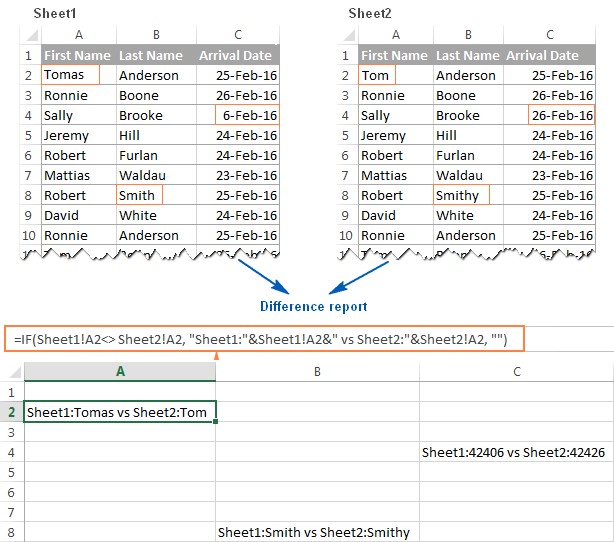
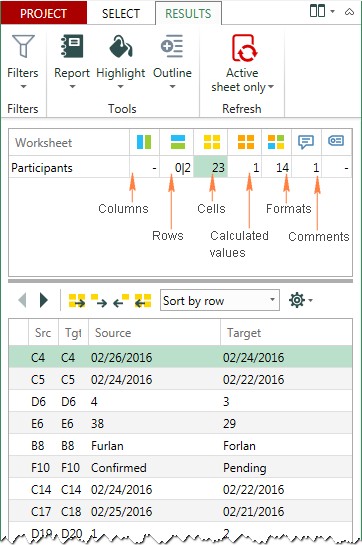
9. Best Practices for Comparing Excel Sheets
Regardless of the method you choose, following these best practices will help ensure accurate and efficient comparisons:
- Clean Your Data: Remove any unnecessary formatting, blank rows, or columns before comparing.
- Standardize Data Types: Ensure that data types are consistent across both sheets (e.g., dates should be formatted the same way).
- Sort Your Data: Sorting both sheets by key columns can make it easier to identify differences.
- Use Consistent Naming Conventions: Use clear and consistent naming conventions for sheets and columns.
- Document Your Process: Keep a record of the steps you took to compare the sheets, including the methods and tools you used.
10. The Importance of Accuracy and Efficiency
Accurate and efficient Excel comparison is crucial for making informed decisions. By using the right methods and following best practices, you can ensure that your data is consistent and reliable.
11. FAQ: Comparing Excel Sheets
Q1: Can I compare Excel files with different numbers of rows and columns?
Yes, but you may need to use more advanced methods like third-party tools or adjust your formulas to handle the differences in size.
Q2: How can I compare two Excel sheets for differences in formulas?
Use a third-party tool like Synkronizer Excel Compare or xlCompare, which can specifically identify differences in formulas.
Q3: Is there a way to ignore case sensitivity when comparing Excel sheets?
Yes, some tools and formulas allow you to ignore case sensitivity. For example, you can use the
UPPERorLOWERfunctions in Excel formulas to convert text to the same case before comparing.
Q4: Can I compare password-protected Excel files?
You will need to unprotect the files before comparing them. Some third-party tools may be able to handle password-protected files, but this is not a standard feature.
Q5: How can I compare Excel sheets for differences in comments?
Use a third-party tool like Synkronizer Excel Compare, which can specifically identify differences in comments.
Q6: What is the best way to compare two Excel sheets with a large amount of data?
Use a third-party tool designed for comparing large datasets, as these tools are optimized for performance and efficiency.
Q7: How do I compare data in Excel with different layouts?
Ensure you sort the data by key columns and use a third-party tool which is able to automatically compare the spreadsheets
Q8: What do I do if my formulas are returning errors during the comparison?
Check that the references you’re using are correct and make sure the data types match. Check for errors such as #REF! or #VALUE!.
Q9: Can I compare Excel sheets on a Mac?
Yes, all the methods described in this guide are compatible with Excel for Mac.
Q10: Is it possible to compare Excel sheets directly from Sharepoint or OneDrive?
To compare sheets directly from Sharepoint or Onedrive you will first need to download them to your PC and compare
12. Take Action: Simplify Your Excel Comparisons with COMPARE.EDU.VN
Struggling to make sense of complex Excel data? Whether you’re comparing product features, analyzing market trends, or evaluating financial reports, COMPARE.EDU.VN offers comprehensive comparisons and resources to help you make informed decisions.
Ready to simplify your Excel comparisons? Visit COMPARE.EDU.VN today to explore detailed comparisons and discover the tools you need to streamline your data analysis. Make smarter choices with COMPARE.EDU.VN.
Contact us:
Address: 333 Comparison Plaza, Choice City, CA 90210, United States
Whatsapp: +1 (626) 555-9090
Website: compare.edu.vn