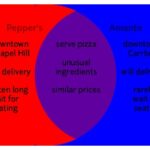Comparing two text files for differences can be a daunting task, but with the right tools and techniques, it becomes a manageable process. At COMPARE.EDU.VN, we provide comprehensive comparisons to help you make informed decisions, and understanding how to compare text files is crucial in many scenarios. Text comparison tools, diff utilities, and comparison reports are key resources to leverage.
1. What Are the Different Methods to Compare Text Files?
There are several methods to compare text files, each with its own strengths and weaknesses. The best method depends on the specific requirements of the task, such as the size of the files, the type of differences expected, and the desired level of detail. Here’s an in-depth look at the common methods:
1.1. Visual Comparison
Description: Visual comparison involves manually reviewing two text files side-by-side to identify differences. This method is suitable for small files and simple comparisons.
Pros:
- No specialized tools required: You can use any text editor or viewer.
- Good for simple tasks: Effective for quick checks and small files.
- Human intuition: Allows for subjective interpretation of differences.
Cons:
- Time-consuming: Impractical for large files or complex comparisons.
- Error-prone: Manual review can lead to missed differences.
- Lack of precision: Difficult to quantify or document differences accurately.
1.2. Command-Line Tools
Description: Command-line tools like diff (available on Unix-like systems) and fc (File Compare on Windows) are powerful utilities for identifying differences between files.
Pros:
- Efficient for large files: Designed to handle large files quickly.
- Precise: Provides detailed information about differences, including line numbers and specific changes.
- Scriptable: Can be integrated into scripts for automated comparisons.
Cons:
- Requires technical knowledge: Understanding command-line syntax is necessary.
- Output can be cryptic: The output format may require interpretation.
- Platform-dependent: Some tools are specific to certain operating systems.
1.3. Text Comparison Software
Description: Text comparison software offers a graphical user interface (GUI) and advanced features for comparing text files. Examples include Beyond Compare, Araxis Merge, and ExamDiff Pro.
Pros:
- User-friendly: GUI makes it easy to visualize differences.
- Advanced features: Often includes features like syntax highlighting, three-way merging, and reporting.
- Comprehensive: Can handle complex comparisons and different file formats.
Cons:
- Cost: Often requires purchasing a license.
- Overkill for simple tasks: May be more complex than necessary for basic comparisons.
- Resource-intensive: Can consume more system resources than command-line tools.
1.4. Online Comparison Tools
Description: Online comparison tools allow you to upload or paste text into a web interface and compare the files. Examples include DiffNow, TextCompare, and Code Beautify.
Pros:
- Convenient: Accessible from any device with a web browser.
- No installation required: No need to install software.
- Free options available: Many tools offer free basic comparison features.
Cons:
- Security concerns: Uploading sensitive data to a third-party website may pose security risks.
- Limited features: Free tools may have limited functionality or file size restrictions.
- Internet dependency: Requires a stable internet connection.
1.5. Programming Languages
Description: Programming languages like Python, Java, and C# can be used to write custom scripts for comparing text files.
Pros:
- Highly customizable: Allows for tailored comparison logic.
- Flexible: Can handle various file formats and encoding types.
- Automated: Suitable for integrating into automated workflows.
Cons:
- Requires programming skills: Proficiency in a programming language is necessary.
- Development time: Writing and testing scripts can be time-consuming.
- Complexity: Can be more complex than using dedicated tools.
2. What Are the Key Features to Look for in a Text Comparison Tool?
When selecting a text comparison tool, consider the following key features to ensure it meets your specific needs:
2.1. Side-by-Side Comparison
Description: This feature displays the two files being compared in adjacent panels, highlighting the differences between them.
Importance: Essential for visually identifying changes and understanding the context of differences.
2.2. Syntax Highlighting
Description: Syntax highlighting applies different colors and styles to different elements of the text, such as keywords, comments, and operators.
Importance: Improves readability and makes it easier to identify changes in code or structured text.
2.3. Difference Highlighting
Description: This feature highlights the specific differences between the files, such as added, deleted, or modified lines.
Importance: Quickly pinpoints the exact locations of changes and helps focus on the relevant areas.
2.4. Ignore Options
Description: Ignore options allow you to exclude certain types of differences from the comparison, such as whitespace, case differences, or comments.
Importance: Reduces noise and focuses on the meaningful differences between files.
2.5. Three-Way Merge
Description: Three-way merge allows you to compare and merge changes from three files, typically used for resolving conflicts in version control systems.
Importance: Essential for collaborative development and managing changes from multiple sources.
2.6. Reporting
Description: Reporting features generate a summary of the differences between the files, including the number of changes, the types of changes, and the location of changes.
Importance: Provides a concise overview of the comparison results and facilitates documentation and communication.
2.7. File Format Support
Description: Support for various file formats, such as text files, code files, configuration files, and document files.
Importance: Ensures compatibility with the types of files you need to compare.
2.8. Unicode Support
Description: Ability to handle Unicode characters and different encoding types.
Importance: Essential for comparing files that contain non-ASCII characters.
2.9. Performance
Description: The speed and efficiency of the tool when comparing large files.
Importance: Critical for handling large files quickly and without performance issues.
2.10. Integration
Description: Integration with other tools, such as version control systems, text editors, and IDEs.
Importance: Streamlines the comparison process and improves workflow efficiency.
3. What Are the Steps to Compare Text Files Using Command-Line Tools?
Command-line tools like diff and fc are powerful utilities for comparing text files. Here’s how to use them effectively:
3.1. Using diff on Unix-Like Systems
diff is a standard command-line utility available on Unix-like systems such as Linux and macOS.
Syntax:
diff [options] file1 file2Example:
diff file1.txt file2.txtCommon Options:
-i: Ignore case differences.-b: Ignore whitespace differences.-w: Ignore all whitespace.-u: Produce unified diff output, which is commonly used for creating patches.-y: Display output in a side-by-side format.
Example with Options:
diff -i -b file1.txt file2.txtThis command compares file1.txt and file2.txt, ignoring case and whitespace differences.
Interpreting the Output:
The diff output consists of a series of change descriptions. Each change is indicated by a symbol:
a: add lines from the second file to the first filed: delete lines from the first filec: change lines between the first and second files
The line numbers indicate the location of the changes in the files. For example:
3c3
< Line 3 in file1.txt
---
> Line 3 in file2.txtThis output indicates that line 3 in file1.txt is different from line 3 in file2.txt.
3.2. Using fc on Windows
fc (File Compare) is a command-line utility available on Windows.
Syntax:
fc [options] file1 file2Example:
fc file1.txt file2.txtCommon Options:
/a: Abbreviate output (display only first and last lines for each difference)./b: Perform a binary comparison./c: Ignore case differences./l: Compare files as ASCII text./lb: Sets the maximum consecutive differing lines to the specified number./n: Display line numbers./u: Compare files as Unicode text.
Example with Options:
fc /l /c file1.txt file2.txtThis command compares file1.txt and file2.txt as ASCII text, ignoring case differences.
Interpreting the Output:
The fc output displays the differences between the files. It shows the lines that are different and indicates the line numbers where the differences occur. For example:
***** file1.txt
Line 3: This is line 3 in file1.txt
***** file2.txt
Line 3: This is line 3 in file2.txt
*****This output indicates that line 3 in file1.txt is different from line 3 in file2.txt.
3.3. Example Scenario
Suppose you have two files, file1.txt and file2.txt, with the following content:
file1.txt:
This is line 1.
This is line 2.
This is line 3 in file1.txt.
This is line 4.file2.txt:
This is line 1.
This is line 2.
This is line 3 in file2.txt.
This is line 4.Using the command diff file1.txt file2.txt on a Unix-like system would produce the following output:
3c3
< This is line 3 in file1.txt.
---
> This is line 3 in file2.txt.This output indicates that line 3 is different between the two files.
Using the command fc /l file1.txt file2.txt on Windows would produce the following output:
***** file1.txt
This is line 3 in file1.txt.
***** file2.txt
This is line 3 in file2.txt.
*****This output also indicates that line 3 is different between the two files.
4. How Can You Compare Text Files Using Text Comparison Software?
Text comparison software provides a user-friendly interface and advanced features for comparing text files. Here’s how to use some popular options:
4.1. Beyond Compare
Beyond Compare is a powerful text comparison tool with a wide range of features.
Steps:
- Download and Install: Download and install Beyond Compare from the official website.
- Open the Tool: Launch Beyond Compare.
- Select Text Compare: Choose the “Text Compare” option from the main menu.
- Load Files: Load the two text files you want to compare by clicking on the left and right panels.
- Review Differences: Beyond Compare will automatically highlight the differences between the files. You can navigate through the differences using the arrow buttons.
- Merge Changes: If needed, you can merge changes from one file to the other by clicking on the appropriate arrow buttons.
- Save Results: Save the merged file or generate a comparison report.
Key Features:
- Side-by-side comparison with color-coded highlighting.
- Three-way merge.
- Ignore options for whitespace, case, and comments.
- Syntax highlighting for various programming languages.
- Integration with version control systems.
4.2. Araxis Merge
Araxis Merge is another popular text comparison tool known for its robust features and user-friendly interface.
Steps:
- Download and Install: Download and install Araxis Merge from the official website.
- Open the Tool: Launch Araxis Merge.
- Select File Comparison: Choose the “File Comparison” option from the main menu.
- Load Files: Load the two text files you want to compare by clicking on the left and right panels.
- Review Differences: Araxis Merge will highlight the differences between the files. You can navigate through the differences using the arrow buttons.
- Merge Changes: If needed, you can merge changes from one file to the other by clicking on the appropriate arrow buttons.
- Save Results: Save the merged file or generate a comparison report.
Key Features:
- Side-by-side comparison with color-coded highlighting.
- Three-way merge with automatic conflict resolution.
- Syntax highlighting for various programming languages.
- Reporting features with detailed change summaries.
- Integration with version control systems.
4.3. ExamDiff Pro
ExamDiff Pro is a powerful and intuitive text comparison tool with advanced features.
Steps:
- Download and Install: Download and install ExamDiff Pro from the official website.
- Open the Tool: Launch ExamDiff Pro.
- Select File Comparison: Choose the “File Comparison” option from the main menu.
- Load Files: Load the two text files you want to compare by clicking on the left and right panels.
- Review Differences: ExamDiff Pro will highlight the differences between the files. You can navigate through the differences using the arrow buttons.
- Merge Changes: If needed, you can merge changes from one file to the other by clicking on the appropriate arrow buttons.
- Save Results: Save the merged file or generate a comparison report.
Key Features:
- Side-by-side comparison with color-coded highlighting.
- Three-way merge.
- Directory comparison.
- Syntax highlighting for various programming languages.
- Ignore options for whitespace, case, and comments.
5. How to Compare Text Files Using Online Comparison Tools?
Online comparison tools offer a convenient way to compare text files without installing any software. Here’s how to use some popular options:
5.1. DiffNow
DiffNow is a free online tool for comparing text files.
Steps:
- Open DiffNow: Go to the DiffNow website.
- Enter Text: Paste the text from the two files you want to compare into the left and right text boxes.
- Compare: Click the “Compare” button.
- Review Differences: DiffNow will highlight the differences between the files.
Key Features:
- Simple and easy to use.
- No registration required.
- Highlights differences in the text.
5.2. TextCompare
TextCompare is another free online tool for comparing text files.
Steps:
- Open TextCompare: Go to the TextCompare website.
- Enter Text: Paste the text from the two files you want to compare into the left and right text boxes.
- Compare: Click the “Compare Text” button.
- Review Differences: TextCompare will highlight the differences between the files.
Key Features:
- Simple and easy to use.
- Highlights differences in the text.
- Option to ignore whitespace.
5.3. Code Beautify
Code Beautify offers a variety of online tools, including a text comparison tool.
Steps:
- Open Code Beautify Text Compare: Go to the Code Beautify Text Compare website.
- Enter Text: Paste the text from the two files you want to compare into the left and right text boxes.
- Compare: Click the “Compare” button.
- Review Differences: Code Beautify will highlight the differences between the files.
Key Features:
- Simple and easy to use.
- Highlights differences in the text.
- Supports various programming languages.
6. How to Compare Text Files Using Programming Languages?
Programming languages like Python, Java, and C# can be used to write custom scripts for comparing text files. Here’s how to do it in Python:
6.1. Using Python
Python provides several modules for comparing text files, including difflib.
Steps:
- Import
difflib:
import difflib- Read Files:
with open('file1.txt', 'r') as f1, open('file2.txt', 'r') as f2:
file1_lines = f1.readlines()
file2_lines = f2.readlines()- Compare Files:
diff = difflib.Differ().compare(file1_lines, file2_lines)- Print Differences:
for line in diff:
if line.startswith('+ ') or line.startswith('- '):
print(line)Complete Example:
import difflib
def compare_files(file1_path, file2_path):
with open(file1_path, 'r') as f1, open(file2_path, 'r') as f2:
file1_lines = f1.readlines()
file2_lines = f2.readlines()
diff = difflib.Differ().compare(file1_lines, file2_lines)
for line in diff:
if line.startswith('+ ') or line.startswith('- '):
print(line)
compare_files('file1.txt', 'file2.txt')This script reads two files, compares them line by line, and prints the lines that are different.
Explanation:
- The
difflib.Differ().compare()method compares the lines of the two files and returns a list of differences. - Lines starting with
+are added lines (present in the second file but not in the first file). - Lines starting with
-are deleted lines (present in the first file but not in the second file).
6.2. Advanced Comparison with difflib
The difflib module also provides other useful classes and functions, such as SequenceMatcher and unified_diff.
Example using unified_diff:
import difflib
def compare_files_unified(file1_path, file2_path):
with open(file1_path, 'r') as f1, open(file2_path, 'r') as f2:
file1_lines = f1.readlines()
file2_lines = f2.readlines()
diff = difflib.unified_diff(file1_lines, file2_lines, fromfile=file1_path, tofile=file2_path)
for line in diff:
print(line, end='')
compare_files_unified('file1.txt', 'file2.txt')This script uses difflib.unified_diff() to generate a unified diff output, which is commonly used for creating patches.
7. What Are Some Advanced Techniques for Text File Comparison?
For more complex scenarios, consider these advanced techniques:
7.1. Ignoring Whitespace and Case Differences
When comparing code or configuration files, it’s often useful to ignore whitespace and case differences. Here’s how to do it in Python:
import difflib
def compare_files_ignore_whitespace_case(file1_path, file2_path):
def preprocess_line(line):
return line.strip().lower()
with open(file1_path, 'r') as f1, open(file2_path, 'r') as f2:
file1_lines = [preprocess_line(line) for line in f1.readlines()]
file2_lines = [preprocess_line(line) for line in f2.readlines()]
diff = difflib.Differ().compare(file1_lines, file2_lines)
for line in diff:
if line.startswith('+ ') or line.startswith('- '):
print(line)
compare_files_ignore_whitespace_case('file1.txt', 'file2.txt')This script preprocesses each line by stripping whitespace and converting it to lowercase before comparing the files.
7.2. Comparing Specific Sections of Files
Sometimes you only need to compare specific sections of files. You can do this by reading only the relevant lines into memory.
import difflib
def compare_sections(file1_path, file2_path, start_line, end_line):
def read_section(file_path, start, end):
with open(file_path, 'r') as f:
lines = f.readlines()
return lines[start-1:end]
file1_lines = read_section(file1_path, start_line, end_line)
file2_lines = read_section(file2_path, start_line, end_line)
diff = difflib.Differ().compare(file1_lines, file2_lines)
for line in diff:
if line.startswith('+ ') or line.startswith('- '):
print(line)
compare_sections('file1.txt', 'file2.txt', 2, 4)This script reads lines 2 to 4 from both files and compares them.
7.3. Using Regular Expressions
Regular expressions can be used to identify and ignore specific patterns in the text.
import re
import difflib
def compare_files_ignore_patterns(file1_path, file2_path, ignore_patterns):
def preprocess_line(line):
for pattern in ignore_patterns:
line = re.sub(pattern, '', line)
return line
with open(file1_path, 'r') as f1, open(file2_path, 'r') as f2:
file1_lines = [preprocess_line(line) for line in f1.readlines()]
file2_lines = [preprocess_line(line) for line in f2.readlines()]
diff = difflib.Differ().compare(file1_lines, file2_lines)
for line in diff:
if line.startswith('+ ') or line.startswith('- '):
print(line)
ignore_patterns = [r'd+/d+/d+', r'd+:d+:d+']
compare_files_ignore_patterns('file1.txt', 'file2.txt', ignore_patterns)This script ignores dates and times in the files before comparing them.
8. What Are Common Use Cases for Comparing Text Files?
Comparing text files is a common task in various fields. Here are some typical use cases:
8.1. Software Development
- Code Review: Comparing different versions of source code to identify changes and ensure code quality.
- Debugging: Comparing log files to identify the root cause of errors.
- Version Control: Merging changes from different branches and resolving conflicts.
8.2. Document Management
- Contract Review: Comparing different versions of contracts to identify changes and ensure compliance.
- Policy Updates: Comparing different versions of policies to track changes and ensure consistency.
- Legal Discovery: Comparing documents to identify relevant information for legal proceedings.
8.3. Configuration Management
- Server Configuration: Comparing configuration files on different servers to ensure consistency.
- Network Configuration: Comparing network configuration files to identify changes and troubleshoot issues.
- Application Configuration: Comparing application configuration files to ensure proper settings.
8.4. Data Analysis
- Data Validation: Comparing data files to identify inconsistencies and errors.
- Data Migration: Comparing data files before and after migration to ensure data integrity.
- Data Integration: Comparing data files from different sources to identify matching records.
8.5. Academic Research
- Literature Review: Comparing different versions of research papers to track changes and identify relevant information.
- Data Analysis: Comparing data files from different experiments to identify patterns and trends.
- Plagiarism Detection: Comparing documents to identify instances of plagiarism.
9. How Does compare-object in PowerShell Differ From Other Text Comparison Methods?
PowerShell’s Compare-Object cmdlet is designed to determine if two objects are member-wise identical. While it can be used for text files, it treats them as sets, which can severely limit its usefulness for comparing text files for differences.
9.1. Limitations of Compare-Object
- Set-Based Comparison:
Compare-Objecttreats the files as unordered collections without duplicates. This means that the order of lines and the number of duplicate lines are ignored. - Loss of Position Information: The default behavior collects the differences until the entire object (file = array of strings) has been checked, thus losing the information regarding the position of the differences.
- Re-synchronization Issues: Using
-SynchWindow 0will cause the differences to be emitted as they occur, but it stops it from trying to re-synchronize. If one file has an extra line, subsequent line comparisons can fail.
9.2. Using compare-object for File Comparison
Despite its limitations, Compare-Object can be used for file comparison with some modifications. Here’s an example:
$file1 = Get-Content file1.txt
$file2 = Get-Content file2.txt
Compare-Object $file1 $file2This command will compare the content of file1.txt and file2.txt and output the differences.
9.3. Advanced PowerShell Comparison
For more advanced comparison, you can add information to each line indicating in which file it is and its position within that file.
$file1 = Get-Content file1.txt | ForEach-Object { $ln1=0 } { "{0,6}<<:{1}" -f ++$ln1,$_ }
$file2 = Get-Content file2.txt | ForEach-Object { $ln2=0 } { "{0,6}>>:{1}" -f ++$ln2,$_ }
Compare-Object $file1 $file2 -Property { $_.Substring(9) } -PassThru | Sort-ObjectExplanation:
(Get-Content file | ForEach-Object { $ln=0 } { "{0,6}<<:{1}" -f ++$ln,$_ })gets the content of the file and prepends the line number and file indicator (<< or >>) to each line.-Property { $_.Substring(9) }tellsCompare-Objectto compare each pair of objects (strings) ignoring the first 9 characters (which are the line number and file indicator).-PassThrucausesCompare-Objectto output the differing input objects (which include the line number and file indicator) instead of the differing compared objects (which don’t).Sort-Objectthen puts all the lines back into sequence.
10. What Are Some Best Practices for Comparing Text Files?
To ensure accurate and efficient text file comparisons, follow these best practices:
10.1. Choose the Right Tool
Select a tool that is appropriate for the task. For simple comparisons, a visual comparison or a basic command-line tool may be sufficient. For more complex comparisons, consider using text comparison software or writing a custom script.
10.2. Preprocess the Files
Before comparing the files, preprocess them to remove any irrelevant differences, such as whitespace, case differences, or comments.
10.3. Use Ignore Options
Utilize ignore options to exclude certain types of differences from the comparison. This can help reduce noise and focus on the meaningful differences between the files.
10.4. Review the Differences Carefully
Take the time to review the differences carefully and understand the context of the changes.
10.5. Document the Changes
Document the changes that you identify during the comparison process. This can be helpful for future reference and for communicating the changes to others.
10.6. Automate the Process
If you need to compare text files frequently, consider automating the process using scripts or scheduled tasks.
10.7. Use Version Control
Use version control systems like Git to track changes to your files and to facilitate collaboration.
10.8. Regularly Update Your Tools
Keep your text comparison tools up to date to ensure that you have the latest features and bug fixes.
FAQ: Comparing Text Files
Q1: What is the best way to compare two large text files?
The best way to compare two large text files is to use command-line tools like diff (on Unix-like systems) or fc (on Windows), or text comparison software like Beyond Compare or Araxis Merge. These tools are designed to handle large files efficiently.
Q2: How can I ignore whitespace differences when comparing text files?
You can ignore whitespace differences by using the -b or -w option with the diff command, the /w option with the fc command, or by using the ignore whitespace option in text comparison software.
Q3: How can I compare text files in different encoding types?
Ensure that your text comparison tool supports the encoding types of the files you are comparing. Most text comparison software and programming languages can handle various encoding types.
Q4: Can I compare binary files using text comparison tools?
While some text comparison tools can compare binary files, it’s generally better to use dedicated binary comparison tools for this purpose.
Q5: How can I compare two directories of text files?
Some text comparison tools, like Beyond Compare and Araxis Merge, offer directory comparison features that allow you to compare the contents of two directories and identify differences between the files in those directories.
Q6: Is it safe to use online text comparison tools for sensitive data?
It’s generally not recommended to use online text comparison tools for sensitive data, as uploading the data to a third-party website may pose security risks.
Q7: How can I integrate text comparison into my development workflow?
You can integrate text comparison into your development workflow by using text comparison tools that integrate with version control systems like Git.
Q8: What is three-way merge, and when is it useful?
Three-way merge is a feature that allows you to compare and merge changes from three files, typically used for resolving conflicts in version control systems. It’s useful when multiple developers have made changes to the same file and you need to merge those changes.
Q9: How can I compare text files programmatically in Java?
You can compare text files programmatically in Java using classes like BufferedReader and String to read and compare the files, or by using external libraries like difflib4j.
Q10: What are the advantages of using a GUI-based text comparison tool over a command-line tool?
GUI-based text comparison tools offer a user-friendly interface, advanced features like syntax highlighting and three-way merging, and visual aids for identifying differences. Command-line tools, on the other hand, are more efficient for large files and can be easily integrated into scripts.
Comparing text files is a crucial task in many fields, and understanding the available methods and tools can greatly improve efficiency and accuracy. Whether you’re a software developer, a document manager, or a data analyst, having the right tools and techniques at your disposal can make a significant difference.
Are you looking for a more comprehensive comparison of various text comparison tools? Visit COMPARE.EDU.VN today to explore detailed comparisons and reviews, and make an informed decision. Contact us at 333 Comparison Plaza, Choice City, CA 90210, United States, or reach out via Whatsapp at +1 (626) 555-9090. Let compare.edu.vn help you find the perfect solution for your needs with our comparison utilities and differential analysis resources.