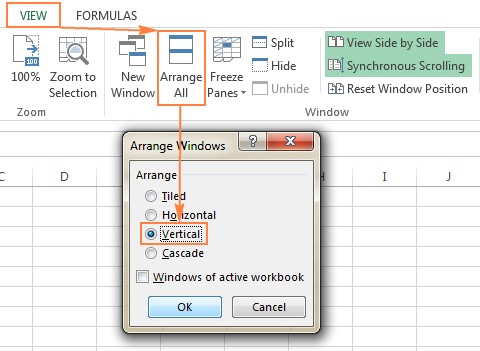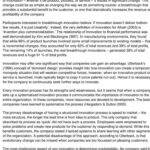Compare two Excel sheets columns effectively with this guide. COMPARE.EDU.VN offers detailed methods, from side-by-side viewing to advanced third-party tools, ensuring accurate identification of differences and streamlined data merging. Discover the best approach for your needs and enhance your Excel proficiency today with column comparison, sheet comparison and data analysis.
1. Comparing Two Excel Files Side by Side: A Visual Approach
This method is ideal for smaller workbooks where you can visually identify differences. Excel’s View Side by Side mode allows you to arrange two Excel windows next to each other for easy comparison.
1.1. Comparing Two Excel Workbooks Simultaneously
If you have two different Excel workbooks like sales reports for different months, you can view them side by side to easily compare data.
How to do it:
- Open both Excel workbooks.
- Go to the View tab, in the Window group, click the View Side by Side button.
By default, the windows are displayed horizontally. To view them vertically, click the Arrange All button and select Vertical. To synchronize scrolling, ensure the Synchronous Scrolling option is enabled under the View tab, Window group. This allows simultaneous scrolling to compare row by row.
1.2. Arranging Multiple Excel Windows Side by Side for Comprehensive Review
To compare more than two Excel files at once, open all the workbooks and click the View Side by Side button. A dialog box will appear, allowing you to select which files to display alongside the active workbook. Alternatively, use the Arrange All button on the View tab to view all open files in tiled, horizontal, vertical, or cascade arrangements.
1.3. Comparing Two Sheets within the Same Workbook for Detailed Analysis
When the two sheets you need to compare are located in the same workbook, follow these steps:
- Open the Excel file.
- Go to the View tab, Window group, and click the New Window button.
- This will open the same Excel file in a new window.
- Enable View Side by Side mode.
- Select the first sheet in one window and the second sheet in the other window.
2. Formula Method: Comparing Two Excel Sheets for Value Differences
This simple method helps identify cells with different values, creating a difference report in a new worksheet.
How to do it:
- Open a new empty sheet.
- Enter the following formula in cell A1:
=IF(Sheet1!A1 <> Sheet2!A1, "Sheet1:"&Sheet1!A1&" vs Sheet2:"&Sheet2!A1, "")
Copy this formula down and to the right using the fill handle. The formula will adjust based on the relative position of the column and row, comparing corresponding cells in Sheet1 and Sheet2.
2.1. Limitations of Using Formulas for Comparison
While this method is straightforward, it has limitations:
- It only compares values, not formulas or cell formatting.
- It cannot identify added or deleted rows and columns accurately.
- It primarily works on a sheet level and cannot detect workbook-level structural differences.
3. Conditional Formatting: Highlighting Differences Between Two Sheets
Conditional formatting can highlight cells with different values in two sheets using color.
How to do it:
- In the worksheet where you want to highlight differences, select all used cells. Click the upper left cell (usually A1) and press Ctrl + Shift + End.
- On the Home tab, in the Styles group, click Conditional Formatting > New Rule.
- Create a rule with the formula:
=A1<>Sheet2!A1
Where Sheet2 is the name of the other sheet you’re comparing.
Cells with different values will be highlighted with the color you choose.
3.1. Limitations of Conditional Formatting for Comprehensive Comparisons
Like the formula method, conditional formatting has limitations:
- It only finds differences in values and cannot compare formulas or cell formatting.
- It cannot identify added or deleted rows and columns, which can skew results.
- It operates on a sheet level and cannot detect structural differences in the workbook.
4. Compare and Merge Copies of a Shared Workbook: Collaboration Made Easy
The Compare and Merge feature is useful for combining different versions of the same Excel file, especially when multiple users are collaborating.
Prerequisites:
- Share the Excel workbook by clicking the Share Workbook button on the Review tab, in the Changes group, and selecting “Allow changes by more than one user”.
- Each user must save a copy with a unique file name.
4.1. Enabling the Compare and Merge Workbooks Feature
This feature is available in Excel 2010 through Excel 365 but is not displayed by default. To add it to the Quick Access toolbar:
- Open the Quick Access drop-down menu and select More Commands.
- In the Excel Options dialog box, select All Commands under Choose commands from.
- Scroll down to Compare and Merge Workbooks, select it, and click the Add button.
- Click OK.
4.2. Comparing and Merging Workbooks: Step-by-Step
- Open the primary version of the shared workbook.
- Click the Compare and Merge Workbooks command on the Quick Access toolbar.
- Select the copies you want to merge in the dialog box. Hold the Shift key to select multiple copies.
- Click OK.
4.3. Reviewing Changes: Identifying Edits Made by Different Users
To see all the edits made by different users at a glance:
- Go to the Review tab, Changes group, and click Track Changes > Highlight Changes.
- In the Highlight Changes dialog, select All in the When box, Everyone in the Who box, clear the Where box, and select the Highlight changes on screen box.
- Click OK.
Excel highlights the column letters and row numbers in dark red, and edits from different users are marked with different colors.
5. Third-Party Tools for Comparing Excel Files: Advanced Solutions
For advanced and efficient ways to compare Excel files, consider using third-party tools that offer comprehensive features for comparing, updating, and merging Excel sheets and workbooks.
5.1. Synkronizer Excel Compare: A 3-in-1 Tool for Comprehensive Excel Management
The Synkronizer Excel Compare add-in is a powerful tool that can quickly compare, merge, and update two Excel files, saving you the trouble of manually searching for differences.
5.1.1. Key Features of Synkronizer Excel Compare
- Identifying differences between Excel sheets.
- Combining multiple Excel files into a single version.
- Highlighting differences in both sheets.
- Showing only the relevant differences.
- Merging and updating sheets.
- Presenting detailed difference reports.
5.1.2. Comparing Two Excel Files for Differences Using Synkronizer
- Go to the Add-ins tab and click the Synkronizer 11 icon.
- Select the workbooks and sheets to compare.
- Choose a comparison option:
- Compare as normal worksheets
- Compare with link options
- Compare as database
- Compare selected ranges
- Select the content types to be compared, such as comments, formats, and filters.
- Click the Start button.
5.1.3. Visualizing and Analyzing Differences with Synkronizer
Synkronizer generates two summary reports on the Results tab: a summary report and a detailed difference report.
Clicking on a difference in the detailed report selects the corresponding cells on both sheets.
5.1.4. Comparing All Sheets in Two Workbooks
Synkronizer presents all matching worksheet pairs in a summary report.
5.1.5. Highlighting Differences
By default, Synkronizer highlights all found differences:
- Yellow: differences in cell values
- Lilac: differences in cell formats
- Green: inserted rows
5.1.6. Updating and Merging Sheets
Synkronizer allows you to transfer individual cells or move different columns/rows from the source to the target sheet.
5.2. Ablebits Compare Sheets for Excel: User-Friendly Comparison Tool
Ablebits Compare Sheets is a user-friendly tool to compare worksheets in Excel. It uses a step-by-step wizard to configure different options.
5.2.1. Comparing Sheets with Ablebits
- Click the Compare Sheets button on the Ablebits Data tab.
- Select the worksheets you want to compare.
-
Select a comparison algorithm:
- No key columns
- By key columns
- Cell-by-cell
-
Specify which differences to highlight and how to mark them.
-
Click the Compare button.
5.2.2. Reviewing and Merging Differences
Worksheets are opened side-by-side in a Review Differences mode with differences highlighted:
- Blue rows: rows that exist only in Sheet 1
- Red rows: rows that exist only in Sheet 2
- Green cells: difference cells in partially matching rows
Each worksheet has its own vertical toolbar to manage differences.
5.3. xlCompare: Comprehensive Comparison and Merging Utility
The xlCompare utility can compare Excel files, worksheets, names, and VBA Projects. It identifies added, deleted, and changed data and allows you to merge differences quickly.
5.3.1. Key Features of xlCompare
- Find duplicate records between two worksheets.
- Update existing records with values from another sheet.
- Add unique rows and columns from one sheet to another.
- Merge updated records from one workbook to another.
- Sort data by the key column.
- Filter comparison results to display differences or identical records.
- Highlight comparison results with colors.
5.4. Change pro for Excel: Comparison on Desktop and Mobile
Change pro for Excel allows you to compare two sheets in desktop Excel and on mobile devices with optional server-based comparison.
5.4.1. Key Features of Change pro for Excel
- Find differences in formulas and values.
- Identify layout changes, including added/deleted rows and columns.
- Recognize embedded objects like charts, graphs, and images.
- Create and print difference reports.
- Filter, sort, and search the difference report.
- Compare files directly from Outlook or document management systems.
- Support for all languages.
6. Online Services to Compare Excel Files: Quick Solutions
Online services allow you to compare Excel sheets for differences without installing software. Examples include XLComparator and CloudyExcel.
You upload the two Excel workbooks, and the service highlights the differences.
7. FAQ: Comparing Two Excel Sheets Columns
Q1: How can I compare two Excel sheets columns for differences?
Use Excel formulas like =IF(Sheet1!A1<>Sheet2!A1, "Different", "Same") or conditional formatting to highlight differing cells. Third-party tools such as Synkronizer Excel Compare and Ablebits Compare Sheets offer more advanced comparison options.
Q2: What is the best way to compare two large Excel sheets columns?
For large sheets, third-party tools like Synkronizer Excel Compare, Ablebits Compare Sheets, or xlCompare are recommended. These tools can efficiently handle large datasets and offer features like detailed difference reports and merging capabilities.
Q3: Can I compare two Excel sheets columns online without installing software?
Yes, online services like XLComparator and CloudyExcel allow you to upload and compare Excel sheets without needing to install any software. However, ensure that your data does not contain sensitive information due to potential security concerns.
Q4: How do I highlight differences between two Excel sheets columns?
Use conditional formatting by creating a new rule with a formula like =A1<>Sheet2!A1. This will highlight cells with different values in the specified color.
Q5: What are the limitations of using Excel formulas to compare sheets columns?
Excel formulas only compare values and do not compare formulas or cell formatting. They also cannot identify added or deleted rows and columns accurately.
Q6: How can I compare two Excel sheets columns for both values and formatting?
Third-party tools like Synkronizer Excel Compare and Ablebits Compare Sheets can compare both values and formatting, providing a more comprehensive comparison.
Q7: Is there a built-in Excel feature to merge two sheets columns with differences?
Excel’s built-in “Compare and Merge Workbooks” feature can merge changes from multiple copies of a shared workbook. However, for more advanced merging options, third-party tools are recommended.
Q8: How do I identify added or deleted rows and columns when comparing two Excel sheets columns?
Excel formulas and conditional formatting do not identify added or deleted rows and columns. Third-party tools are required for this functionality.
Q9: What should I consider when choosing a third-party tool for comparing Excel sheets columns?
Consider factors like the size of your datasets, the need for detailed reports, the importance of comparing formatting, and the ability to identify added/deleted rows and columns.
Q10: Are there any security risks when using online services to compare Excel sheets columns?
Yes, there are security risks as you are uploading your data to an external service. Ensure your Excel files do not contain sensitive information before using online comparison tools.
8. Conclusion: Choosing the Right Method for Comparing Excel Sheets Columns
Comparing two Excel sheets columns can be achieved through various methods, each with its own strengths and limitations. For small workbooks, visual comparison or simple formulas might suffice. However, for larger, more complex comparisons, third-party tools offer the most comprehensive and efficient solutions. By understanding these methods, you can choose the right approach for your specific needs and enhance your Excel proficiency.
Ready to take your Excel skills to the next level? Visit compare.edu.vn today to discover more in-depth comparisons and make informed decisions about the best tools and techniques for your data analysis needs. Contact us at 333 Comparison Plaza, Choice City, CA 90210, United States or reach out via WhatsApp at +1 (626) 555-9090.