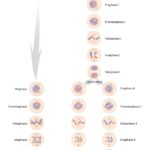Comparing two folders in Linux is essential for various tasks, from identifying discrepancies in backups to ensuring consistency across development environments. COMPARE.EDU.VN provides detailed comparisons and insights, helping you make informed decisions. This guide explores the methods and tools available to effectively compare folders in Linux, ensuring data integrity and efficient workflow. We’ll examine various techniques, from command-line utilities to graphical interfaces, enabling you to choose the most suitable approach for your needs. This article will cover file synchronization, directory comparison, and data integrity checks.
1. Why Compare Folders in Linux?
Comparing folders in Linux serves several critical purposes, ensuring data consistency and efficient workflow management. Understanding these reasons highlights the importance of employing effective comparison methods.
1.1 Ensuring Data Integrity
Data integrity is paramount in any computing environment. Comparing folders helps verify that copies or backups are identical to the original, safeguarding against data corruption or loss.
- Backups: Verifying backups ensure that all files have been successfully copied.
- Data Migration: Ensures no data is lost or corrupted during transfers.
- System Updates: Validates that updates have been correctly applied across different systems.
1.2 Identifying Discrepancies
Discrepancies between folders can indicate errors, inconsistencies, or unauthorized changes. Identifying these issues promptly is crucial for maintaining system stability and security.
- Configuration Management: Comparing configuration files across servers helps identify inconsistencies.
- Software Development: Ensuring that different branches of code are synchronized.
- Auditing: Detecting unauthorized modifications to sensitive files.
1.3 Streamlining Workflow
Efficiently comparing folders can significantly streamline various workflows, saving time and reducing the risk of errors.
- Version Control: Quickly identifying changes between different versions of a project.
- Collaboration: Ensuring that team members are working with the same set of files.
- Deployment: Validating that the correct files are deployed to production servers.
2. Command-Line Tools for Comparing Folders
Linux offers several powerful command-line tools for comparing folders, each with its strengths and use cases. These tools provide detailed insights into file differences and inconsistencies.
2.1 diff Command
The diff command is a fundamental utility for comparing files and directories. It highlights the differences between two files or the contents of two directories.
2.1.1 Basic Usage
The basic syntax for comparing two files is:
diff file1 file2For comparing directories, use the -r option for recursive comparison:
diff -r dir1 dir2This command will list the files that are different or exist only in one directory.
2.1.2 Key Options
-r: Recursively compare any subdirectories found.-q: Report only when files differ, without showing the details.-u: Produce output in unified format, which is easier to read and often used for creating patches.-i: Ignore case differences in files.-w: Ignore all whitespace.
2.1.3 Example Scenarios
Scenario 1: Identifying different files:
diff -r dir1 dir2Output:
Only in dir1: file1.txt
Only in dir2: file2.txt
diff -r dir1/file3.txt dir2/file3.txt
1c1
< This is file3 in dir1.
---
> This is file3 in dir2.This output shows that file1.txt exists only in dir1, file2.txt exists only in dir2, and file3.txt has different content in both directories.
Scenario 2: Using unified diff format:
diff -ur dir1 dir2Output:
--- dir1/file3.txt 2024-01-01 12:00:00.000000000 +0000
+++ dir2/file3.txt 2024-01-01 12:00:00.000000000 +0000
@@ -1,1 +1,1 @@
-This is file3 in dir1.
+This is file3 in dir2.This format is commonly used for creating patch files.
2.1.4 Advantages and Disadvantages
Advantages:
- Widely available on Linux systems.
- Simple and straightforward for basic comparisons.
- Useful for generating patch files.
Disadvantages:
- Output can be difficult to read for complex differences.
- Limited options for ignoring specific types of differences.
- Does not provide a visual representation of the differences.
2.2 cmp Command
The cmp command is used to compare two files byte by byte. It is useful for quickly determining if two files are identical.
2.2.1 Basic Usage
The basic syntax for comparing two files is:
cmp file1 file2If the files are identical, cmp will produce no output. If they differ, it will report the first byte where the difference occurs.
2.2.2 Key Options
-l: Print the byte number and differing byte values (in octal).-s: Suppress all output; only return an exit status.
2.2.3 Example Scenarios
Scenario 1: Comparing identical files:
cmp file1.txt file2.txt(No output if files are identical)
Scenario 2: Comparing different files:
cmp file1.txt file2.txtOutput:
file1.txt file2.txt differ: byte 5, line 1This output indicates that the files differ at byte 5 on the first line.
Scenario 3: Using the -l option:
cmp -l file1.txt file2.txtOutput:
5 141 142
10 150 151This output shows the byte number and the octal values of the differing bytes.
2.2.4 Advantages and Disadvantages
Advantages:
- Fast and efficient for binary file comparisons.
- Simple to use for basic comparisons.
Disadvantages:
- Does not provide detailed information about the nature of the differences.
- Not suitable for comparing directories directly.
- Limited options for customization.
2.3 rsync Command
The rsync command is primarily used for synchronizing files and directories, but it can also be used to compare folders by identifying differences.
2.3.1 Basic Usage
To compare two directories without synchronizing, use the -n (dry-run) and -v (verbose) options:
rsync -n -v -r dir1/ dir2/This command will list the files that would be transferred if the command were executed without the -n option.
2.3.2 Key Options
-n: Perform a dry-run; show what would have been transferred without actually transferring anything.-v: Increase verbosity.-r: Recurse into directories.-c: Use checksums to determine differences, rather than modification time and size.--delete: Delete extraneous files from the destination directory.
2.3.3 Example Scenarios
Scenario 1: Identifying differences between directories:
rsync -n -v -r dir1/ dir2/Output:
deleting dir2/file1.txt
./
file2.txtThis output shows that file1.txt would be deleted from dir2 and file2.txt would be transferred to dir2.
Scenario 2: Using checksums to identify differences:
rsync -n -v -r -c dir1/ dir2/This command uses checksums to compare files, ensuring that differences in content are detected even if modification times are the same.
2.3.4 Advantages and Disadvantages
Advantages:
- Efficient for identifying differences, especially when using checksums.
- Can be used to synchronize directories after identifying differences.
- Widely available and well-documented.
Disadvantages:
- More complex syntax compared to
diffandcmp. - Primarily designed for synchronization, not just comparison.
2.4 find Command with diff
Combining the find command with diff provides a powerful way to compare specific files in two directory structures.
2.4.1 Basic Usage
First, use find to list all files in both directories. Then, use a loop to compare corresponding files using diff.
find dir1 -type f -print0 | while IFS= read -r -d $'' file1; do
file2="${file1/dir1/dir2}"
if [ -f "$file2" ]; then
diff "$file1" "$file2"
else
echo "File $file1 not found in dir2"
fi
doneThis script iterates through each file in dir1, constructs the corresponding path in dir2, and compares the files using diff.
2.4.2 Key Components
find dir1 -type f -print0: Finds all files indir1and prints their names, separated by null characters.while IFS= read -r -d $'' file1: Reads the file names, handling spaces and special characters correctly.file2="${file1/dir1/dir2}": Constructs the corresponding file path indir2.if [ -f "$file2" ]: Checks if the corresponding file exists indir2.diff "$file1" "$file2": Compares the two files usingdiff.
2.4.3 Example Scenario
Scenario: Comparing specific files in two directories:
Assuming dir1 and dir2 have similar directory structures, this script will compare corresponding files and report any differences.
Output:
diff dir1/file1.txt dir2/file1.txt
1c1
< This is file1 in dir1.
---
> This is file1 in dir2.
File dir1/file2.txt not found in dir2This output shows that file1.txt has different content in both directories and file2.txt is missing from dir2.
2.4.4 Advantages and Disadvantages
Advantages:
- Provides fine-grained control over the comparison process.
- Handles complex directory structures.
- Can be customized to compare specific types of files.
Disadvantages:
- More complex than using
difforcmpdirectly. - Requires scripting knowledge.
2.5 tree Command with Redirection
The tree command can create a visual representation of directory structures, which can be redirected to files and then compared.
2.5.1 Basic Usage
First, generate tree representations of both directories:
tree dir1 > dir1.txt
tree dir2 > dir2.txtThen, compare the generated files using diff:
diff dir1.txt dir2.txtThis method provides a text-based visual comparison of the directory structures.
2.5.2 Key Components
tree dir1 > dir1.txt: Generates a tree representation ofdir1and saves it todir1.txt.tree dir2 > dir2.txt: Generates a tree representation ofdir2and saves it todir2.txt.diff dir1.txt dir2.txt: Compares the two tree representations usingdiff.
2.5.3 Example Scenario
Scenario: Comparing directory structures:
Output:
diff dir1.txt dir2.txt
1,5c1,5
< dir1
< ├── file1.txt
< ├── file2.txt
< └── subdir
< └── file3.txt
---
> dir2
> ├── file1.txt
> └── subdir
> └── file3.txtThis output shows that dir2 is missing file2.txt at the top level.
2.5.4 Advantages and Disadvantages
Advantages:
- Provides a visual representation of directory structures.
- Simple to implement.
Disadvantages:
- Not suitable for comparing file contents.
- Limited customization options.
3. Graphical Tools for Comparing Folders
Graphical tools offer a user-friendly way to compare folders, providing visual cues and intuitive interfaces. These tools are particularly useful for users who prefer a visual representation of differences.
3.1 Meld
Meld is a visual diff and merge tool that allows you to compare files, directories, and version-controlled projects. It provides a clear and intuitive interface for identifying differences.
3.1.1 Installation
To install Meld on Debian-based systems:
sudo apt-get update
sudo apt-get install meldOn Fedora-based systems:
sudo dnf install meld3.1.2 Basic Usage
To compare two directories, simply run:
meld dir1 dir2Meld will display a window showing the directory structures and highlighting the differences.
3.1.3 Key Features
- File Comparison: Visual comparison of two or three files, with line-by-line highlighting of differences.
- Directory Comparison: Visual comparison of two or three directories, with color-coded indicators for different, missing, and identical files.
- Version Control Integration: Support for Git, Mercurial, Bazaar, and SVN.
- Merge Capabilities: Ability to merge changes between files and directories.
3.1.4 Example Scenario
Scenario: Comparing two directories with Meld:
When you open Meld with two directories, it displays a window with a split view. Different files are highlighted in different colors, making it easy to identify discrepancies.
- Green: Files that are identical.
- Red: Files that are different.
- Blue: Files that exist only in one directory.
You can double-click on a file to view its contents and merge changes if necessary.
3.1.5 Advantages and Disadvantages
Advantages:
- User-friendly visual interface.
- Support for file and directory comparisons.
- Integration with version control systems.
- Merge capabilities.
Disadvantages:
- Requires a graphical environment.
- Can be slower than command-line tools for large directories.
3.2 Kompare
Kompare is a GUI front-end for the diff command, providing a visual way to compare files and directories. It is part of the KDE desktop environment.
3.2.1 Installation
To install Kompare on Debian-based systems:
sudo apt-get update
sudo apt-get install kompareOn Fedora-based systems:
sudo dnf install kompare3.2.2 Basic Usage
To compare two directories, simply run:
kompare dir1 dir2Kompare will display a window showing the directory structures and the differences between the files.
3.2.3 Key Features
- Visual Diffing: Clear visual representation of file differences.
- Directory Comparison: Support for comparing directories recursively.
- Patch Creation: Ability to create patch files from the differences.
- Multiple Diff Formats: Support for various diff formats, including unified diff.
3.2.4 Example Scenario
Scenario: Comparing two directories with Kompare:
When you open Kompare with two directories, it shows a list of files that are different or exist only in one directory. You can then view the differences in individual files using a visual diff viewer.
3.2.5 Advantages and Disadvantages
Advantages:
- User-friendly visual interface.
- Integration with the KDE desktop environment.
- Support for patch creation.
Disadvantages:
- Requires a graphical environment.
- Primarily focused on file comparisons; directory comparison is less intuitive than Meld.
3.3 DiffMerge
DiffMerge is a cross-platform GUI tool for comparing and merging files and directories. It is known for its advanced features and flexibility.
3.3.1 Installation
DiffMerge can be downloaded from its official website and installed on various Linux distributions.
3.3.2 Basic Usage
To compare two directories, run DiffMerge and select the directories to compare.
3.3.3 Key Features
- File Comparison: Side-by-side comparison of files with syntax highlighting.
- Directory Comparison: Visual comparison of directories with filtering options.
- Merge Capabilities: Ability to merge changes between files and directories.
- Advanced Options: Support for regular expressions and custom comparison rules.
3.3.4 Example Scenario
Scenario: Comparing two directories with DiffMerge:
DiffMerge displays a window with the directory structures and highlights the differences. You can then view the differences in individual files and merge changes as needed.
3.3.5 Advantages and Disadvantages
Advantages:
- Cross-platform compatibility.
- Advanced features and flexibility.
- Merge capabilities.
Disadvantages:
- Requires a graphical environment.
- Can be overwhelming for basic comparisons due to its extensive features.
3.4 Visual Studio Code (VS Code) with Extensions
Visual Studio Code is a popular code editor that can be extended with various tools for comparing files and directories.
3.4.1 Installation
Install Visual Studio Code from its official website.
3.4.2 Basic Usage
Install the “Compare Folders” extension from the VS Code marketplace. To compare two directories, right-click on one directory in the explorer and select “Select for Compare,” then right-click on the other directory and select “Compare with Selected.”
3.4.3 Key Features
- File Comparison: Built-in file comparison with syntax highlighting.
- Directory Comparison: Extension-based directory comparison.
- Integration with Git: Seamless integration with Git for version control.
- Customization: Highly customizable with themes and extensions.
3.4.4 Example Scenario
Scenario: Comparing two directories with VS Code:
The “Compare Folders” extension displays a window with the directory structures and highlights the differences. You can then view the differences in individual files within VS Code.
3.4.5 Advantages and Disadvantages
Advantages:
- Highly customizable and extensible.
- Integration with Git and other development tools.
- User-friendly interface.
Disadvantages:
- Requires a graphical environment.
- Directory comparison relies on extensions.
4. Practical Examples and Use Cases
Comparing folders is crucial in numerous scenarios. Here are some practical examples demonstrating how these tools can be effectively used.
4.1 Verifying Backups
Ensuring that backups are complete and accurate is critical for data recovery. Comparing the backup folder with the original folder helps verify the integrity of the backup.
4.1.1 Scenario
You have backed up a directory original_data to backup_data. To verify the backup, use the diff command:
diff -r original_data backup_dataThis command will report any files that are missing or different in the backup.
4.1.2 Using rsync
Alternatively, use rsync for verification:
rsync -n -v -r original_data/ backup_data/This command will list any files that would be transferred, indicating differences between the two directories.
4.2 Synchronizing Development Environments
In software development, keeping development environments synchronized is essential for collaboration and consistency. Comparing folders helps identify and resolve any discrepancies.
4.2.1 Scenario
You have two development environments, dev_env1 and dev_env2. To synchronize them, use rsync:
rsync -avz dev_env1/ dev_env2/This command will copy any missing or updated files from dev_env1 to dev_env2.
4.2.2 Using Meld
For a visual comparison, use Meld:
meld dev_env1 dev_env2This allows you to visually inspect the differences and merge changes as needed.
4.3 Identifying Configuration Changes
Comparing configuration files across different servers helps identify unauthorized or incorrect changes, ensuring consistency and security.
4.3.1 Scenario
You want to compare the configuration files in /etc/apache2/ on two servers, server1 and server2. First, copy the configuration files from server2 to your local machine:
scp user@server2:/etc/apache2/ apache2_server2/Then, compare the directories using diff:
diff -r /etc/apache2/ apache2_server2/This will report any differences in the configuration files.
4.3.2 Using cmp
For binary configuration files, use cmp:
cmp /etc/config.bin config_server2.binThis will quickly determine if the binary configuration files are identical.
4.4 Managing Website Updates
When updating a website, it is crucial to verify that all files have been correctly transferred and updated. Comparing the old and new website folders helps ensure a smooth transition.
4.4.1 Scenario
You have updated your website from old_website to new_website. To verify the update, use rsync:
rsync -n -v -r old_website/ new_website/This will list any files that have been added, modified, or deleted during the update.
4.4.2 Using a Graphical Tool
For a visual comparison, use Meld or DiffMerge to inspect the changes.
4.5 Ensuring Data Consistency in Distributed Systems
In distributed systems, ensuring data consistency across multiple nodes is critical. Comparing folders helps identify and resolve any data inconsistencies.
4.5.1 Scenario
You have data replicated across two nodes, node1 and node2. To ensure data consistency, use rsync:
rsync -avz node1_data/ node2_data/This will synchronize the data between the two nodes.
4.5.2 Using Checksums
To ensure data integrity, use checksums with rsync:
rsync -avzc node1_data/ node2_data/This will compare the checksums of the files and transfer any files that have different checksums.
5. Advanced Techniques and Tips
To further enhance your folder comparison skills, consider these advanced techniques and tips.
5.1 Using Checksums for Accurate Comparison
Checksums provide a reliable way to compare files, ensuring that even small changes are detected. Tools like md5sum and sha256sum can be used to generate checksums for files.
5.1.1 Generating Checksums
To generate a checksum for a file:
md5sum file.txtor
sha256sum file.txt5.1.2 Comparing Checksums
To compare checksums of two files:
md5sum file1.txt > file1.md5
md5sum file2.txt > file2.md5
diff file1.md5 file2.md5This will report any differences in the checksums, indicating that the files are different.
5.2 Ignoring Specific Files and Directories
When comparing folders, it is often necessary to ignore certain files or directories, such as temporary files or log files.
5.2.1 Using .gitignore
Create a .gitignore file in the root directory of the folders you are comparing. This file specifies patterns of files and directories to ignore.
Example .gitignore file:
*.tmp
log/
temp/5.2.2 Using --exclude with rsync
The --exclude option in rsync allows you to specify files and directories to exclude from the comparison:
rsync -n -v -r --exclude '*.tmp' --exclude 'log/' dir1/ dir2/This will exclude any files with the .tmp extension and the log/ directory from the comparison.
5.3 Automating Folder Comparisons with Scripts
Automating folder comparisons with scripts can save time and ensure consistency.
5.3.1 Example Script
#!/bin/bash
dir1=$1
dir2=$2
if [ -z "$dir1" ] || [ -z "$dir2" ]; then
echo "Usage: $0 dir1 dir2"
exit 1
fi
echo "Comparing $dir1 and $dir2"
diff -r "$dir1" "$dir2"Save this script to a file, such as compare_folders.sh, and make it executable:
chmod +x compare_folders.shThen, run the script:
./compare_folders.sh dir1 dir2This script will compare the two specified directories using diff.
5.4 Handling Symbolic Links
Symbolic links can pose challenges when comparing folders. Ensure that your comparison tool handles symbolic links correctly to avoid unexpected results.
5.4.1 Using -L with diff
The -L option in diff tells it to follow symbolic links:
diff -r -L dir1 dir2This will compare the contents of the files pointed to by the symbolic links, rather than the symbolic links themselves.
5.4.2 Using -l with rsync
The -l option in rsync tells it to copy symbolic links as symbolic links:
rsync -avzl dir1/ dir2/This will preserve the symbolic links in the destination directory.
6. Choosing the Right Tool for the Job
Selecting the appropriate tool for comparing folders depends on the specific requirements of the task. Here’s a summary to help you choose:
6.1 Quick Comparison of File Contents
Use cmp for a quick byte-by-byte comparison to determine if two files are identical.
6.2 Detailed Comparison of File Differences
Use diff to identify and display the differences between two files or directories.
6.3 Synchronization of Directories
Use rsync to synchronize files and directories, ensuring that both locations have the latest versions.
6.4 Visual Comparison with a User-Friendly Interface
Use Meld, Kompare, or DiffMerge for a visual representation of the differences and the ability to merge changes.
6.5 Complex Directory Structures and Custom Comparisons
Use find combined with diff for fine-grained control over the comparison process and handling complex directory structures.
6.6 Code Editing and Version Control Integration
Use Visual Studio Code with extensions for seamless integration with code editing and version control workflows.
7. Conclusion
Comparing folders in Linux is a fundamental task with numerous applications, from ensuring data integrity to streamlining development workflows. Whether you prefer the efficiency of command-line tools or the visual clarity of graphical interfaces, Linux offers a variety of options to meet your needs. By understanding the strengths and limitations of each tool, you can choose the most effective method for your specific scenario.
Remember, maintaining data consistency and integrity is crucial for any computing environment. Utilizing these techniques regularly will help you ensure that your files and directories are synchronized and error-free.
For more in-depth comparisons and recommendations on various software tools and utilities, visit COMPARE.EDU.VN. Our comprehensive reviews and comparisons can help you make informed decisions and optimize your workflow. If you need further assistance or have specific questions, feel free to contact us at 333 Comparison Plaza, Choice City, CA 90210, United States, or reach out via Whatsapp at +1 (626) 555-9090. Visit our website at COMPARE.EDU.VN for more information.
8. FAQ
8.1 How do I compare two folders in Linux using the command line?
You can use the diff command with the -r option to recursively compare two directories. For example: diff -r dir1 dir2. This will list the files that are different or exist only in one directory.
8.2 What is the difference between diff and cmp commands?
The diff command compares files line by line and shows the differences, while the cmp command compares files byte by byte and reports the first byte where the difference occurs. diff is better for text files, while cmp is faster for binary files.
8.3 Can I ignore certain files or directories when comparing folders?
Yes, you can use the --exclude option with the rsync command to exclude specific files or directories. You can also create a .gitignore file in the root directory of the folders to specify patterns of files and directories to ignore.
8.4 How do I compare folders visually in Linux?
You can use graphical tools like Meld, Kompare, or DiffMerge to compare folders visually. These tools provide a user-friendly interface and highlight the differences between files and directories.
8.5 How do I synchronize two directories in Linux?
You can use the rsync command to synchronize two directories. For example: rsync -avz dir1/ dir2/. This will copy any missing or updated files from dir1 to dir2.
8.6 How do I use checksums to compare files?
You can use the md5sum or sha256sum commands to generate checksums for files. Then, compare the checksums to determine if the files are identical. For example: md5sum file1.txt > file1.md5; md5sum file2.txt > file2.md5; diff file1.md5 file2.md5.
8.7 What is the best tool for comparing large directories?
The rsync command is generally the best tool for comparing large directories, as it is efficient and can use checksums to identify differences. Graphical tools may be slower for large directories.
8.8 How do I handle symbolic links when comparing folders?
Use the -L option with the diff command to follow symbolic links and compare the contents of the files they point to. Use the -l option with the rsync command to copy symbolic links as symbolic links.
8.9 Can I automate folder comparisons with scripts?
Yes, you can automate folder comparisons with scripts. Create a script that uses the diff, cmp, or rsync commands to compare the directories, and then run the script to perform the comparison automatically.
8.10 Where can I find more information and comparisons of software tools?
Visit compare.edu.vn for comprehensive reviews and comparisons of various software tools and utilities. Our detailed analysis can help you make informed decisions and optimize your workflow.