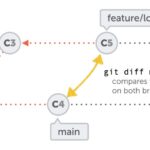Comparing dates in Google Sheets can be straightforward when you understand the right formulas and formatting. COMPARE.EDU.VN is dedicated to providing a comprehensive guide on comparing dates, from basic equality checks to identifying the latest date, ensuring you handle date comparisons with ease. Unlock accurate date analysis and enhance your spreadsheet skills with date functions, date values, and conditional formatting.
1. Understanding Date Representation in Google Sheets
Google Sheets stores dates as serial numbers, where each date corresponds to a unique number. This numerical representation allows you to perform calculations and comparisons using formulas. It’s crucial to understand this underlying system to effectively compare dates and utilize various date functions.
1.1. Serial Numbers Explained
Serial numbers start from December 30, 1899, which is represented as 1. Each subsequent day increments this number by 1. For example, January 1, 1900, is 2, and so on. This system enables Google Sheets to perform arithmetic operations on dates, making it possible to calculate durations, find differences, and compare dates easily.
1.2. Formatting Dates for Comparison
Before comparing dates, ensure they are correctly formatted as dates. If your dates are recognized as text, Google Sheets will not perform comparisons accurately.
Steps to Format Dates:
- Select the cells containing the dates.
- Click Format in the menu.
- Choose Number.
- Select Date or Date & Time from the list.
By ensuring your dates are properly formatted, you can avoid errors and achieve accurate comparisons.
2. Basic Date Comparison Formulas
Google Sheets offers several basic formulas to compare dates, including checking for equality, inequality, and determining which date is earlier or later. These formulas are essential for managing schedules, tracking deadlines, and analyzing time-sensitive data.
2.1. Checking if Dates are Equal
To determine if two dates in cells A1 and B1 are equal, use the following formula:
=A1=B1This formula returns TRUE if the dates in A1 and B1 are the same and FALSE if they are different. This simple comparison is useful for verifying data consistency and identifying duplicate entries.
2.2. Checking if Dates are Not Equal
To check if two dates in cells A1 and B1 are not equal, use the following formula:
=A1<>B1This formula returns TRUE if the dates in A1 and B1 are different and FALSE if they are the same. This is helpful for identifying discrepancies and ensuring that no two entries are identical when uniqueness is required.
2.3. Checking if One Date is Greater Than Another
To determine if the date in cell A1 is later than the date in cell B1, use the following formula:
=A1>B1This formula returns TRUE if the date in A1 is later than the date in B1 and FALSE if it is earlier or the same. This comparison is valuable for sorting events chronologically and identifying upcoming deadlines.
2.4. Checking if One Date is Less Than Another
To check if the date in cell A1 is earlier than the date in cell B1, use the following formula:
=A1<B1This formula returns TRUE if the date in A1 is earlier than the date in B1 and FALSE if it is later or the same. This is useful for identifying overdue tasks and analyzing historical trends.
3. Advanced Date Comparison Techniques
For more complex scenarios, Google Sheets provides advanced techniques that allow you to compare dates based on multiple criteria, use logical functions, and incorporate conditional formatting. These techniques provide greater flexibility and precision in date analysis.
3.1. Using the IFS Function for Multiple Conditions
The IFS function allows you to evaluate multiple conditions and return different results based on which condition is met. This is particularly useful when comparing dates with multiple possible outcomes.
Example:
To determine which date is the latest among A1 and B1, and to indicate if they are equal, use the following formula:
=IFS(A1>B1, "First Date is Latest", A1<B1, "Second Date is Latest", A1=B1, "Dates are Equal")This formula checks if A1 is later than B1, if A1 is earlier than B1, or if they are equal, and returns a corresponding message.
3.2. Combining Dates with Logical Functions
Logical functions like AND, OR, and NOT can be combined with date comparisons to create more complex conditions.
Example:
To check if a date in A1 is within a specific range (e.g., between January 1, 2023, and December 31, 2023), use the following formula:
=AND(A1>=DATE(2023,1,1), A1<=DATE(2023,12,31))This formula uses the AND function to ensure that both conditions are true: the date in A1 is on or after January 1, 2023, and on or before December 31, 2023.
3.3. Conditional Formatting Based on Date Comparison
Conditional formatting can visually highlight cells based on date comparisons. This is useful for quickly identifying dates that meet specific criteria, such as overdue dates or upcoming deadlines.
Steps to Apply Conditional Formatting:
- Select the cells containing the dates.
- Click Format in the menu.
- Choose Conditional formatting.
- Under “Format rules,” select “Date is” or “Custom formula is.”
- Enter your criteria and formatting options.
For example, to highlight dates that are in the past, select “Date is” and then “Before today.” Choose a formatting style to visually distinguish these dates.
4. Using Date Functions for Advanced Comparisons
Google Sheets offers a variety of date functions that allow you to manipulate and compare dates based on specific components like year, month, and day. These functions are essential for performing detailed date analysis and extracting meaningful insights.
4.1. YEAR, MONTH, and DAY Functions
The YEAR, MONTH, and DAY functions extract the corresponding components from a date, allowing you to compare dates based on specific criteria.
YEAR(date): Returns the year of a given date.MONTH(date): Returns the month of a given date.DAY(date): Returns the day of a given date.
Example:
To compare the months of two dates in cells A1 and B1, use the following formula:
=MONTH(A1)=MONTH(B1)This formula returns TRUE if the dates in A1 and B1 fall in the same month and FALSE if they do not.
4.2. DATE Function
The DATE function constructs a date from specified year, month, and day values. This is useful for creating dynamic dates for comparison.
DATE(year, month, day): Returns a date based on the provided year, month, and day.
Example:
To check if a date in A1 is in the same year as 2023, use the following formula:
=YEAR(A1)=2023This formula compares the year of the date in A1 with the year 2023.
4.3. TODAY Function
The TODAY function returns the current date. This is useful for comparing dates with the current date to track deadlines and identify overdue tasks.
TODAY(): Returns the current date.
Example:
To check if a date in A1 is in the future, use the following formula:
=A1>TODAY()This formula returns TRUE if the date in A1 is later than the current date and FALSE if it is earlier or the same.
4.4. DATEVALUE Function
The DATEVALUE function converts a date represented as text into a serial number. This is useful when your dates are imported as text and need to be converted for comparison.
DATEVALUE(date_text): Returns the serial number of a date represented as text.
Example:
If a date in cell A1 is formatted as text (e.g., “2023-12-31”), use the following formula to convert it to a serial number for comparison:
=DATEVALUE(A1)This allows you to compare the text-formatted date with other dates using standard comparison formulas.
5. Real-World Examples of Date Comparisons
Date comparisons are essential in various real-world scenarios, including project management, event planning, and financial analysis. Understanding how to apply date comparison techniques in these contexts can significantly improve your efficiency and accuracy.
5.1. Project Management: Tracking Deadlines
In project management, tracking deadlines is crucial for ensuring timely completion of tasks. Date comparisons can help you identify overdue tasks, upcoming deadlines, and the overall progress of the project.
Example:
Suppose you have a list of tasks with their respective due dates in column B. To identify overdue tasks, use conditional formatting with the following formula:
- Select the cells containing the due dates.
- Click Format in the menu.
- Choose Conditional formatting.
- Under “Format rules,” select “Date is” and then “Before today.”
- Choose a formatting style to highlight overdue dates.
This will visually highlight all tasks with due dates that are in the past, allowing you to quickly identify and address any delays.
5.2. Event Planning: Scheduling and Coordination
In event planning, date comparisons are essential for scheduling events, coordinating resources, and managing timelines.
Example:
To check if an event date in cell A1 falls within a specific timeframe (e.g., the next 30 days), use the following formula:
=AND(A1>=TODAY(), A1<=TODAY()+30)This formula checks if the event date is on or after today and on or before 30 days from today. This helps you prioritize and manage upcoming events effectively.
5.3. Financial Analysis: Analyzing Trends Over Time
In financial analysis, date comparisons are used to analyze trends over time, compare performance across different periods, and identify seasonal patterns.
Example:
To compare sales data from the current month with sales data from the same month last year, use the following formula:
=SUMIF(date_column, "=MONTH("&TODAY()&")", sales_column) - SUMIF(date_column, "=MONTH("&DATE(YEAR(TODAY())-1,MONTH(TODAY()),DAY(TODAY()))&")", sales_column)Where date_column is the range containing the dates of the sales transactions, and sales_column is the range containing the corresponding sales amounts. This formula calculates the difference in sales between the current month and the same month last year, providing valuable insights into sales trends.
6. Troubleshooting Common Date Comparison Issues
When comparing dates in Google Sheets, you may encounter some common issues, such as incorrect formatting, errors in formulas, and unexpected results. Understanding how to troubleshoot these issues can help you ensure accurate and reliable date comparisons.
6.1. Incorrect Date Formatting
One of the most common issues is incorrect date formatting. If your dates are not recognized as dates, Google Sheets will not perform comparisons accurately.
Troubleshooting Steps:
- Check the format of the cells containing the dates.
- Ensure that the format is set to “Date” or “Date & Time.”
- If the dates are entered as text, use the
DATEVALUEfunction to convert them to serial numbers. - Verify that the date format is consistent across all cells being compared.
6.2. Formula Errors
Errors in formulas can also lead to incorrect date comparisons. Double-check your formulas for syntax errors, incorrect cell references, and logical errors.
Troubleshooting Steps:
- Review the formula for any typos or syntax errors.
- Ensure that all cell references are correct.
- Use the “Evaluate formula” tool to step through the formula and identify any logical errors.
- Test the formula with different date values to ensure it produces the expected results.
6.3. Unexpected Results
Sometimes, date comparisons may produce unexpected results due to underlying issues with the data or the formulas.
Troubleshooting Steps:
- Verify the accuracy of the date values in the cells being compared.
- Check for any hidden characters or formatting issues that may be affecting the date values.
- Use the
ISNUMBERfunction to confirm that the date values are recognized as numbers. - Simplify the formula to isolate the issue and identify the source of the unexpected results.
7. Best Practices for Date Comparisons in Google Sheets
To ensure accurate and efficient date comparisons in Google Sheets, follow these best practices:
7.1. Use Consistent Date Formatting
Maintain consistent date formatting throughout your spreadsheet to avoid errors and ensure accurate comparisons. Choose a date format that is appropriate for your needs and stick to it.
7.2. Validate Date Inputs
Use data validation rules to ensure that dates are entered correctly and consistently. This can help prevent errors and improve the reliability of your date comparisons.
7.3. Document Your Formulas
Add comments to your formulas to explain their purpose and logic. This makes it easier to understand and maintain your formulas over time, especially when working with complex date comparisons.
7.4. Test Your Formulas Thoroughly
Before relying on your date comparisons, test your formulas thoroughly with different date values to ensure they produce the expected results. This can help you identify and correct any errors before they cause problems.
7.5. Leverage Google Sheets Resources
Take advantage of the resources available in Google Sheets, such as the help documentation and community forums, to learn more about date functions and techniques. These resources can provide valuable insights and solutions to common date comparison issues.
8. The Importance of Accurate Date Analysis
Accurate date analysis is crucial for making informed decisions, managing resources effectively, and achieving your goals. Whether you’re tracking project deadlines, planning events, or analyzing financial trends, accurate date comparisons can provide valuable insights and improve your overall performance.
8.1. Informed Decision-Making
Accurate date analysis enables you to make informed decisions based on reliable data. By comparing dates and analyzing trends over time, you can identify patterns, anticipate future events, and make strategic decisions that drive success.
8.2. Effective Resource Management
Date comparisons can help you manage resources effectively by identifying critical deadlines, prioritizing tasks, and allocating resources where they are needed most. This ensures that your resources are used efficiently and that your projects stay on track.
8.3. Improved Overall Performance
By using accurate date analysis, you can improve your overall performance by optimizing processes, reducing errors, and achieving your goals more effectively. Whether you’re managing a team, running a business, or simply organizing your personal life, accurate date comparisons can help you stay on top of your game.
9. FAQ: Comparing Dates in Google Sheets
9.1. How do I compare two dates in Google Sheets to see if they are the same?
Use the formula =A1=B1. This will return TRUE if the dates in cells A1 and B1 are identical. Ensure both cells are formatted as dates for accurate comparison.
9.2. What is the easiest way to check if a date is in the future?
Use the formula =A1>TODAY(). If the date in cell A1 is later than the current date, the formula returns TRUE. This is useful for deadline tracking.
9.3. Can I compare dates that are formatted as text in Google Sheets?
Yes, but you should first convert them to date values using the DATEVALUE function. For example, =DATEVALUE(A1)>DATEVALUE(B1) will compare two text-formatted dates.
9.4. How do I find out which of two dates is the latest?
Use the IFS function: =IFS(A1>B1, "A1 is Latest", B1>A1, "B1 is Latest", A1=B1, "Dates are Equal"). This will return which date is the latest or indicate if they are the same.
9.5. How can I highlight all dates in a column that are past due?
Use conditional formatting. Select the date range, go to “Format” > “Conditional formatting,” and under “Format rules,” choose “Date is” > “Before today.” Select a formatting style to highlight the past due dates.
9.6. Is it possible to compare just the month and year of two dates?
Yes, use the MONTH and YEAR functions. For example, =AND(MONTH(A1)=MONTH(B1), YEAR(A1)=YEAR(B1)) checks if both dates are in the same month and year.
9.7. What should I do if my date comparison formula is not working?
First, ensure that all cells are formatted as dates. If problems persist, check for typos in your formula and verify that all cell references are correct.
9.8. How do I compare dates across different spreadsheets in Google Sheets?
You can use the IMPORTRANGE function to import the dates from another spreadsheet. Then, you can use the same comparison formulas as you would within a single spreadsheet.
9.9. Can I use date comparisons with Google Sheets scripts?
Yes, Google Apps Script supports date comparisons. You can use the Date object in your scripts to perform more complex date manipulations and comparisons.
9.10. How do I calculate the difference between two dates in days?
Simply subtract the earlier date from the later date. For example, =B1-A1 will give you the number of days between the dates in cells A1 and B1.
10. Call to Action
Ready to master date comparisons and make data-driven decisions? Visit COMPARE.EDU.VN for more in-depth guides and resources. Unlock the full potential of Google Sheets and other analytical tools to stay ahead. Contact us at 333 Comparison Plaza, Choice City, CA 90210, United States or via Whatsapp at +1 (626) 555-9090. Visit our website compare.edu.vn today!