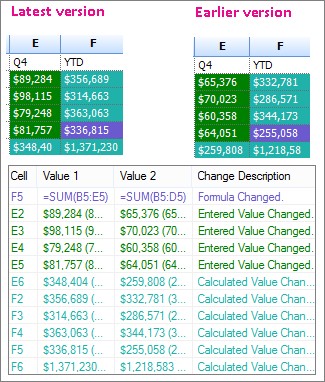Comparing data in two separate Excel sheets effectively involves identifying similarities and differences to inform better decisions. At COMPARE.EDU.VN, we streamline this process, helping you to quickly analyze spreadsheets, pinpoint discrepancies, and ensure data integrity. This allows you to manage your data with precision and confidence.
1. What Are the Key Methods to Compare Data in Two Excel Sheets?
Comparing data in two Excel sheets can be done using various methods, each suited for different scenarios. Understanding these methods will help you choose the most efficient approach for your needs.
- Conditional Formatting: Highlights differences based on specified criteria.
- VLOOKUP: Retrieves data from one sheet based on matching values in another.
- COUNTIF: Counts occurrences of specific data in a range.
- IF Function: Compares values and returns different results based on the comparison.
- Spreadsheet Compare Tool: A Microsoft tool designed for detailed comparison of Excel files.
These methods provide a range of options for comparing data, from simple visual cues to complex data retrieval and analysis. The choice depends on the type of data, the desired level of detail, and the available tools.
1.1 Using Conditional Formatting for Quick Visual Comparison
Conditional formatting is a simple yet effective way to visually compare data in two Excel sheets. By setting rules based on differences, you can quickly identify discrepancies.
- Select the Data Range: Choose the range of cells in one sheet you want to compare.
- Apply Conditional Formatting: Go to “Home” > “Conditional Formatting” > “New Rule.”
- Create a Rule: Use a formula to compare the selected range with the corresponding range in the other sheet. For example,
=A1<>Sheet2!A1. - Set the Format: Choose a highlighting color to indicate differences.
Conditional formatting is ideal for quickly spotting differences in large datasets. It’s a visual method that doesn’t require complex formulas or functions.
1.2 Leveraging VLOOKUP to Find Matching and Missing Data
VLOOKUP is a powerful function for comparing data and retrieving corresponding values from another sheet. It helps identify matching data and highlights missing entries.
- Prepare Your Data: Ensure both sheets have a common identifier column.
- Use VLOOKUP: In the first sheet, use the formula
=VLOOKUP(A1,Sheet2!A:B,2,FALSE).A1is the lookup value (the common identifier).Sheet2!A:Bis the range in the second sheet where the lookup value and corresponding data are located.2is the column number in the range containing the data to retrieve.FALSEensures an exact match.
- Handle Errors: Use
IFERRORto handle cases where the lookup value is not found, indicating missing data.
VLOOKUP is useful when you need to not only compare but also retrieve related information from another sheet based on a common identifier.
1.3 Applying the COUNTIF Function to Check Data Frequency
COUNTIF is useful for determining how often specific data appears in a range. It can help identify duplicates or inconsistencies between two sheets.
- Select a Cell: Choose a cell where you want the count to appear.
- Use COUNTIF: Enter the formula
=COUNTIF(Sheet2!A:A,A1).Sheet2!A:Ais the range in the second sheet you want to search.A1is the criteria (the value you want to count).
- Apply to Other Cells: Drag the fill handle to apply the formula to other cells in your column.
COUNTIF is particularly helpful for verifying data frequency and identifying anomalies in datasets.
1.4 Implementing the IF Function for Logical Comparisons
The IF function allows you to perform logical comparisons between two sheets and return different results based on whether the comparison is true or false.
- Select a Cell: Choose a cell where you want the comparison result to appear.
- Use IF: Enter the formula
=IF(A1=Sheet2!A1,"Match","No Match").A1is the cell in the first sheet.Sheet2!A1is the corresponding cell in the second sheet."Match"is the value returned if the cells are equal."No Match"is the value returned if the cells are not equal.
- Apply to Other Cells: Drag the fill handle to apply the formula to other cells.
The IF function is straightforward for simple comparisons and provides clear results based on the specified conditions.
1.5 Utilizing the Spreadsheet Compare Tool for Advanced Analysis
The Spreadsheet Compare tool, available with certain versions of Microsoft Office, offers a detailed comparison of Excel files, highlighting differences in formulas, formats, and more.
- Open Spreadsheet Compare: Find it in your Windows Start menu or search for it.
- Compare Files: Click “Compare Files.”
- Select Files: Choose the two Excel files you want to compare.
- View Results: The tool displays a side-by-side comparison, highlighting differences with color-coding.
Spreadsheet Compare is ideal for in-depth analysis of complex Excel files, providing a comprehensive overview of all changes and differences.
2. How Can You Identify Differences in Formulas Between Two Excel Sheets?
Identifying differences in formulas between two Excel sheets is crucial for maintaining data accuracy and consistency. Several methods can help you pinpoint these discrepancies efficiently.
- Spreadsheet Compare Tool: Highlights formula differences in a detailed report.
- FORMULATEXT Function: Displays formulas as text for easy comparison.
- Auditing Tools: Excel’s built-in tools for tracing precedents and dependents.
- Manual Review: Carefully examining formulas in each sheet.
- Third-Party Add-ins: Specialized tools for advanced formula comparison.
These approaches range from automated tools to manual inspections, each offering unique benefits for identifying formula variations.
2.1 Using the Spreadsheet Compare Tool to Highlight Formula Discrepancies
The Spreadsheet Compare tool is specifically designed to identify differences in formulas between Excel files. It provides a comprehensive report that highlights any changes or discrepancies.
- Open Spreadsheet Compare: Locate and open the tool from your Start menu.
- Select Files: Click “Compare Files” and choose the two Excel files you want to analyze.
- Run Comparison: Click “OK” to start the comparison process.
- Review Results: The tool displays a side-by-side view, highlighting formula differences with color-coded cells.
The Spreadsheet Compare tool is invaluable for quickly identifying and understanding formula discrepancies, especially in complex spreadsheets.
2.2 Employing the FORMULATEXT Function for Direct Formula Comparison
The FORMULATEXT function displays formulas as text, allowing you to directly compare them within Excel sheets. This method is straightforward and useful for identifying minor variations.
- Insert a New Column: Add a new column next to the column containing the formulas you want to compare.
- Use FORMULATEXT: In the new column, enter the formula
=FORMULATEXT(A1), whereA1is the cell containing the formula. - Repeat for Both Sheets: Do the same in the second sheet.
- Compare the Text: Use conditional formatting or manual review to compare the text representations of the formulas.
FORMULATEXT is ideal for a clear, text-based comparison, making it easier to spot subtle differences in formulas.
2.3 Leveraging Excel’s Auditing Tools to Trace Formula Logic
Excel’s auditing tools, such as “Trace Precedents” and “Trace Dependents,” help you understand the logic and dependencies of formulas, making it easier to identify discrepancies.
- Select a Cell: Choose a cell containing the formula you want to audit.
- Use Trace Precedents: Go to “Formulas” > “Trace Precedents” to see which cells affect the selected formula.
- Use Trace Dependents: Go to “Formulas” > “Trace Dependents” to see which cells are affected by the selected formula.
- Compare Logic: Repeat for the corresponding formula in the other sheet and compare the traced precedents and dependents.
Auditing tools are useful for understanding the flow of data and logic in formulas, helping you identify discrepancies in complex calculations.
2.4 Conducting a Manual Review of Formulas for Accuracy
Manual review involves carefully examining formulas in each sheet to identify any differences or errors. This method is time-consuming but can be necessary for complex or critical spreadsheets.
- Open Both Sheets: Have both Excel sheets open side by side.
- Examine Formulas: Systematically go through each formula, comparing it to the corresponding formula in the other sheet.
- Document Differences: Note any discrepancies or errors you find.
Manual review is best suited for situations where accuracy is paramount and automated tools may not capture all nuances.
2.5 Exploring Third-Party Add-ins for Advanced Formula Analysis
Several third-party Excel add-ins offer advanced formula analysis and comparison features. These tools often provide more detailed insights and automation than built-in Excel functions.
- Research Add-ins: Look for reputable Excel add-ins that specialize in formula comparison.
- Install the Add-in: Follow the installation instructions provided by the add-in developer.
- Use the Add-in: Use the add-in’s features to compare formulas between the two sheets.
Third-party add-ins can provide specialized functionality and detailed analysis, making them a valuable tool for complex spreadsheet comparisons.
3. What Are the Best Practices for Ensuring Accurate Data Comparison in Excel?
Ensuring accurate data comparison in Excel involves several best practices that help minimize errors and improve efficiency.
- Data Validation: Ensures data consistency by setting input rules.
- Consistent Formatting: Standardizes data appearance for easier comparison.
- Sorting and Filtering: Organizes data to highlight similarities and differences.
- Regular Backups: Prevents data loss during comparison processes.
- Thorough Testing: Verifies the accuracy of comparison methods.
Adhering to these practices will enhance the reliability of your data comparisons and help you make informed decisions.
3.1 Implementing Data Validation to Maintain Consistency
Data validation ensures that data entered into your spreadsheets is consistent and accurate. By setting rules for input, you can prevent errors that can complicate data comparison.
- Select the Data Range: Choose the cells where you want to apply data validation.
- Go to Data Validation: Go to “Data” > “Data Validation.”
- Set Validation Criteria: Choose the type of validation (e.g., whole number, decimal, list) and set the appropriate rules.
- Apply to Both Sheets: Ensure the same data validation rules are applied to both sheets.
Data validation is crucial for maintaining data integrity and ensuring reliable comparisons.
3.2 Maintaining Consistent Formatting for Easier Identification of Differences
Consistent formatting makes it easier to identify differences by ensuring that data is displayed in a standardized way.
- Standardize Data Types: Ensure that data types (e.g., numbers, dates, text) are consistent across both sheets.
- Use Consistent Styles: Apply the same styles (e.g., font, color, alignment) to similar data in both sheets.
- Remove Extra Spaces: Use the
TRIMfunction to remove any leading or trailing spaces that could affect comparisons.
Consistent formatting enhances visual clarity and reduces the risk of misinterpreting data.
3.3 Sorting and Filtering Data for Effective Comparison
Sorting and filtering data helps organize it in a way that highlights similarities and differences, making comparison more efficient.
- Sort Data: Sort both sheets by relevant columns to bring similar data together.
- Apply Filters: Use filters to focus on specific subsets of data or to identify unique entries.
- Compare Sorted and Filtered Data: Review the sorted and filtered data to identify any discrepancies.
Sorting and filtering are powerful tools for organizing and analyzing data, making it easier to spot patterns and anomalies.
3.4 Creating Regular Backups to Prevent Data Loss
Regular backups are essential to prevent data loss during the comparison process. This ensures that you can revert to a previous version if errors occur.
- Save Backup Copies: Before starting any comparison, save backup copies of both Excel files.
- Use Version Control: Consider using version control software to track changes and revert to previous versions if needed.
- Store Backups Securely: Store backups in a secure location, separate from the original files.
Backups provide a safety net, allowing you to experiment with comparison methods without the risk of losing valuable data.
3.5 Thoroughly Testing Comparison Methods for Accuracy
Thorough testing of comparison methods is crucial to ensure that they are accurate and reliable.
- Use Sample Data: Test your comparison methods using a small sample of data that includes both matching and differing entries.
- Verify Results: Manually verify the results of your comparison methods to ensure they are correct.
- Adjust Methods as Needed: If you find errors, adjust your methods and retest until you achieve accurate results.
Testing ensures that your comparison methods are working as expected and provides confidence in your findings.
4. What Common Errors Should You Avoid When Comparing Excel Data?
When comparing Excel data, avoiding common errors is essential for ensuring accurate results.
- Incorrect Range Selection: Using the wrong cell ranges in formulas.
- Ignoring Data Types: Comparing different data types (e.g., text vs. number).
- Overlooking Hidden Rows/Columns: Missing data in hidden parts of the sheet.
- Misinterpreting Conditional Formatting: Incorrectly interpreting highlighted cells.
- Neglecting Absolute vs. Relative References: Using incorrect cell references in formulas.
Being aware of these potential pitfalls will help you conduct more reliable data comparisons.
4.1 Avoiding Incorrect Range Selection in Formulas
Incorrect range selection in formulas can lead to inaccurate comparisons. Always double-check that you are using the correct cell ranges in your formulas.
- Double-Check Ranges: Carefully review the cell ranges in your formulas to ensure they match the data you want to compare.
- Use Named Ranges: Use named ranges to make your formulas more readable and less prone to errors.
- Test Formulas: Test your formulas with sample data to verify that they are working correctly.
Accurate range selection is fundamental to reliable data comparison.
4.2 Being Mindful of Data Types During Comparison
Comparing different data types (e.g., text vs. number) can lead to incorrect results. Ensure that you are comparing like data types.
- Check Data Types: Verify that the data types in both sheets are consistent.
- Use the
TYPEFunction: Use theTYPEfunction to identify the data type of a cell (1=number, 2=text, 4=logical value, 16=error value, 64=array). - Convert Data Types: If necessary, use functions like
VALUE(to convert text to number) orTEXT(to convert number to text) to ensure consistent data types.
Data type awareness is crucial for accurate and meaningful comparisons.
4.3 Ensuring Visibility of Hidden Rows and Columns
Hidden rows and columns can contain data that is not immediately visible, leading to overlooked discrepancies.
- Unhide Rows and Columns: Before comparing data, unhide all rows and columns in both sheets.
- Check for Hidden Sheets: Ensure there are no hidden sheets that contain relevant data.
- Review All Data: Thoroughly review all data, including previously hidden sections, to ensure a complete comparison.
Visibility of all data is essential for a comprehensive and accurate comparison.
4.4 Correctly Interpreting Conditional Formatting Results
Misinterpreting conditional formatting can lead to incorrect conclusions about data differences.
- Understand the Rules: Make sure you understand the rules that are applied in the conditional formatting.
- Review the Legend: If a legend is available, review it to understand what each color or format represents.
- Verify Manually: Manually verify the highlighted cells to ensure the conditional formatting is accurately reflecting the data differences.
Accurate interpretation of conditional formatting is vital for drawing correct conclusions from visual comparisons.
4.5 Using Absolute and Relative References Appropriately
Using incorrect cell references (absolute vs. relative) in formulas can cause errors when copying formulas to other cells.
- Understand Reference Types: Understand the difference between absolute (
$A$1), relative (A1), and mixed ($A1orA$1) cell references. - Use Absolute References When Needed: Use absolute references to keep a cell reference constant when copying formulas.
- Test Copied Formulas: Test copied formulas to ensure they are referencing the correct cells.
Proper use of cell references ensures that formulas work correctly when copied and that comparisons are accurate across the entire dataset.
5. How Can You Automate Data Comparison in Excel for Recurring Tasks?
Automating data comparison in Excel can save significant time and effort for recurring tasks.
- Excel Macros (VBA): Automate repetitive comparison tasks.
- Power Query: Import, transform, and compare data from multiple sources.
- Excel Templates: Create pre-formatted comparison templates.
- Third-Party Add-ins: Specialized tools for automated comparison.
- Scheduled Tasks: Schedule automated comparisons to run regularly.
These automation techniques can streamline your data comparison processes and reduce the risk of human error.
5.1 Creating Excel Macros (VBA) for Automated Comparison
Excel macros, written in VBA (Visual Basic for Applications), can automate repetitive comparison tasks, saving you time and effort.
- Open VBA Editor: Press
Alt + F11to open the VBA editor. - Insert a Module: Go to “Insert” > “Module.”
- Write the Macro: Write the VBA code to perform the desired comparison tasks.
- Run the Macro: Run the macro from the VBA editor or assign it to a button in your spreadsheet.
Here’s an example of a simple VBA macro to compare two sheets and highlight differences:
Sub CompareSheets()
Dim ws1 As Worksheet, ws2 As Worksheet
Dim lastRow As Long, i As Long
Set ws1 = ThisWorkbook.Sheets("Sheet1")
Set ws2 = ThisWorkbook.Sheets("Sheet2")
lastRow = ws1.Cells(Rows.Count, 1).End(xlUp).Row
For i = 1 To lastRow
If ws1.Cells(i, 1).Value <> ws2.Cells(i, 1).Value Then
ws1.Cells(i, 1).Interior.Color = vbYellow
ws2.Cells(i, 1).Interior.Color = vbYellow
End If
Next i
End SubThis macro compares the first column of “Sheet1” and “Sheet2” and highlights any differences in yellow.
5.2 Using Power Query to Import and Compare Data
Power Query is a powerful tool for importing, transforming, and comparing data from multiple sources. It can automate the process of cleaning and preparing data for comparison.
- Import Data: Use Power Query to import data from both Excel sheets.
- Transform Data: Clean and transform the data as needed (e.g., remove duplicates, standardize formats).
- Merge Queries: Merge the two queries based on a common identifier column.
- Compare Data: Add a custom column to compare the values in the merged query.
- Load Results: Load the results into a new sheet for analysis.
Power Query simplifies data preparation and comparison, making it easier to work with large and complex datasets.
5.3 Creating Excel Templates for Standardized Comparisons
Excel templates provide a standardized format for data comparison, ensuring consistency and reducing the risk of errors.
- Create a Template: Design a template with pre-defined formulas, formatting, and data validation rules.
- Save as Template: Save the file as an Excel template (
.xltx). - Use the Template: Open the template each time you need to compare data.
Templates ensure that comparisons are performed consistently, saving time and reducing the potential for errors.
5.4 Exploring Third-Party Add-ins for Automated Solutions
Several third-party Excel add-ins offer advanced automation features for data comparison, providing specialized tools and functionalities.
- Research Add-ins: Look for reputable Excel add-ins that specialize in data comparison and automation.
- Install the Add-in: Follow the installation instructions provided by the add-in developer.
- Use the Add-in: Use the add-in’s features to automate your data comparison tasks.
Third-party add-ins can provide specialized functionality and detailed automation, making them a valuable tool for complex spreadsheet comparisons.
5.5 Scheduling Automated Comparisons for Regular Tasks
Scheduling automated comparisons ensures that data is compared regularly, without manual intervention.
- Create an Automated Solution: Use macros, Power Query, or third-party add-ins to create an automated comparison solution.
- Use Task Scheduler: Use the Windows Task Scheduler to schedule the Excel file to open and run the automated solution at specific intervals.
- Monitor Results: Regularly monitor the results of the automated comparisons to ensure they are accurate and reliable.
Scheduled tasks ensure that data comparisons are performed consistently, helping you stay on top of important changes and discrepancies.
6. How Can COMPARE.EDU.VN Help You Compare Data in Excel?
COMPARE.EDU.VN offers comprehensive resources and tools to help you effectively compare data in Excel, ensuring accuracy and efficiency.
- Detailed Tutorials: Step-by-step guides on various Excel comparison methods.
- Customizable Templates: Ready-to-use templates for different comparison scenarios.
- Expert Advice: Tips and best practices from data analysis experts.
- Tool Recommendations: Reviews and recommendations of third-party Excel add-ins.
- Community Support: A forum for asking questions and sharing solutions with other users.
With COMPARE.EDU.VN, you can enhance your data comparison skills and make informed decisions based on accurate analysis.
6.1 Accessing Detailed Tutorials on Excel Comparison Methods
COMPARE.EDU.VN provides detailed tutorials on a wide range of Excel comparison methods, from basic techniques to advanced strategies.
- Visit COMPARE.EDU.VN: Navigate to the Excel comparison section of the website.
- Browse Tutorials: Explore tutorials on conditional formatting, VLOOKUP, COUNTIF, IF functions, and more.
- Follow Step-by-Step Guides: Follow the step-by-step guides to learn how to implement each method effectively.
Our tutorials are designed to help you master Excel comparison techniques, regardless of your skill level.
6.2 Utilizing Customizable Templates for Different Comparison Scenarios
COMPARE.EDU.VN offers customizable Excel templates tailored for different data comparison scenarios, saving you time and effort.
- Visit COMPARE.EDU.VN: Navigate to the template section of the website.
- Download Templates: Download templates for comparing financial data, sales figures, inventory levels, and more.
- Customize Templates: Customize the templates to fit your specific data and comparison needs.
Our templates provide a solid foundation for your comparisons, ensuring consistency and accuracy.
6.3 Getting Expert Advice on Best Practices for Data Analysis
COMPARE.EDU.VN provides expert advice and best practices from data analysis professionals, helping you improve your data comparison skills.
- Visit COMPARE.EDU.VN: Navigate to the expert advice section of the website.
- Read Articles: Read articles on data validation, consistent formatting, data cleaning, and more.
- Implement Best Practices: Implement the recommended best practices to enhance the accuracy and efficiency of your comparisons.
Our expert advice helps you avoid common pitfalls and make informed decisions based on reliable analysis.
6.4 Exploring Tool Recommendations for Third-Party Excel Add-ins
COMPARE.EDU.VN offers reviews and recommendations of third-party Excel add-ins that can enhance your data comparison capabilities.
- Visit COMPARE.EDU.VN: Navigate to the tool recommendations section of the website.
- Read Reviews: Read reviews of popular Excel add-ins for data comparison and automation.
- Choose the Right Tool: Choose the add-in that best fits your specific needs and budget.
Our tool recommendations help you find the right solutions to streamline your data comparison processes.
6.5 Accessing Community Support for Questions and Solutions
COMPARE.EDU.VN provides a community forum where you can ask questions, share solutions, and connect with other users.
- Visit COMPARE.EDU.VN: Navigate to the community forum section of the website.
- Ask Questions: Post your questions and get answers from experienced users and experts.
- Share Solutions: Share your solutions and tips with other users.
Our community support ensures that you have access to a wealth of knowledge and assistance when you need it.
FAQ: Comparing Data in Excel
1. How do I compare two columns in Excel for differences?
Use conditional formatting with a formula like =A1<>B1 to highlight differences.
2. Can I compare two Excel files without opening them?
Yes, use the Microsoft Spreadsheet Compare tool.
3. What is the best Excel function to compare two lists?
VLOOKUP or MATCH are effective for comparing lists.
4. How do I find duplicate values across two Excel sheets?
Use COUNTIF to check if values from one sheet appear in another.
5. Is there a way to automate data comparison in Excel?
Yes, use Excel macros (VBA) or Power Query.
6. How do I highlight differences between two rows in Excel?
Use conditional formatting with a formula comparing each cell in the rows.
7. What is the difference between VLOOKUP and HLOOKUP?
VLOOKUP searches vertically, while HLOOKUP searches horizontally.
8. How can I compare data in Excel if the rows are not in the same order?
Sort both datasets by a common column before comparing.
9. Can I compare data from different Excel versions?
Yes, but save both files in a compatible format like .xlsx.
10. What are some common mistakes to avoid when comparing Excel data?
Incorrect range selection, ignoring data types, and overlooking hidden rows/columns.
Comparing data across Excel sheets can be a complex task, but with the right methods and tools, you can ensure accuracy and efficiency. Whether you’re using conditional formatting for quick visual checks, leveraging VLOOKUP for detailed matching, or automating comparisons with VBA macros, understanding these techniques is crucial.
Ready to streamline your data analysis process? Visit COMPARE.EDU.VN today for more in-depth tutorials, customizable templates, and expert advice. Let us help you unlock the full potential of Excel and make data-driven decisions with confidence. Contact us at 333 Comparison Plaza, Choice City, CA 90210, United States, or via Whatsapp at +1 (626) 555-9090. Explore our resources at compare.edu.vn and start making smarter comparisons today.