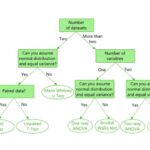Comparing computer monitors can be a daunting task, but COMPARE.EDU.VN simplifies the process by providing a comprehensive guide to help you make an informed decision. This article will delve into the key factors to consider when selecting a monitor, ensuring you find the perfect display for your needs, whether it’s for gaming, creative work, or general use. Discover the crucial aspects of display comparison, screen analysis, and visual technology on COMPARE.EDU.VN for the perfect screen.
1. Understanding Your Needs: What Do You Use Your Monitor For?
Before diving into the technical specifications, it’s crucial to understand how you’ll be using your monitor. Different activities demand different features. Identifying your primary use case will significantly narrow down your options.
1.1 Gaming Monitors: Prioritizing Speed and Responsiveness
Gamers require monitors with fast refresh rates and low response times. High refresh rates, measured in Hertz (Hz), ensure smoother motion and reduced motion blur. Lower response times, measured in milliseconds (ms), minimize ghosting and blurring, providing a more responsive gaming experience. Adaptive sync technologies like NVIDIA G-SYNC or AMD FreeSync are essential for eliminating screen tearing and stuttering.
1.2 Professional Use (Graphic Design, Video Editing): Accuracy and Color Gamut
Professionals who work with visuals, such as graphic designers and video editors, need monitors with accurate color reproduction and wide color gamuts. Color gamut refers to the range of colors a monitor can display. Look for monitors that cover a high percentage of the Adobe RGB or DCI-P3 color spaces. Color accuracy is typically measured by Delta E (ΔE) values; a lower ΔE indicates better accuracy. IPS (In-Plane Switching) panels are generally preferred for their superior color accuracy and wide viewing angles.
1.3 General Use (Office Work, Browsing): Comfort and Ergonomics
For everyday tasks like office work and web browsing, comfort and ergonomics are key. Consider monitors with adjustable stands that allow you to adjust the height, tilt, and swivel to find the most comfortable viewing position. Features like blue light filters and flicker-free technology can help reduce eye strain during long hours of use.
2. Size Matters: Finding the Right Screen Size
The ideal monitor size depends on your viewing distance, desk space, and personal preferences. Larger monitors offer a more immersive experience but can be overwhelming if you’re sitting too close.
2.1 Small Monitors (22-24 inches): Compact and Efficient
Small monitors are a good choice for users with limited desk space or those who prefer a more focused view. They are also more affordable, making them a budget-friendly option.
2.2 Standard Monitors (27-32 inches): The Sweet Spot
Monitors in this size range offer a good balance between screen real estate and viewing comfort. They are suitable for a wide range of tasks, including gaming, productivity, and general use. 27-inch monitors are particularly popular for their versatility.
2.3 Large Monitors (34 inches and above): Immersive and Productive
Large monitors, especially ultrawide models, provide a more immersive experience and can significantly boost productivity by allowing you to have multiple windows open side-by-side. These are ideal for professionals who need to multitask and gamers who want a more cinematic experience.
3. Resolution Revolution: Understanding Pixel Density
Resolution refers to the number of pixels on the screen, which determines the sharpness and clarity of the image. Higher resolutions result in more detailed and sharper images.
3.1 Full HD (1920×1080): The Baseline
Full HD, also known as 1080p, is the standard resolution for many monitors. It offers a decent level of detail and is suitable for general use and gaming. However, on larger screens, the pixel density may be too low, resulting in a less sharp image.
3.2 Quad HD (2560×1440): The Performance Enhancer
Quad HD, also known as 1440p or QHD, offers a significant step up in detail compared to Full HD. It provides a sharper and more immersive experience, especially on larger monitors. QHD monitors are a great choice for gaming and productivity.
3.3 Ultra HD (3840×2160): The Ultimate Clarity
Ultra HD, also known as 4K, offers the highest level of detail currently available in consumer monitors. It provides incredibly sharp and detailed images, making it ideal for professionals who need to work with high-resolution content and gamers who want the best possible visual experience.
3.4 Pixel Density: The Key to Sharpness
Pixel density, measured in pixels per inch (PPI), is a crucial factor in determining the perceived sharpness of a monitor. Higher PPI values result in sharper images. A 27-inch 1440p monitor will have a higher PPI than a 27-inch 1080p monitor, resulting in a sharper image.
4. Panel Technology: Choosing the Right Type
The panel technology used in a monitor affects its color accuracy, viewing angles, response time, and contrast ratio. The most common panel types are TN, VA, and IPS.
4.1 TN (Twisted Nematic): The Fastest but Least Colorful
TN panels are known for their fast response times, making them a popular choice for gaming. However, they typically have poor color accuracy and narrow viewing angles. Color shifts can be noticeable when viewing a TN panel from different angles.
4.2 VA (Vertical Alignment): The Contrast King
VA panels offer a good balance between response time, color accuracy, and contrast ratio. They have better contrast ratios than TN and IPS panels, resulting in deeper blacks and more vibrant colors. However, their response times are typically slower than TN panels, which can lead to motion blur in fast-paced games.
4.3 IPS (In-Plane Switching): The Color Accuracy Champion
IPS panels are known for their excellent color accuracy and wide viewing angles. They offer consistent colors even when viewed from different angles, making them ideal for professional use and collaborative work. While their response times are typically slower than TN panels, modern IPS panels have improved significantly and are now a viable option for gaming.
5. Refresh Rate: Smoother Visuals for Gaming and More
Refresh rate is the number of times per second that a monitor updates the image on the screen. Higher refresh rates result in smoother motion and reduced motion blur.
5.1 60Hz: The Standard for General Use
60Hz is the standard refresh rate for most monitors. It is adequate for general use, office work, and web browsing. However, it may not be sufficient for fast-paced gaming, where higher refresh rates are beneficial.
5.2 144Hz: The Gaming Sweet Spot
144Hz is a popular refresh rate for gaming monitors. It provides a significant improvement in motion clarity compared to 60Hz, resulting in a smoother and more responsive gaming experience.
5.3 240Hz and Above: The Ultimate Gaming Performance
240Hz and higher refresh rates offer the ultimate in motion clarity and responsiveness. These monitors are ideal for competitive gamers who need every possible advantage. However, to take full advantage of these high refresh rates, you’ll need a powerful gaming PC.
6. Response Time: Minimizing Motion Blur
Response time is the time it takes for a pixel to change from one color to another. Lower response times minimize ghosting and blurring, resulting in a sharper and more responsive image.
6.1 5ms and Above: Acceptable for General Use
Response times of 5ms and above are acceptable for general use, but they may not be sufficient for fast-paced gaming.
6.2 1-4ms: Ideal for Gaming
Response times of 1-4ms are ideal for gaming. These monitors minimize ghosting and blurring, providing a clearer and more responsive gaming experience.
7. Adaptive Sync: Eliminating Screen Tearing
Adaptive sync technologies, such as NVIDIA G-SYNC and AMD FreeSync, synchronize the refresh rate of the monitor with the frame rate of the graphics card. This eliminates screen tearing and stuttering, resulting in a smoother and more enjoyable gaming experience.
7.1 NVIDIA G-SYNC: Premium Performance
NVIDIA G-SYNC is a proprietary adaptive sync technology developed by NVIDIA. It requires a dedicated G-SYNC module in the monitor and is typically found in high-end gaming monitors. G-SYNC offers superior performance and a wider range of compatibility compared to FreeSync.
7.2 AMD FreeSync: Open Source and Affordable
AMD FreeSync is an open-source adaptive sync technology developed by AMD. It is more affordable than G-SYNC and is widely supported by a variety of monitors. FreeSync offers excellent performance and is a great option for gamers on a budget.
8. Color Gamut and Accuracy: Essential for Professionals
Color gamut refers to the range of colors a monitor can display. Color accuracy is how closely a monitor can reproduce colors as they are intended to be seen.
8.1 sRGB: The Standard Color Space
sRGB is the standard color space for most monitors. It covers a wide range of colors and is suitable for general use and gaming.
8.2 Adobe RGB: Wider Color Range for Professionals
Adobe RGB is a wider color space than sRGB. It covers a larger range of colors, making it ideal for professional use, such as graphic design and photo editing.
8.3 DCI-P3: Cinematic Color
DCI-P3 is a color space used in the film industry. It offers an even wider color range than Adobe RGB, making it ideal for video editing and content creation.
8.4 Delta E (ΔE): Measuring Color Accuracy
Delta E (ΔE) is a measurement of color accuracy. Lower ΔE values indicate better accuracy. A ΔE of less than 2 is generally considered to be excellent, while a ΔE of less than 3 is considered to be good.
9. Connectivity: Ports and Compatibility
The connectivity options available on a monitor are important to consider, especially if you plan to connect multiple devices.
9.1 HDMI: The Universal Connector
HDMI (High-Definition Multimedia Interface) is the most common type of connector for monitors. It supports both video and audio signals and is compatible with a wide range of devices.
9.2 DisplayPort: The Gaming Standard
DisplayPort is another popular connector for monitors, especially gaming monitors. It offers higher bandwidth than HDMI and supports higher refresh rates and resolutions.
9.3 USB-C: Versatile and Convenient
USB-C is a versatile connector that can be used for video, audio, data, and power delivery. Some monitors have USB-C ports that can charge laptops and other devices.
9.4 Other Ports: USB, Audio, and More
Other ports to consider include USB ports for connecting peripherals, audio ports for connecting headphones or speakers, and legacy ports like VGA or DVI for older devices.
10. Ergonomics: Comfort and Health
Ergonomics is an important factor to consider, especially if you spend long hours in front of your monitor.
10.1 Adjustable Stand: Height, Tilt, and Swivel
An adjustable stand allows you to adjust the height, tilt, and swivel of the monitor to find the most comfortable viewing position. This can help reduce eye strain, neck pain, and back pain.
10.2 Blue Light Filter: Reducing Eye Strain
Blue light filters reduce the amount of blue light emitted by the monitor. Blue light can cause eye strain, headaches, and sleep disturbances.
10.3 Flicker-Free Technology: Eliminating Screen Flickering
Flicker-free technology eliminates screen flickering, which can also cause eye strain and headaches.
11. Curved vs. Flat: Immersion and Viewing Comfort
Curved monitors offer a more immersive viewing experience by wrapping around your field of vision. They can also be more comfortable to use for long periods of time, as they reduce eye strain.
11.1 Curved Monitors: Immersive and Comfortable
Curved monitors are ideal for gaming, video editing, and other tasks where immersion is important. They can also be more comfortable to use for long periods of time, as they reduce eye strain.
11.2 Flat Monitors: Traditional and Versatile
Flat monitors are the traditional monitor design. They are versatile and suitable for a wide range of tasks. They are also typically more affordable than curved monitors.
12. Smart Features: Beyond Basic Display
Some monitors come with smart features, such as built-in streaming apps, web browsers, and voice assistants. These features can add convenience and functionality to your monitor.
12.1 Built-in Streaming Apps: Entertainment at Your Fingertips
Smart monitors with built-in streaming apps allow you to watch your favorite movies and TV shows without connecting to a computer or other device.
12.2 Web Browsers: Surfing the Web on Your Monitor
Some smart monitors have built-in web browsers, allowing you to surf the web directly on your monitor.
12.3 Voice Assistants: Hands-Free Control
Some smart monitors have built-in voice assistants, such as Amazon Alexa or Google Assistant, allowing you to control the monitor with your voice.
13. Budget Considerations: Finding the Best Value
Monitor prices can vary widely, depending on the features and specifications. It’s important to set a budget before you start shopping and to find the best value for your money.
13.1 Entry-Level Monitors: Affordable and Functional
Entry-level monitors offer basic features and specifications at an affordable price. They are suitable for general use and office work.
13.2 Mid-Range Monitors: Balancing Performance and Price
Mid-range monitors offer a good balance between performance and price. They are suitable for gaming, productivity, and general use.
13.3 High-End Monitors: Premium Features and Performance
High-end monitors offer premium features and performance at a premium price. They are ideal for professionals and gamers who demand the best possible experience.
14. Where to Buy: Retailers and Online Stores
You can buy computer monitors from a variety of retailers and online stores.
14.1 Local Retailers: Hands-On Experience
Buying from a local retailer allows you to see the monitors in person and to get advice from sales associates.
14.2 Online Stores: Wide Selection and Competitive Prices
Online stores offer a wider selection of monitors and often have more competitive prices.
15. Key Monitor Brands: LG, Dell, ASUS, and More
There are many different monitor brands to choose from, each with its own strengths and weaknesses.
15.1 LG: Innovation and Quality
LG is known for its innovative monitor technologies and high-quality displays. They offer a wide range of monitors for gaming, professional use, and general use. As mentioned at the beginning of this article, LG offers a wide variety of monitors.
15.2 Dell: Reliability and Value
Dell is known for its reliable monitors and competitive prices. They offer a wide range of monitors for office work, general use, and gaming.
15.3 ASUS: Gaming Prowess
ASUS is known for its high-performance gaming monitors. They offer a wide range of monitors with fast refresh rates, low response times, and adaptive sync technologies.
15.4 Other Brands: BenQ, Acer, Samsung, and More
Other popular monitor brands include BenQ, Acer, Samsung, and more. Each brand offers its own unique features and benefits.
16. User Reviews and Ratings: Learning from Others
Before buying a monitor, it’s a good idea to read user reviews and ratings. This can give you valuable insights into the monitor’s performance and reliability.
16.1 Read Reviews from Multiple Sources
Read reviews from multiple sources, such as online retailers, tech websites, and forums.
16.2 Pay Attention to Common Complaints
Pay attention to common complaints about the monitor. This can help you identify potential problems.
16.3 Consider the Source
Consider the source of the review. Reviews from verified purchasers are typically more reliable than reviews from anonymous users.
17. Warranty and Support: Protecting Your Investment
Make sure the monitor you buy comes with a good warranty and reliable customer support. This can protect you in case of defects or other problems.
17.1 Check the Warranty Length
Check the length of the warranty. A longer warranty provides more protection.
17.2 Understand the Warranty Terms
Understand the terms of the warranty. Make sure you know what is covered and what is not.
17.3 Research Customer Support
Research the manufacturer’s customer support reputation. Make sure they are responsive and helpful.
18. Future-Proofing: Planning for Tomorrow’s Tech
Consider future-proofing your monitor by choosing a model with the latest technologies and features. This can help ensure that your monitor will remain relevant for years to come.
18.1 High Resolution and Refresh Rate
Choose a monitor with a high resolution and refresh rate. This will ensure that your monitor can handle future games and applications.
18.2 Latest Connectivity Options
Choose a monitor with the latest connectivity options, such as HDMI 2.1 and DisplayPort 1.4. This will ensure that your monitor is compatible with future devices.
18.3 Consider Emerging Technologies
Consider emerging technologies, such as Mini-LED and OLED. These technologies offer improved picture quality and performance.
19. Comparing Multiple Monitors Side-by-Side
One of the best ways to choose a monitor is to compare multiple models side-by-side. This allows you to see the differences in picture quality, performance, and features.
19.1 Use a Monitor Comparison Website
Use a monitor comparison website to compare the specifications and features of different models.
19.2 Visit a Local Retailer
Visit a local retailer to see the monitors in person. This will allow you to get a better sense of their picture quality and performance.
20. Making the Final Decision: Weighing the Pros and Cons
After considering all of the factors discussed in this article, it’s time to make a final decision. Weigh the pros and cons of each monitor and choose the one that best meets your needs and budget.
20.1 Revisit Your Needs
Revisit your needs and priorities. Make sure the monitor you choose meets your requirements.
20.2 Consider Your Budget
Consider your budget. Choose a monitor that offers the best value for your money.
20.3 Trust Your Gut
Trust your gut. Choose the monitor that you feel most comfortable with.
Finding the perfect computer monitor requires careful consideration of various factors, from screen size and resolution to panel technology and refresh rate. By understanding your needs, comparing different models, and weighing the pros and cons, you can find the ideal monitor for your gaming, professional, or general use.
Are you still struggling to compare monitors and make a decision? Visit COMPARE.EDU.VN at 333 Comparison Plaza, Choice City, CA 90210, United States, or contact us on Whatsapp at +1 (626) 555-9090, to find comprehensive comparisons and reviews that will help you make the right choice. Let COMPARE.EDU.VN guide you to the perfect display for your needs!
Frequently Asked Questions (FAQ)
1. What is the best monitor size for gaming?
The best monitor size for gaming depends on your personal preference and viewing distance. However, 27-inch and 32-inch monitors are popular choices for their balance of immersion and screen real estate.
2. What is the difference between G-SYNC and FreeSync?
G-SYNC and FreeSync are adaptive sync technologies that eliminate screen tearing and stuttering. G-SYNC is a proprietary technology developed by NVIDIA, while FreeSync is an open-source technology developed by AMD. G-SYNC typically offers superior performance, but FreeSync is more affordable.
3. What is the best panel type for color accuracy?
IPS panels are generally considered to be the best panel type for color accuracy. They offer wide viewing angles and consistent colors, making them ideal for professional use.
4. What is the ideal refresh rate for gaming?
144Hz is a popular refresh rate for gaming monitors. It provides a significant improvement in motion clarity compared to 60Hz, resulting in a smoother and more responsive gaming experience.
5. How important is response time for gaming?
Response time is important for gaming. Lower response times minimize ghosting and blurring, resulting in a sharper and more responsive image. A response time of 1-4ms is ideal for gaming.
6. What is the difference between sRGB and Adobe RGB?
sRGB and Adobe RGB are color spaces. Adobe RGB offers a wider color range than sRGB, making it ideal for professional use, such as graphic design and photo editing.
7. What is Delta E (ΔE) and why is it important?
Delta E (ΔE) is a measurement of color accuracy. Lower ΔE values indicate better accuracy. A ΔE of less than 2 is generally considered to be excellent.
8. What is the best resolution for a 27-inch monitor?
1440p (QHD) is a great resolution for a 27-inch monitor. It provides a sharp and detailed image without being too demanding on your graphics card.
9. Are curved monitors better than flat monitors?
Curved monitors offer a more immersive viewing experience and can be more comfortable to use for long periods of time. However, flat monitors are more versatile and typically more affordable. The best choice depends on your personal preference and needs.
10. How can COMPARE.EDU.VN help me choose a monitor?
compare.edu.vn provides comprehensive comparisons and reviews of computer monitors, helping you make an informed decision based on your needs and budget. Our expert analysis and user reviews will guide you to the perfect display.