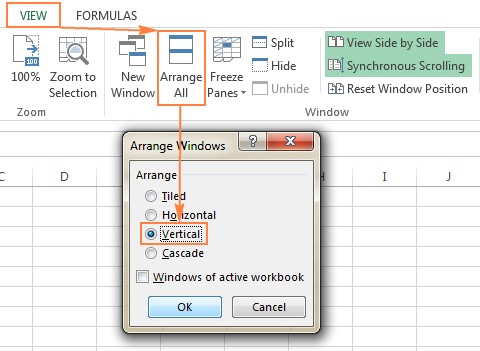Comparing and merging Excel documents is a common task for anyone working with data. This article will explore various methods to answer the question “Can You Compare And Merge Two Excel Documents?” and discover how COMPARE.EDU.VN can help you make informed decisions. Learn how to manage data efficiently and streamline your workflow with the tools available at your fingertips, enabling enhanced data analysis and improved decision-making, ensuring data integrity and accuracy across merged documents, along with excel comparison techniques.
1. Comparing Excel Files: Viewing Side by Side
One of the simplest methods to compare two Excel files is by viewing them side by side. This is particularly useful for smaller workbooks where you can visually inspect the data. This visual comparison method offers a practical way to identify discrepancies, and COMPARE.EDU.VN helps you assess which tool best fits your needs, ensuring a side-by-side review.
1.1. Comparing Two Excel Workbooks Simultaneously
If you have two Excel workbooks that you want to compare, you can open them and use the “View Side by Side” feature.
Steps:
- Open both Excel workbooks.
- Go to the View tab.
- In the Window group, click View Side by Side.
- The two workbooks will be displayed side by side.
You can arrange the windows vertically by clicking Arrange All and selecting Vertical. To scroll through both worksheets simultaneously, ensure that Synchronous Scrolling is turned on in the Window group of the View tab.
1.2. Arranging Multiple Excel Windows for Review
Excel also allows you to view more than two files simultaneously. Open all the workbooks and click the View Side by Side button to select which files you want to display together. Alternatively, click Arrange All to tile all open Excel files in a layout of your choice (tiled, horizontal, vertical, or cascade).
1.3. Comparing Two Sheets Within the Same Workbook
Sometimes, you need to compare two sheets within the same workbook.
Steps:
- Open the Excel file.
- Go to the View tab and click New Window in the Window group.
- This opens a second window of the same file.
- Enable View Side by Side.
- Select the first sheet in one window and the second sheet in the other window.
2. Comparing Excel Sheets: Identifying Value Differences with Formulas
Another straightforward method to compare data in Excel is by using formulas to identify cells with different values. This approach provides a difference report in a new worksheet, highlighting discrepancies. COMPARE.EDU.VN can further assist by comparing different formulaic approaches to find the most efficient one, offering tools for detailed data validation and ensuring accuracy in every comparison.
2.1. Creating a Formula for Difference Reporting
To compare two Excel worksheets for differences, open a new sheet and enter the following formula in cell A1:
=IF(Sheet1!A1 <> Sheet2!A1, "Sheet1:"&Sheet1!A1&" vs Sheet2:"&Sheet2!A1, "")
Copy this formula down and to the right by dragging the fill handle.
2.2. Understanding Relative Cell References
The formula utilizes relative cell references, adapting based on the column and row position. For instance, the formula in A1 compares cell A1 in Sheet1 and Sheet2, while the formula in B1 compares cell B1 in both sheets.
The formula identifies and displays differing cell values. Note that dates may appear as serial numbers due to Excel’s internal storage system.
3. Highlighting Differences: Conditional Formatting in Excel
Conditional formatting provides a visual way to highlight cells with different values in two sheets by coloring them. This method allows for quick identification of discrepancies and is supported by resources on COMPARE.EDU.VN that provide step-by-step guides and advanced techniques for effective data highlighting.
3.1. Applying Conditional Formatting Rules
To highlight cells that have different values, follow these steps:
- Select all used cells in the worksheet where you want to highlight differences. Typically, start at A1 and press Ctrl + Shift + End to extend the selection.
- Go to the Home tab.
- In the Styles group, click Conditional Formatting > New Rule.
- Create a rule using the formula:
=A1<>Sheet2!A1, where Sheet2 is the name of the sheet being compared.- This formula checks if the value in the current cell of the active sheet is different from the value in the corresponding cell of
Sheet2.
- This formula checks if the value in the current cell of the active sheet is different from the value in the corresponding cell of
3.2. Limitations of Formula and Conditional Formatting
While formulas and conditional formatting are useful, they have limitations:
- They only compare values, not formulas or cell formatting.
- They do not identify added or deleted rows and columns.
- They operate on a sheet level and do not detect workbook-level structural differences.
4. Merging Excel Files: Compare and Merge Shared Workbooks
The “Compare and Merge” feature is useful for merging different versions of the same Excel file, especially when multiple users collaborate. This feature allows you to view and integrate changes made by different users into a single file. Resources on COMPARE.EDU.VN can guide you through the preparation and execution of merging workbooks, ensuring no data is lost during the process.
4.1. Preparing for Shared Workbook Comparison
Before using this feature, ensure the following:
- Share the Excel workbook. Click the Share Workbook button on the Review tab, in the Changes group.
- Select the Allow Changes by More Than One User… box, and click OK. Allow Excel to save the workbook if prompted.
- Each user must save a copy of the shared workbook (.xls or .xlsx file) with a unique file name.
4.2. Enabling the Compare and Merge Workbooks Feature
The Compare and Merge Workbooks feature is available in Excel 2010 through Excel 365, but it is not displayed by default. To add it to the Quick Access Toolbar:
- Open the Quick Access drop-down menu and select More Commands.
- In the Excel Options dialog box, select All Commands under Choose commands from.
- Scroll down to Compare and Merge Workbooks, select it, and click Add to move it to the right-hand section.
- Click OK.
4.3. Executing the Comparison and Merge
- Open the primary version of the shared workbook.
- Click the Compare and Merge Workbooks command on the Quick Access Toolbar.
- In the dialog box, select the copies of the shared workbook to merge. Hold the Shift key to select multiple copies, and then click OK.
4.4. Reviewing Changes and Identifying Contributors
After merging the workbooks, you can review the changes by:
- Switching to the Review tab and in the Changes group, clicking Track Changes > Highlight Changes.
- In the Highlight Changes dialog, select All in the When box, Everyone in the Who box, clear the Where box, select the Highlight changes on screen box, and click OK.
Excel highlights column letters and row numbers with differences in dark red. Edits from different users are marked with different colors. Hover over a cell to see who made the change.
5. Third-Party Tools: Enhancing Excel Comparison Capabilities
Microsoft Excel’s built-in features might not always suffice for comprehensive comparisons. Third-party tools offer advanced options to compare, update, and merge Excel sheets and workbooks efficiently. COMPARE.EDU.VN provides reviews and comparisons of these tools, helping you choose the best one based on your specific requirements.
5.1. Synkronizer Excel Compare: A Comprehensive Tool
Synkronizer Excel Compare add-in compares, merges, and updates Excel files, automating the search for differences.
Key Features:
- Identifies differences between two Excel sheets.
- Combines multiple Excel files without duplicates.
- Highlights differences in both sheets.
- Shows only relevant differences.
- Merges and updates sheets.
- Presents detailed difference reports.
5.1.1. Step-by-Step Comparison with Synkronizer
- Go to the Add-ins tab and click the Synkronizer 11 icon.
- Select the two workbooks to compare in the Synkronizer pane.
- Select the sheets to compare. Synkronizer automatically matches sheets with the same names.
- Choose a comparison option:
- Compare as normal worksheets.
- Compare with link options.
- Compare as database.
- Compare selected ranges.
- Choose the content types to compare on the Select tab in the Compare group.
- Click the Start button to proceed.
5.1.2. Visualizing and Analyzing Differences
Synkronizer provides summary and detailed reports on the Results tab. The summary report shows all difference types, while the detailed report offers specific information.
Clicking on a difference in the detailed report selects the corresponding cells on both sheets.
Additionally, you can create a hyperlinked difference report in a separate workbook.
5.1.3. Comparing All Sheets and Highlighting Differences
The tool can compare all sheets in two workbooks at once and highlight the differences.
By default, Synkronizer highlights all found differences with color codes.
5.1.4. Updating and Merging Sheets
Synkronizer allows you to transfer individual cells or move entire columns/rows from the source to the target sheet, updating your primary sheet quickly.
To update differences, select them on the Synkronizer pane and click one of the update buttons.
5.2. Ablebits Compare Sheets for Excel: Streamlined Comparison
Ablebits Compare Sheets is another tool designed for user-friendly Excel worksheet comparison.
Features:
- A step-by-step wizard guides you through the process.
- You can choose the best comparison algorithm for your data sets.
- The compared sheets are displayed in a Review Differences mode.
5.2.1. Guided Comparison Process
- Click the Compare Sheets button on the Ablebits Data tab in the Merge group.
- Select the worksheets to compare, either the entire sheets, the current table, or a specific range.
- Select the comparison algorithm:
- No key columns (default).
- By key columns.
- Cell-by-cell.
- Specify the match type:
- First match (default).
- Best match.
- Full match only.
- Specify which differences to highlight and how to mark them.
- Click Compare.
5.2.2. Reviewing and Merging Differences
The worksheets are opened side-by-side in Review Differences mode, with differences highlighted.
Use the vertical toolbar to go through the differences and decide whether to merge or ignore them.
5.3. Additional Comparison Tools
Other notable Excel comparison tools include:
- xlCompare: Compares workbooks, sheets, and VBA projects, identifying added, deleted, and changed data.
- Change pro for Excel: Compares Excel sheets on desktop and mobile devices, identifying differences in formulas, values, and layout changes.
6. Online Services: Quick Excel Comparisons
Online services offer a quick way to compare Excel sheets without installing any software. While security is a consideration, these services can be useful for non-sensitive data. COMPARE.EDU.VN provides reviews of online services to help you assess their reliability and features.
6.1. Using Online Comparison Tools
Services like XLComparator and CloudyExcel allow you to upload two Excel workbooks and compare the active sheets.
After uploading the files, the service highlights the differences in the active sheets with different colors.
7. Addressing Common Queries: FAQs on Excel Comparison
Q1: How can I compare two Excel files to find differences in values?
Use the formula =IF(Sheet1!A1 <> Sheet2!A1, "Sheet1:"&Sheet1!A1&" vs Sheet2:"&Sheet2!A1, "") in a new sheet to identify differing values.
Q2: What is the best way to highlight differences between two Excel sheets?
Apply conditional formatting with the formula =A1<>Sheet2!A1 to highlight cells with different values.
Q3: Can Excel compare and merge workbooks edited by multiple users?
Yes, use the “Compare and Merge Workbooks” feature in the Review tab.
Q4: Are there third-party tools that enhance Excel comparison capabilities?
Yes, tools like Synkronizer Excel Compare and Ablebits Compare Sheets offer advanced features.
Q5: Is it safe to use online services to compare Excel files?
Online services can be convenient, but consider the security implications for sensitive data.
Q6: What should I do if the Compare and Merge Workbooks command is greyed out?
Ensure you are merging copies of the same shared workbook, not different Excel files.
Q7: How can I compare formulas in two Excel sheets?
Use third-party tools like Synkronizer Excel Compare or Change pro for Excel.
Q8: Can I compare Excel files on my mobile device?
Yes, Change pro for Excel offers mobile support.
Q9: What are the limitations of using Excel formulas for comparison?
Formulas only compare values and do not identify added/deleted rows or structural differences.
Q10: How do I ensure that the Compare and Merge feature is available in my Excel version?
Add the “Compare and Merge Workbooks” command to your Quick Access Toolbar through Excel Options.
8. Make Informed Decisions with COMPARE.EDU.VN
Finding the best method to compare and merge Excel documents can be time-consuming. COMPARE.EDU.VN offers comprehensive comparisons of various tools and techniques, ensuring you have the information needed to make the right choice.
Need to compare different versions of financial statements? Looking for the most accurate way to merge customer databases? Want to ensure data integrity when collaborating on projects?
Visit COMPARE.EDU.VN today to explore detailed comparisons, user reviews, and expert advice. Simplify your data management tasks and make confident decisions.
Contact us:
Address: 333 Comparison Plaza, Choice City, CA 90210, United States
WhatsApp: +1 (626) 555-9090
Website: COMPARE.EDU.VN
By using compare.edu.vn, you can streamline your workflow, ensure data accuracy, and make informed decisions. Start exploring today and take control of your data management.