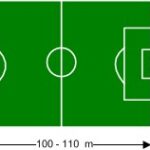Comparing two tables in Excel to identify matching data is a common task for data analysis, reconciliation, and reporting. Whether you’re comparing customer lists, inventory records, or financial data, finding matches efficiently is crucial. This article provides a comprehensive guide on How To Compare Two Tables In Excel For Matches, ensuring you can quickly and accurately identify common entries. At COMPARE.EDU.VN, we understand the importance of data accuracy and efficiency. This guide will equip you with the knowledge to effectively compare Excel tables, saving you time and minimizing errors. Discover effective techniques for finding matches, highlighting discrepancies, and ensuring data integrity.
1. Understanding the Need for Table Comparison in Excel
1.1. Why Compare Tables?
Comparing tables in Excel is essential for several reasons:
- Data Reconciliation: Ensuring data consistency across different sources.
- Identifying Duplicates: Removing redundant entries to maintain data accuracy.
- Finding Matches: Discovering common records between two datasets.
- Reporting: Creating summary reports based on matched data.
- Data Cleaning: Improving data quality by identifying and correcting errors.
1.2. Common Scenarios
- Sales and Inventory: Matching sales orders with inventory records to track stock levels.
- Customer Databases: Identifying overlapping customers in different marketing lists.
- Financial Records: Reconciling bank statements with internal accounting data.
- HR Data: Comparing employee records from different departments.
- Project Management: Matching tasks and resources across different project plans.
1.3. Challenges in Comparing Tables
- Large Datasets: Manual comparison is time-consuming and prone to errors.
- Data Inconsistencies: Variations in formatting, spelling, or data entry.
- Complex Criteria: Matching based on multiple columns or conditions.
- Dynamic Data: Tables that are frequently updated require continuous comparison.
- Lack of Tools: Limited built-in Excel features for advanced comparison.
2. Essential Excel Functions for Table Comparison
2.1. VLOOKUP
The VLOOKUP function is used to find a value in one table based on a match in another table. It searches for a specified value in the first column of a table and returns a value from a column you specify.
- Syntax:
VLOOKUP(lookup_value, table_array, col_index_num, [range_lookup])lookup_value: The value to search for.table_array: The range of cells containing the table to search.col_index_num: The column number in the table from which to return a value.range_lookup: TRUE for approximate match, FALSE for exact match.
2.2. MATCH
The MATCH function returns the relative position of an item in an array that matches a specified value. It’s useful for finding the row number of a matching entry.
- Syntax:
MATCH(lookup_value, lookup_array, [match_type])lookup_value: The value to search for.lookup_array: The range of cells to search within.match_type: 1 for less than, 0 for exact match, -1 for greater than.
2.3. INDEX
The INDEX function returns a value or reference to a value from within a table or range. It can be used with MATCH to retrieve data based on matching criteria.
- Syntax:
INDEX(array, row_num, [column_num])array: The range of cells from which to return a value.row_num: The row number in the array from which to return a value.column_num: The column number in the array from which to return a value.
2.4. COUNTIF/COUNTIFS
The COUNTIF function counts the number of cells within a range that meet a given criterion. COUNTIFS allows for multiple criteria.
- Syntax:
COUNTIF(range, criteria)range: The range of cells to count.criteria: The condition that defines which cells will be counted.
- Syntax:
COUNTIFS(criteria_range1, criteria1, [criteria_range2, criteria2], ...)criteria_range1: The first range of cells to evaluate.criteria1: The condition for the first range.criteria_range2, criteria2, ...: Additional ranges and conditions.
2.5. IF
The IF function returns one value if a condition is true and another value if it’s false. It’s used to create conditional statements for comparing data.
- Syntax:
IF(logical_test, value_if_true, value_if_false)logical_test: The condition to evaluate.value_if_true: The value to return if the condition is true.value_if_false: The value to return if the condition is false.
2.6. IFERROR
The IFERROR function returns a specified value if a formula evaluates to an error; otherwise, it returns the result of the formula.
- Syntax:
IFERROR(value, value_if_error)value: The formula to evaluate.value_if_error: The value to return if the formula results in an error.
3. Step-by-Step Guide: Comparing Two Tables for Exact Matches
3.1. Scenario Setup
Assume you have two tables:
- Table 1: List of product IDs in Sheet1 (Column A)
- Table 2: List of product IDs in Sheet2 (Column A)
You want to find which product IDs in Table 1 also exist in Table 2.
3.2. Using VLOOKUP to Find Matches
-
Open Excel: Open the Excel workbook containing both tables.
-
Navigate to Sheet1: Go to the sheet containing the first table (Sheet1).
-
Insert a New Column: Insert a new column next to the product IDs (e.g., Column B).
-
Enter the VLOOKUP Formula: In cell B1, enter the following formula:
=IFERROR(VLOOKUP(A1,Sheet2!$A:$A,1,FALSE),"Not Found")A1: The product ID in Table 1 to search for.Sheet2!$A:$A: The entire column A in Sheet2 (Table 2) to search within.1: The column number in Table 2 to return (in this case, the first column).FALSE: Specifies an exact match.IFERROR: If VLOOKUP returns an error (no match found), it will display “Not Found”.
-
Drag the Formula: Drag the formula down to apply it to all product IDs in Table 1.
3.3. Interpreting the Results
- If the formula returns a product ID, it means the product ID from Table 1 exists in Table 2.
- If the formula returns “Not Found”, it means the product ID from Table 1 does not exist in Table 2.
3.4. Using Conditional Formatting to Highlight Matches
-
Select the Results Column: Select the column with the VLOOKUP results (e.g., Column B in Sheet1).
-
Open Conditional Formatting: Go to the “Home” tab, click “Conditional Formatting,” and select “New Rule.”
-
Create a New Rule: Choose “Use a formula to determine which cells to format.”
-
Enter the Formula: Enter the following formula:
=B1<> "Not Found"B1: The first cell in the results column.<> "Not Found": Checks if the cell does not contain “Not Found”.
-
Set the Format: Click “Format,” choose a fill color (e.g., green), and click “OK.”
-
Apply the Rule: Click “OK” to apply the conditional formatting.
Now, all product IDs in Table 1 that have a match in Table 2 will be highlighted.
3.5. Using MATCH and INDEX for Advanced Matching
-
Open Excel: Open the Excel workbook containing both tables.
-
Navigate to Sheet1: Go to the sheet containing the first table (Sheet1).
-
Insert a New Column: Insert a new column next to the product IDs (e.g., Column B).
-
Enter the MATCH Formula: In cell B1, enter the following formula:
=IFERROR(INDEX(Sheet2!$A:$A,MATCH(A1,Sheet2!$A:$A,0)),"Not Found")A1: The product ID in Table 1 to search for.Sheet2!$A:$A: The entire column A in Sheet2 (Table 2) to search within.MATCH(A1,Sheet2!$A:$A,0): Finds the row number of the match.INDEX(Sheet2!$A:$A,MATCH(...)): Returns the value from Sheet2 based on the row number.IFERROR: If MATCH returns an error (no match found), it will display “Not Found”.
-
Drag the Formula: Drag the formula down to apply it to all product IDs in Table 1.
4. Comparing Tables with Multiple Criteria
4.1. Scenario Setup
Assume you have two tables:
- Table 1: Customer data in Sheet1 (Columns A: Customer ID, B: Name, C: City)
- Table 2: Customer data in Sheet2 (Columns A: Customer ID, B: Name, C: City)
You want to find which customers exist in both tables based on matching Customer ID, Name, and City.
4.2. Using COUNTIFS to Find Matches
-
Open Excel: Open the Excel workbook containing both tables.
-
Navigate to Sheet1: Go to the sheet containing the first table (Sheet1).
-
Insert a New Column: Insert a new column next to the customer data (e.g., Column D).
-
Enter the COUNTIFS Formula: In cell D1, enter the following formula:
=COUNTIFS(Sheet2!$A:$A,A1,Sheet2!$B:$B,B1,Sheet2!$C:$C,C1)Sheet2!$A:$A: The entire column A in Sheet2 (Customer ID).A1: The Customer ID in Table 1 to search for.Sheet2!$B:$B: The entire column B in Sheet2 (Name).B1: The Name in Table 1 to search for.Sheet2!$C:$C: The entire column C in Sheet2 (City).C1: The City in Table 1 to search for.
-
Drag the Formula: Drag the formula down to apply it to all customer records in Table 1.
4.3. Interpreting the Results
- If the formula returns a value greater than 0, it means the customer record from Table 1 exists in Table 2 with matching Customer ID, Name, and City.
- If the formula returns 0, it means the customer record from Table 1 does not exist in Table 2 with matching criteria.
4.4. Using Conditional Formatting to Highlight Matches
-
Select the Results Column: Select the column with the COUNTIFS results (e.g., Column D in Sheet1).
-
Open Conditional Formatting: Go to the “Home” tab, click “Conditional Formatting,” and select “New Rule.”
-
Create a New Rule: Choose “Use a formula to determine which cells to format.”
-
Enter the Formula: Enter the following formula:
=D1>0D1: The first cell in the results column.>0: Checks if the cell value is greater than 0.
-
Set the Format: Click “Format,” choose a fill color (e.g., green), and click “OK.”
-
Apply the Rule: Click “OK” to apply the conditional formatting.
Now, all customer records in Table 1 that have a match in Table 2 based on all three criteria will be highlighted.
5. Comparing Tables for Partial Matches
5.1. Scenario Setup
Assume you have two tables:
- Table 1: List of product names in Sheet1 (Column A)
- Table 2: List of product names in Sheet2 (Column A)
You want to find if any part of the product name in Table 1 exists in Table 2.
5.2. Using SEARCH and IFERROR
-
Open Excel: Open the Excel workbook containing both tables.
-
Navigate to Sheet1: Go to the sheet containing the first table (Sheet1).
-
Insert a New Column: Insert a new column next to the product names (e.g., Column B).
-
Enter the Formula: In cell B1, enter the following formula:
=IFERROR(SEARCH(A1,Sheet2!$A$1:$A$100),"Not Found")A1: The product name in Table 1 to search for.Sheet2!$A$1:$A$100: The range of product names in Table 2 to search within.SEARCH: Finds if A1 exists within any of the strings in Sheet2!$A$1:$A$100.IFERROR: If SEARCH returns an error (no match found), it will display “Not Found”.
-
Drag the Formula: Drag the formula down to apply it to all product names in Table 1.
5.3. Interpreting the Results
- If the formula returns a number, it means the product name from Table 1 is found within at least one product name in Table 2. The number indicates the starting position of the match.
- If the formula returns “Not Found”, it means the product name from Table 1 is not found within any product name in Table 2.
5.4. Conditional Formatting for Partial Matches
-
Select the Results Column: Select the column with the results (e.g., Column B in Sheet1).
-
Open Conditional Formatting: Go to the “Home” tab, click “Conditional Formatting,” and select “New Rule.”
-
Create a New Rule: Choose “Use a formula to determine which cells to format.”
-
Enter the Formula: Enter the following formula:
=ISNUMBER(B1)B1: The first cell in the results column.ISNUMBER: Checks if the cell contains a number (meaning a partial match was found).
-
Set the Format: Click “Format,” choose a fill color (e.g., green), and click “OK.”
-
Apply the Rule: Click “OK” to apply the conditional formatting.
Now, all product names in Table 1 that have a partial match in Table 2 will be highlighted.
6. Handling Data Inconsistencies
6.1. Trimming Spaces
Extra spaces can cause mismatches. Use the TRIM function to remove leading and trailing spaces.
- Example:
=TRIM(A1)
6.2. Converting Text Case
Case differences can prevent matches. Use UPPER, LOWER, or PROPER functions to standardize text case.
- Example:
=UPPER(A1)to convert text to uppercase.
6.3. Using Data Validation
Implement data validation rules to ensure consistency in data entry.
- Data Validation: Found under the “Data” tab, allows you to restrict the type of data that can be entered into a cell.
6.4. Regular Expressions (Regex)
For more complex pattern matching, use regular expressions (Regex) in Excel with VBA (Visual Basic for Applications).
-
VBA Code Example:
Function RegexMatch(ByVal text As String, ByVal pattern As String) As Boolean Dim regex As Object Set regex = CreateObject("VBScript.RegExp") regex.pattern = pattern RegexMatch = regex.test(text) End FunctionUse this function in Excel like:
=RegexMatch(A1,"your_pattern")
7. Advanced Techniques for Table Comparison
7.1. Using Power Query (Get & Transform Data)
Power Query allows you to import data from multiple sources, clean and transform it, and then compare tables.
- Import Data: Go to the “Data” tab, click “Get Data,” and import your tables.
- Transform Data: Use Power Query Editor to clean and transform the data.
- Merge Queries: Merge the two tables based on common columns to find matches.
7.2. Using Array Formulas
Array formulas can perform complex calculations on multiple values at once.
-
Example: To compare two ranges and return an array of TRUE/FALSE values:
{=A1:A10=B1:B10}(Enter as an array formula using Ctrl+Shift+Enter)
7.3. Using VBA Macros
VBA macros can automate complex comparison tasks.
-
Example VBA Code:
Sub CompareTables() Dim ws1 As Worksheet, ws2 As Worksheet Dim lastRow1 As Long, lastRow2 As Long Dim i As Long, j As Long Set ws1 = ThisWorkbook.Sheets("Sheet1") Set ws2 = ThisWorkbook.Sheets("Sheet2") lastRow1 = ws1.Cells(Rows.Count, "A").End(xlUp).Row lastRow2 = ws2.Cells(Rows.Count, "A").End(xlUp).Row For i = 1 To lastRow1 For j = 1 To lastRow2 If ws1.Cells(i, "A").Value = ws2.Cells(j, "A").Value Then ws1.Cells(i, "B").Value = "Match" Exit For End If Next j If ws1.Cells(i, "B").Value <> "Match" Then ws1.Cells(i, "B").Value = "Not Found" End If Next i End Sub
8. Practical Examples and Case Studies
8.1. Example 1: Comparing Sales Data
Scenario: Compare sales data from two different regions to identify common products sold.
- Tables:
- Table 1: Sales Region A (Product ID, Product Name, Sales Quantity)
- Table 2: Sales Region B (Product ID, Product Name, Sales Quantity)
- Steps:
- Use VLOOKUP to find matching Product IDs.
- Use COUNTIFS to find matching Product IDs and Product Names.
- Use conditional formatting to highlight common products.
8.2. Example 2: Comparing Inventory Data
Scenario: Compare inventory data from two warehouses to reconcile stock levels.
- Tables:
- Table 1: Warehouse A (Product ID, Product Name, Quantity on Hand)
- Table 2: Warehouse B (Product ID, Product Name, Quantity on Hand)
- Steps:
- Use VLOOKUP to find matching Product IDs.
- Compare Quantity on Hand for matching Product IDs.
- Use conditional formatting to highlight discrepancies.
8.3. Case Study: Customer Database Reconciliation
A company had two customer databases from different marketing campaigns. They needed to merge the databases while removing duplicates.
- Challenge: Data inconsistencies (different name formats, address variations).
- Solution:
- Cleaned the data using TRIM, UPPER, and data validation.
- Used COUNTIFS with multiple criteria (Name, Address, Phone Number) to find potential duplicates.
- Manually reviewed potential duplicates and merged the records.
9. Tips and Best Practices
9.1. Data Preparation
- Clean Data: Remove unnecessary spaces, standardize text case, and correct errors.
- Use Consistent Formatting: Ensure consistent date, number, and text formats.
- Sort Data: Sorting can make it easier to identify potential matches.
9.2. Formula Optimization
- Use Absolute References: Use
$to lock cell references when dragging formulas. - Minimize Volatile Functions: Avoid using volatile functions like
NOW()andTODAY()if possible, as they recalculate with every change. - Test Formulas: Always test formulas on a small sample of data before applying them to the entire table.
9.3. Error Handling
- Use IFERROR: To handle potential errors in formulas.
- Check for Data Types: Ensure that data types are consistent (e.g., comparing numbers with numbers, text with text).
9.4. Documentation
- Document Formulas: Add comments to explain the purpose of each formula.
- Keep a Log: Keep a log of changes made to the data and the comparison process.
10. FAQ: Comparing Tables in Excel
10.1. How do I compare two columns in Excel for matches?
Use the COUNTIF function: =IF(COUNTIF(Sheet2!$A:$A,A1)>0,"Match","No Match")
10.2. How can I compare two tables in different Excel files?
Open both Excel files and use the same formulas, referencing the other file: =[Book2]Sheet1!$A:$A
10.3. How do I find differences between two lists in Excel?
Use VLOOKUP with IFERROR to identify items in one list that are not in the other: =IFERROR(VLOOKUP(A1,Sheet2!$A:$A,1,FALSE),"Not Found")
10.4. Can I compare two tables with different structures?
Use Power Query to transform the tables into a common structure before comparing.
10.5. How do I compare two tables based on multiple columns?
Use COUNTIFS to check for matches across multiple criteria: =COUNTIFS(Sheet2!$A:$A,A1,Sheet2!$B:$B,B1)
10.6. What is the best way to handle large datasets when comparing tables?
Use Power Query or VBA macros to improve performance.
10.7. How do I highlight duplicate values in two tables?
Use conditional formatting with the COUNTIF function: =COUNTIF($A:$A,A1)>1
10.8. How can I ensure data consistency before comparing tables?
Use data validation, TRIM, and UPPER/LOWER functions to clean and standardize the data.
10.9. What is the difference between VLOOKUP and INDEX/MATCH?
VLOOKUP is simpler for basic lookups, while INDEX/MATCH is more flexible and efficient for complex lookups.
10.10. How do I automate the table comparison process in Excel?
Use VBA macros to automate repetitive tasks.
11. Conclusion: Streamlining Table Comparison with COMPARE.EDU.VN
Comparing two tables in Excel for matches can be a complex task, but with the right techniques and tools, it can be streamlined and efficient. Whether you’re using basic functions like VLOOKUP and COUNTIF, or advanced techniques like Power Query and VBA macros, understanding the underlying principles is essential for accurate data analysis. Data accuracy and efficiency are key, and we at COMPARE.EDU.VN strive to deliver the best resources to help you.
Remember, data preparation is crucial for successful table comparison. Clean your data, use consistent formatting, and handle errors gracefully. By following the tips and best practices outlined in this article, you can confidently compare tables in Excel and make informed decisions based on reliable data.
Ready to take your Excel skills to the next level? Visit COMPARE.EDU.VN for more in-depth tutorials, guides, and resources on data analysis and comparison techniques. Unlock the power of your data and make smarter decisions today!
For further assistance, you can reach us at:
Address: 333 Comparison Plaza, Choice City, CA 90210, United States
Whatsapp: +1 (626) 555-9090
Website: COMPARE.EDU.VN
Let compare.edu.vn be your trusted partner in data comparison and analysis!