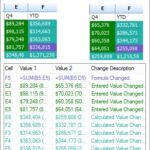Comparing files is a common task for developers, system administrators, and anyone who works with text-based data. It helps identify differences, track changes, and merge updates. Notepad++, a popular text editor, offers several ways to compare two files. This article from compare.edu.vn will guide you through various methods to effectively compare files in Notepad++, ensuring you can easily spot differences and manage your documents efficiently using the best tools available. Learn advanced techniques for identifying, tracking, and merging differences to improve document management and workflow, leveraging Notepad++ and other efficient comparison tools.
1. Understanding the Need for File Comparison
File comparison, often referred to as “diffing,” is a critical process in various fields. Whether you are a programmer debugging code, a writer revising a document, or a system administrator managing configuration files, the ability to quickly and accurately identify differences between files is invaluable. Understanding why file comparison is so essential helps us appreciate the tools and techniques available.
1.1. Importance of File Comparison in Software Development
In software development, file comparison is indispensable for several reasons:
- Version Control: When working with version control systems like Git, comparing files helps track changes made between different commits. This allows developers to understand the evolution of the codebase, identify when and why specific modifications were introduced, and revert to previous versions if necessary.
- Code Review: During code review, developers compare their changes with the main codebase to ensure that the new code integrates correctly, adheres to coding standards, and doesn’t introduce bugs.
- Debugging: Comparing different versions of a file can help pinpoint the exact location where a bug was introduced. By comparing a working version with a broken one, developers can quickly identify the problematic changes.
- Merging Code: When multiple developers work on the same project, conflicts can arise when merging code. File comparison tools help resolve these conflicts by highlighting the differences and allowing developers to choose which changes to keep.
1.2. Use Cases in Document Management
File comparison is not limited to software development; it’s also useful in document management:
- Tracking Revisions: In collaborative writing environments, comparing different versions of a document allows authors to see what changes have been made, who made them, and when. This ensures everyone is on the same page and helps maintain a clear history of the document.
- Ensuring Consistency: When dealing with multiple similar documents, such as contracts or reports, file comparison can ensure consistency across all versions. This helps avoid errors and legal issues that can arise from inconsistencies.
- Detecting Plagiarism: Educators and publishers can use file comparison tools to check for plagiarism by comparing a document against a database of existing works.
- Data Validation: In data analysis, comparing data files can help validate the integrity of the data and identify any discrepancies or errors introduced during processing.
1.3. File Comparison in System Administration
System administrators rely on file comparison for:
- Configuration Management: Comparing configuration files helps administrators track changes made to system settings over time. This is crucial for troubleshooting issues and ensuring that systems are configured correctly.
- Security Audits: Comparing system files against known good versions can help detect unauthorized modifications or intrusions.
- Backup and Recovery: File comparison can verify the integrity of backups by comparing them against the original files. It also helps identify which files need to be restored after a system failure.
- Compliance: Comparing system configurations against compliance standards ensures that systems adhere to regulatory requirements.
1.4. Common Challenges in File Comparison
Despite its importance, file comparison can be challenging:
- Large Files: Comparing very large files can be slow and resource-intensive.
- Complex Differences: Identifying meaningful differences in complex files, such as those containing code or structured data, can be difficult without specialized tools.
- Formatting Issues: Differences in formatting, such as whitespace or line endings, can obscure the actual changes.
- Manual Comparison: Manually comparing files is time-consuming and prone to errors, especially for large or complex files.
1.5. Why Choose Notepad++ for File Comparison?
Notepad++ is a lightweight, free, and powerful text editor that offers several features for file comparison:
- Simplicity: Notepad++ is easy to use, even for beginners. Its intuitive interface makes it straightforward to compare files.
- Flexibility: Notepad++ supports various plugins that extend its functionality, including advanced file comparison tools.
- Performance: Notepad++ is known for its speed and efficiency, even when working with large files.
- Cost-Effective: Notepad++ is free, making it an excellent option for individuals and organizations on a budget.
By understanding the importance of file comparison and the challenges involved, we can better appreciate the value of tools like Notepad++ and the techniques for using them effectively. Whether you’re tracking revisions in a document, debugging code, or managing system configurations, the ability to quickly and accurately identify differences between files is an essential skill.
2. Built-in Comparison Features in Notepad++
Notepad++ comes with some basic built-in features that can be used for simple file comparison tasks. While these features are not as advanced as dedicated comparison tools, they can be useful for quick checks and minor modifications.
2.1. Using the “Compare” Plugin (If Installed)
One of the easiest ways to compare files in Notepad++ is by using the “Compare” plugin. This plugin is not bundled with Notepad++ by default, so you may need to install it first.
2.1.1. Installing the “Compare” Plugin
To install the “Compare” plugin:
- Open Notepad++: Launch the Notepad++ application on your computer.
- Go to “Plugins” Menu: Click on the “Plugins” menu in the Notepad++ toolbar.
- Select “Plugins Admin”: In the dropdown menu, choose “Plugins Admin.” This will open a dialog box where you can manage your plugins.
- Search for “Compare”: In the “Plugins” Admin dialog, type “Compare” in the search box located at the top right corner.
- Select and Install: Find the “Compare” plugin in the list of search results. Check the box next to it.
- Click “Install”: Click the “Install” button. Notepad++ will download and install the plugin. You may be prompted to restart Notepad++ to complete the installation.
- Restart Notepad++: If prompted, restart Notepad++. The “Compare” plugin should now be installed and accessible from the “Plugins” menu.
Alt text: The Plugin Admin window in Notepad++ showing the Compare plugin ready to be installed.
2.1.2. Basic Usage of the “Compare” Plugin
Once the “Compare” plugin is installed, you can use it to compare two files:
- Open the Files: Open both files you want to compare in Notepad++. Each file should be in its own tab.
- Select “Compare” from the “Plugins” Menu: Go to the “Plugins” menu in the Notepad++ toolbar and select “Compare.”
- Choose “Compare”: Click on the “Compare” option. The plugin will compare the content of the current active tab with the content of the previously active tab.
- View the Results: The plugin will highlight the differences between the two files. Added lines are usually marked in green, and deleted lines are marked in red. Modified lines may be highlighted in a different color.
- Navigate Differences: Use the navigation buttons in the “Compare” window to move between the differences. These buttons allow you to jump to the next or previous difference, making it easy to review all the changes.
Alt text: Screenshot of comparing two files in Notepad++ using the Compare plugin, highlighting the differences.
2.2. Manual Comparison Using Side-by-Side View
If you don’t have the “Compare” plugin or prefer a more manual approach, you can use Notepad++’s side-by-side view to compare files.
2.2.1. Setting Up Side-by-Side View
- Open the Files: Open both files you want to compare in Notepad++.
- Move to Other View: Right-click on the tab of one of the files and select “Move to Other View.” This will split the Notepad++ window into two vertical panes, with each file displayed in one pane.
- Synchronize Scrolling (Optional): To synchronize the scrolling of both panes, right-click on the title bar of one of the panes and select “Synchronize Vertical Scrolling.” This ensures that when you scroll in one pane, the other pane scrolls as well, making it easier to compare the files line by line.
2.2.2. Performing Manual Comparison
- Scroll Through the Files: Scroll through both files and manually compare the content. Look for differences in text, code, or formatting.
- Edit as Needed: You can edit the files directly in the side-by-side view to make changes or merge differences.
- Use Highlighting (Optional): Use Notepad++’s highlighting features to mark important sections or differences. You can select text and change its background color to draw attention to specific areas.
2.3. Limitations of Built-in Features
While the built-in features of Notepad++ are useful for basic file comparison, they have some limitations:
- Basic Highlighting: The “Compare” plugin provides basic highlighting, but it may not be as detailed or customizable as dedicated comparison tools.
- No Advanced Features: The built-in features lack advanced features such as three-way comparison, directory comparison, and conflict resolution tools.
- Manual Effort: Manual comparison using side-by-side view requires more effort and can be prone to errors, especially for large or complex files.
- Plugin Dependency: The “Compare” plugin is not bundled with Notepad++, so users need to install it separately.
Despite these limitations, the built-in features of Notepad++ can be a convenient option for quick and simple file comparison tasks. However, for more advanced comparison needs, it’s often better to use dedicated comparison tools or advanced plugins.
3. Advanced Comparison Using Plugins
For more sophisticated file comparison needs, Notepad++ offers several plugins that provide advanced features and capabilities. These plugins enhance the built-in comparison tools, offering more detailed highlighting, three-way comparison, and other advanced functionalities.
3.1. Overview of Popular Comparison Plugins
Several plugins are available for Notepad++ that offer advanced file comparison features. Here are some of the most popular ones:
- Compare: As mentioned earlier, the “Compare” plugin is a widely used option for basic file comparison. It provides side-by-side comparison with color-coded highlighting of differences.
- Document Sync: The “Document Sync” plugin allows you to synchronize the scrolling and editing of two or more documents in Notepad++. This is useful for manual comparison and editing of files.
- NppGTags: While primarily a code navigation tool, “NppGTags” can also be used for comparing different versions of code files. It integrates with the GNU Global toolset to provide advanced code browsing and comparison features.
- TextFX: The “TextFX” plugin includes several text manipulation tools, some of which can be used for comparing and synchronizing text.
3.2. Detailed Look at the “Compare” Plugin
The “Compare” plugin is one of the most straightforward and effective options for file comparison in Notepad++. Here’s a detailed look at its features and usage:
3.2.1. Installation and Setup
If you haven’t already installed the “Compare” plugin, follow the steps outlined in Section 2.1.1 to install it via the “Plugins Admin” in Notepad++.
3.2.2. Key Features of the “Compare” Plugin
- Side-by-Side Comparison: The plugin displays two files side-by-side, making it easy to visually compare their content.
- Color-Coded Highlighting: The plugin uses different colors to highlight the differences between the files. Added lines are typically shown in green, deleted lines in red, and modified lines in a different color.
- Navigation Tools: The plugin provides navigation buttons to jump between the differences, making it easy to review all the changes.
- Settings Customization: The plugin allows you to customize the highlighting colors, ignore whitespace differences, and adjust other settings to suit your needs.
3.2.3. Advanced Usage and Customization
To get the most out of the “Compare” plugin, consider these advanced usage tips:
- Ignore Whitespace: In the plugin settings, you can choose to ignore whitespace differences. This is useful when comparing code files, as whitespace changes are often irrelevant.
- Customize Highlighting Colors: You can customize the highlighting colors to match your preferences. This can make it easier to spot the differences.
- Use with Large Files: The “Compare” plugin can handle large files, but it may be slower than dedicated comparison tools. To improve performance, close any unnecessary programs and increase the amount of memory allocated to Notepad++.
3.3. Using Other Plugins for Enhanced Comparison
While the “Compare” plugin is excellent for basic file comparison, other plugins offer additional features that can be useful in specific scenarios.
3.3.1. Document Sync Plugin
The “Document Sync” plugin allows you to synchronize the scrolling and editing of two or more documents in Notepad++. This is particularly useful when you want to manually compare and edit files side-by-side.
To use the “Document Sync” plugin:
- Install the Plugin: Install the “Document Sync” plugin via the “Plugins Admin” in Notepad++.
- Open the Files: Open the files you want to compare in Notepad++.
- Synchronize Scrolling: Use the plugin’s options to synchronize the scrolling of the documents. This ensures that when you scroll in one document, the other documents scroll as well.
- Edit Simultaneously: You can edit the documents simultaneously, and the changes will be reflected in all synchronized documents.
3.3.2. NppGTags Plugin
The “NppGTags” plugin is primarily a code navigation tool, but it can also be used for comparing different versions of code files. It integrates with the GNU Global toolset to provide advanced code browsing and comparison features.
To use the “NppGTags” plugin for file comparison:
- Install the Plugin: Install the “NppGTags” plugin via the “Plugins Admin” in Notepad++.
- Install GNU Global: Install the GNU Global toolset on your system.
- Configure NppGTags: Configure the plugin to work with your codebase.
- Use Code Navigation Features: Use the plugin’s code navigation features to browse and compare different versions of your code files.
3.4. Troubleshooting Plugin Issues
Sometimes, you may encounter issues when using plugins in Notepad++. Here are some common problems and solutions:
- Plugin Not Loading: If a plugin is not loading, make sure it is installed correctly and that it is compatible with your version of Notepad++. Try reinstalling the plugin or updating Notepad++.
- Plugin Conflicts: Sometimes, different plugins can conflict with each other. Try disabling other plugins to see if that resolves the issue.
- Plugin Settings: Check the plugin settings to make sure they are configured correctly. Some plugins require specific settings to work properly.
- Plugin Documentation: Refer to the plugin documentation for troubleshooting tips and solutions to common problems.
By using advanced comparison plugins, you can significantly enhance your file comparison capabilities in Notepad++. Whether you need detailed highlighting, synchronized editing, or advanced code navigation, there are plugins available to meet your needs.
4. External Tools for File Comparison
While Notepad++ provides useful features and plugins for file comparison, dedicated external tools often offer more advanced capabilities and a better user experience. These tools are designed specifically for comparing files and directories, and they typically include features such as three-way comparison, advanced merging, and directory synchronization.
4.1. Overview of Popular External Comparison Tools
Several excellent external comparison tools are available, each with its own strengths and weaknesses. Here are some of the most popular ones:
- Beyond Compare: Beyond Compare is a powerful and versatile comparison tool that supports file and directory comparison, three-way merging, and synchronization. It offers a user-friendly interface and advanced features such as syntax highlighting and session management.
- WinMerge: WinMerge is a free and open-source comparison tool for Windows. It supports file and directory comparison, merging, and syntax highlighting. WinMerge is a good option for users who need a free and reliable comparison tool.
- Araxis Merge: Araxis Merge is a professional-grade comparison tool that offers advanced features such as three-way visual merging, folder comparison, and reporting. It is designed for developers, software engineers, and webmasters who need a high-performance comparison tool.
- KDiff3: KDiff3 is a free and open-source comparison tool that supports file and directory comparison, merging, and three-way merging. It is available for Windows, macOS, and Linux.
- Meld: Meld is a free and open-source comparison tool for Linux and Windows. It supports file and directory comparison, merging, and three-way merging. Meld is a good option for users who prefer a simple and intuitive interface.
4.2. Integrating External Tools with Notepad++
To take advantage of external comparison tools while still using Notepad++ as your primary text editor, you can integrate them using custom commands or plugins. Here’s how to integrate Beyond Compare with Notepad++:
4.2.1. Configuring Notepad++ to Use Beyond Compare
-
Install Beyond Compare: Download and install Beyond Compare on your computer.
-
Open Notepad++: Launch the Notepad++ application.
-
Go to “Run” Menu: Click on the “Run” menu in the Notepad++ toolbar.
-
Select “Run”: In the dropdown menu, choose “Run.” This will open the “Run” dialog box.
-
Enter the Command: In the “Run” dialog box, enter the following command:
"C:Program FilesBeyond Compare 4BCompare.exe" "$(CURRENT_FILE)" "$(FILE_COMPARE_FILE)"- Make sure to replace
"C:Program FilesBeyond Compare 4BCompare.exe"with the actual path to your Beyond Compare executable.
- Make sure to replace
-
Save the Command: Click the “Save” button. This will open the “Shortcut” dialog box.
-
Enter a Name: Enter a name for the command, such as “Compare with Beyond Compare.”
-
Assign a Shortcut (Optional): Assign a keyboard shortcut to the command, such as
Ctrl+Shift+C. -
Click “OK”: Click the “OK” button to save the command.
Alt text: The Run dialog in Notepad++ showing the command to launch Beyond Compare.
4.2.2. Using the Integrated Tool
To use the integrated tool:
- Open the First File: Open the first file you want to compare in Notepad++.
- Set the Second File: Go to the “Plugins” menu, select “Compare,” and choose “Set as First to Compare.”
- Open the Second File: Open the second file you want to compare in Notepad++.
- Run the Command: Go to the “Run” menu and select “Compare with Beyond Compare” (or the name you gave the command). Alternatively, use the keyboard shortcut you assigned.
Beyond Compare will open with both files loaded, and you can use its advanced features to compare and merge the files.
4.3. Advantages of Using External Tools
Using external tools for file comparison offers several advantages:
- Advanced Features: External tools typically offer more advanced features than Notepad++ plugins, such as three-way comparison, directory comparison, and advanced merging.
- Better Performance: External tools are often optimized for performance, especially when working with large files.
- User-Friendly Interface: External tools often have a more user-friendly interface than Notepad++ plugins, making it easier to compare and merge files.
- Dedicated Support: External tools are typically supported by dedicated teams, ensuring that you can get help if you encounter any issues.
4.4. Choosing the Right Tool for Your Needs
When choosing an external tool for file comparison, consider the following factors:
- Features: Make sure the tool offers the features you need, such as three-way comparison, directory comparison, and advanced merging.
- Performance: Choose a tool that is optimized for performance, especially if you work with large files.
- User Interface: Choose a tool with a user-friendly interface that is easy to learn and use.
- Cost: Consider the cost of the tool and whether it fits your budget. Some tools are free, while others are commercial.
- Platform Support: Make sure the tool is compatible with your operating system.
By integrating external tools with Notepad++, you can combine the power of dedicated comparison tools with the convenience of your favorite text editor. This allows you to efficiently compare, merge, and synchronize files and directories, improving your productivity and accuracy.
5. Practical Examples and Use Cases
To better illustrate the practical applications of file comparison in Notepad++, let’s explore some real-world examples and use cases across different fields.
5.1. Comparing Code Versions
In software development, comparing different versions of code files is a common task. Whether you’re tracking changes in a version control system, debugging code, or merging contributions from multiple developers, the ability to quickly and accurately identify differences is essential.
5.1.1. Scenario: Debugging a Bug Fix
Imagine you’re working on a software project and have fixed a bug. You want to ensure that your fix only addresses the bug and doesn’t introduce any unintended side effects. To do this, you can compare the code before and after the fix using Notepad++ and the “Compare” plugin.
- Open the Original File: Open the original, buggy version of the code file in Notepad++.
- Open the Modified File: Open the modified, bug-fixed version of the code file in another tab.
- Compare the Files: Use the “Compare” plugin to compare the two files. The plugin will highlight the lines that have been added, deleted, or modified.
- Review the Differences: Carefully review the differences to ensure that your fix only changes the code related to the bug. Look for any unexpected changes that could introduce new issues.
By comparing the code versions, you can confidently verify that your bug fix is targeted and doesn’t have any unintended consequences.
5.1.2. Code Review Process
During code review, developers compare their changes with the main codebase to ensure that the new code integrates correctly, adheres to coding standards, and doesn’t introduce bugs.
- Access the Code Changes: Retrieve the code changes from the version control system (e.g., Git).
- Open the Base File: Open the original version of the file from the main branch in Notepad++.
- Open the Modified File: Open the modified version of the file with the proposed changes in another tab.
- Compare the Files: Use the “Compare” plugin or an integrated external tool like Beyond Compare to compare the two files.
- Review and Annotate: Review each highlighted difference, ensuring the changes are correct, efficient, and adhere to coding standards. Add comments for the developer to address.
5.2. Tracking Changes in Configuration Files
System administrators often need to track changes in configuration files to troubleshoot issues, ensure system stability, and maintain security.
5.2.1. Scenario: Identifying Unauthorized Changes
Suppose you suspect that someone has made unauthorized changes to a critical configuration file on your server. To investigate, you can compare the current version of the file with a known good version from a backup.
- Open the Current File: Open the current version of the configuration file in Notepad++.
- Open the Backup File: Open the known good version of the configuration file from a backup in another tab.
- Compare the Files: Use the “Compare” plugin or an external tool to compare the two files. The plugin will highlight any differences between the files.
- Investigate the Differences: Carefully examine the differences to identify any unauthorized changes. Look for changes to user accounts, permissions, or other security-sensitive settings.
By comparing the configuration files, you can quickly detect and respond to unauthorized changes, helping to maintain the security and stability of your systems.
5.3. Verifying Document Integrity
In document management, file comparison can be used to verify the integrity of documents and ensure that they haven’t been tampered with.
5.3.1. Scenario: Detecting Document Corruption
Imagine you’re working with an important document, such as a contract or legal agreement. You want to ensure that the document hasn’t been corrupted or altered in any way. To do this, you can compare the current version of the document with a known good version from a backup or original source.
- Open the Current File: Open the current version of the document in Notepad++.
- Open the Original File: Open the known good version of the document from a backup or original source in another tab.
- Compare the Files: Use the “Compare” plugin or an external tool to compare the two files. The plugin will highlight any differences between the files.
- Examine the Differences: Carefully examine the differences to identify any signs of corruption or tampering. Look for changes to text, formatting, or metadata.
If you find any unexpected differences, it could indicate that the document has been compromised and needs to be investigated further.
5.4. Merging Text Files
Merging text files is another common use case for file comparison tools. This is often necessary when combining changes from multiple sources or resolving conflicts in version control systems.
5.4.1. Scenario: Resolving Merge Conflicts
When multiple developers work on the same project, conflicts can arise when merging code. File comparison tools help resolve these conflicts by highlighting the differences and allowing developers to choose which changes to keep.
- Open the Conflicted File: Open the conflicted file in Notepad++. This file will typically contain markers indicating the conflicting changes.
- Identify the Conflicting Sections: Use the file comparison tool to highlight the conflicting sections. These sections will typically be marked with
<<<<<<<,=======, and>>>>>>>markers. - Choose the Changes to Keep: Carefully review each conflicting section and decide which changes to keep. You may need to combine changes from both versions to resolve the conflict.
- Edit the File: Edit the file to remove the conflict markers and incorporate the changes you want to keep.
- Save the Merged File: Save the merged file.
By using file comparison tools, you can efficiently resolve merge conflicts and ensure that your codebase remains consistent and up-to-date.
5.5. Comparing Output Logs
Comparing output logs is useful for debugging and monitoring applications, ensuring that processes are running as expected.
5.5.1. Scenario: Analyzing Application Logs
When debugging a software application, analyzing output logs can help identify the root cause of issues. By comparing logs from different runs of the application, you can identify patterns and anomalies that may indicate a problem.
- Open the First Log File: Open the log file from a successful run of the application in Notepad++.
- Open the Second Log File: Open the log file from a failed run of the application in another tab.
- Compare the Files: Use the “Compare” plugin or an external tool to compare the two files. The plugin will highlight any differences between the files.
- Analyze the Differences: Carefully analyze the differences to identify any error messages, warnings, or other indicators of a problem. Look for patterns or anomalies that may provide clues about the cause of the failure.
By comparing the output logs, you can quickly identify the source of issues and take steps to resolve them.
These practical examples demonstrate the versatility and usefulness of file comparison in Notepad++. Whether you’re a developer, system administrator, or document manager, the ability to quickly and accurately identify differences between files is an essential skill.
6. Optimizing Your File Comparison Workflow
To maximize your productivity and efficiency when comparing files in Notepad++, it’s essential to optimize your workflow. This involves configuring Notepad++, leveraging plugins, and adopting best practices for file management.
6.1. Configuring Notepad++ for Efficient Comparison
Properly configuring Notepad++ can significantly enhance your file comparison experience. Here are some key settings to adjust:
6.1.1. Setting Tab Size and Indentation
Consistent tab size and indentation can make it easier to compare code and text files. To set the tab size and indentation in Notepad++:
- Go to “Settings” Menu: Click on the “Settings” menu in the Notepad++ toolbar.
- Select “Preferences”: In the dropdown menu, choose “Preferences.” This will open the “Preferences” dialog box.
- Go to “Tab Settings”: In the “Preferences” dialog, click on the “Tab Settings” tab.
- Set Tab Size: Set the “Tab size” to your preferred value (e.g., 4).
- Choose Indentation Style: Choose your preferred indentation style (e.g., “Replace by space”).
- Click “Close”: Click the “Close” button to save the changes.
Alt text: Screenshot of Tab Settings in Notepad++ Preferences, showing options for Tab size and Indentation.
6.1.2. Enabling Syntax Highlighting
Syntax highlighting can make it easier to read and compare code files. To enable syntax highlighting in Notepad++:
- Go to “Language” Menu: Click on the “Language” menu in the Notepad++ toolbar.
- Select Language: Choose the appropriate language for your file (e.g., “JavaScript,” “Python,” “HTML”).
- Automatic Highlighting: Notepad++ will automatically highlight the code based on the selected language.
6.1.3. Adjusting Font and Color Settings
Adjusting the font and color settings can improve readability and make it easier to spot differences. To adjust these settings:
- Go to “Settings” Menu: Click on the “Settings” menu in the Notepad++ toolbar.
- Select “Style Configurator”: In the dropdown menu, choose “Style Configurator.” This will open the “Style Configurator” dialog box.
- Select Language: Choose the language you want to configure (e.g., “Global Styles,” “JavaScript,” “Python”).
- Select Style: Choose the style you want to modify (e.g., “Default,” “Comment,” “Keyword”).
- Adjust Font and Color: Adjust the font, size, and color settings to your liking.
- Click “Save & Close”: Click the “Save & Close” button to save the changes.
6.2. Leveraging Plugins for Enhanced Functionality
Plugins can significantly enhance Notepad++’s functionality for file comparison. Here are some tips for leveraging plugins:
6.2.1. Installing and Managing Plugins
Use the “Plugins Admin” to easily install and manage plugins. To access the “Plugins Admin”:
- Go to “Plugins” Menu: Click on the “Plugins” menu in the Notepad++ toolbar.
- Select “Plugins Admin”: In the dropdown menu, choose “Plugins Admin.” This will open the “Plugins Admin” dialog box.
- Search for Plugins: Use the search box to find plugins by name or keyword.
- Install Plugins: Check the box next to the plugins you want to install and click the “Install” button.
- Manage Plugins: Use the “Installed” tab to view and manage your installed plugins. You can enable, disable, or uninstall plugins as needed.
6.2.2. Customizing Plugin Settings
Customize plugin settings to suit your specific needs. To access plugin settings:
- Go to “Plugins” Menu: Click on the “Plugins” menu in the Notepad++ toolbar.
- Select Plugin: Choose the plugin you want to configure.
- Access Settings: Look for a “Settings” or “Options” menu item for the plugin. This will open the plugin’s settings dialog box.
- Adjust Settings: Adjust the settings to your liking and click “OK” or “Save” to save the changes.
6.3. Best Practices for File Management
Effective file management practices can streamline your file comparison workflow. Here are some tips:
6.3.1. Organizing Files and Directories
Organize your files and directories in a logical and consistent manner. Use descriptive names for files and folders to make it easier to find and compare them.
6.3.2. Using Version Control Systems
Use a version control system like Git to track changes to your files. This makes it easy to compare different versions of a file and revert to previous versions if needed.
6.3.3. Creating Backups
Regularly create backups of your important files. This ensures that you have a known good version to compare against if your current file becomes corrupted or altered.
6.4. Keyboard Shortcuts and Efficiency Tips
Using keyboard shortcuts and efficiency tips can speed up your file comparison workflow. Here are some useful shortcuts:
Ctrl+O: Open a file.Ctrl+S: Save the current file.Ctrl+Tab: Switch between open tabs.Ctrl+F: Find text in the current file.Ctrl+H: Replace text in the current file.Ctrl+D: Duplicate the current line.Ctrl+L: Delete the current line.Ctrl+Shift+Up/Down: Move the current line up or down.
6.5. Staying Updated with Notepad++ and Plugin Updates
Regularly update Notepad++ and your plugins to take advantage of new features, bug fixes, and performance improvements. To update Notepad++:
- Go to ” ? ” Menu: Click on the ” ? ” menu in the Notepad++ toolbar.
- Select “Update Notepad++”: In the dropdown menu, choose “Update Notepad++.” This will check for updates and prompt you to download and install the latest version if one is available.
To update your plugins:
- Go to “Plugins” Menu: Click on the “Plugins” menu in the Notepad++ toolbar.
- Select “Plugins Admin”: In the dropdown menu, choose “Plugins Admin.” This will open the “Plugins Admin” dialog box.
- Check for Updates: The “Updates” tab will show any available updates for your installed plugins.
- Install Updates: Check the box next to the plugins you want to update and click the “Update” button.
By optimizing your file comparison workflow, you can significantly improve your productivity and efficiency when working with Notepad++.
7. Troubleshooting Common Issues
Even with the best tools and practices, you may encounter issues when comparing files in Notepad++. This section provides solutions to some common problems.
7.1. Plugin Installation Problems
7.1.1. Plugin Not Showing Up in Plugins Admin
If a plugin doesn’t appear in the Plugins Admin, try the following:
- Check Internet Connection: Ensure you have a stable internet connection, as the Plugins Admin needs to download the plugin list.
- Refresh Plugin List: Sometimes, the plugin list may not be up-to-date. Close and reopen the Plugins Admin to refresh the list.
- Manual Installation: If the plugin still doesn’t appear, you can try manual installation. Download the plugin from a trusted source and place the DLL file in the
pluginsdirectory of your Notepad++ installation.
7.1.2. Plugin Installation Fails
If the plugin installation fails, consider these steps:
- Run as Administrator: Run Notepad++ as an administrator, as some plugins require elevated privileges to install correctly.
- Check Compatibility: Ensure the plugin is compatible with your version of Notepad++. Some plugins may only work with specific versions.
- Reinstall Notepad++: If the problem persists