Comparing two columns in Excel using the IF condition is a crucial skill for data analysis, allowing you to identify matching or differing values efficiently. At COMPARE.EDU.VN, we provide you with a comprehensive guide on using this function, including case-sensitive comparisons and practical examples. This article explains the process step-by-step. Understand the functionality of data validation, conditional statements and logical functions.
1. Understanding the Importance of Column Comparison in Excel
Excel is an indispensable tool for data management and analysis. Comparing columns is a fundamental operation that enables users to identify discrepancies, duplicates, or matches between datasets. This is particularly useful in various scenarios, such as verifying data accuracy, identifying trends, and ensuring data consistency across different sources. Whether you’re a student, a business professional, or a data analyst, mastering column comparison in Excel can significantly enhance your efficiency and accuracy.
1.1. Why Compare Columns in Excel?
Comparing columns in Excel serves several critical purposes:
- Data Validation: Ensure that data entered in one column matches the expected values in another, which is crucial for maintaining data integrity.
- Duplicate Identification: Detect duplicate entries within or between columns, essential for cleaning and refining datasets.
- Data Reconciliation: Verify that data from different sources aligns, useful for merging datasets or identifying discrepancies between reports.
- Trend Analysis: Compare historical data to identify changes or patterns over time.
- Decision Making: Provide insights that inform strategic decisions based on accurate and consistent data.
1.2. Challenges in Manual Column Comparison
Manually comparing columns, especially in large datasets, can be time-consuming and prone to errors. The human eye can easily miss subtle differences, leading to inaccurate results. This manual process becomes increasingly impractical as the volume of data grows. Therefore, leveraging Excel’s built-in functions and features is essential for efficient and accurate column comparison.
2. Introduction to the IF Condition in Excel
The IF condition in Excel is a powerful logical function that allows you to perform different calculations or return different values based on whether a specified condition is TRUE or FALSE. It is an essential tool for decision-making within your spreadsheets.
2.1. Basic Syntax of the IF Function
The basic syntax of the IF function is as follows:
=IF(logical_test, value_if_true, value_if_false)- logical_test: The condition you want to evaluate. This can be any expression that results in TRUE or FALSE.
- value_if_true: The value that is returned if the logical_test is TRUE.
- value_if_false: The value that is returned if the logical_test is FALSE.
2.2. Examples of Simple IF Statements
To illustrate how the IF function works, consider the following examples:
- Checking if a number is greater than 10:
=IF(A1>10, "Greater than 10", "Not greater than 10")This formula checks if the value in cell A1 is greater than 10. If it is, the formula returns “Greater than 10”; otherwise, it returns “Not greater than 10”.
- Determining if a student passed an exam:
=IF(B1>=60, "Pass", "Fail")This formula checks if the score in cell B1 is greater than or equal to 60. If it is, the formula returns “Pass”; otherwise, it returns “Fail”.
- Conditional calculation:
=IF(C1="Yes", D1*1.1, D1)This formula checks if the value in cell C1 is “Yes”. If it is, the formula multiplies the value in cell D1 by 1.1; otherwise, it returns the value in cell D1 as is.
3. Step-by-Step Guide: Comparing Two Columns Using the IF Condition
Comparing two columns in Excel using the IF condition involves testing whether the values in corresponding rows of the two columns are equal. This section provides a step-by-step guide on how to achieve this.
3.1. Setting Up Your Data
Before you begin, ensure that your data is properly organized in two columns. For example, you might have a list of names in Column A and another list of names in Column B.
3.2. Using the IF Function to Compare Columns
-
Select the First Cell in the Result Column: Choose the first cell in the column where you want the comparison results to appear. For instance, if your data is in columns A and B, you might select cell C1.
-
Enter the IF Formula: In the selected cell, enter the IF formula to compare the values in the corresponding rows of the two columns. The formula will look like this:
=IF(A1=B1, "Match", "No Match")This formula compares the value in cell A1 with the value in cell B1. If the values are equal, the formula returns “Match”; otherwise, it returns “No Match”.
- Apply the Formula to the Rest of the Column: Once you have entered the formula in the first cell, you can apply it to the rest of the column by dragging the fill handle (the small square at the bottom-right corner of the cell) down to the last row of your data. Alternatively, you can double-click the fill handle to automatically fill the formula down to the last row with data in the adjacent columns.
3.3. Interpreting the Results
After applying the formula, the result column will display “Match” for rows where the values in the two columns are the same, and “No Match” for rows where the values are different. This allows you to quickly identify discrepancies between the two columns.
4. Advanced Techniques: Case-Sensitive Comparisons
In some cases, you may need to perform case-sensitive comparisons, where the capitalization of the text matters. The standard IF function is not case-sensitive, so you’ll need to use additional functions to achieve this.
4.1. Using the EXACT Function
The EXACT function in Excel compares two text strings and returns TRUE if they are exactly the same, including case. The syntax of the EXACT function is:
=EXACT(text1, text2)- text1: The first text string to compare.
- text2: The second text string to compare.
4.2. Combining IF and EXACT for Case-Sensitive Comparisons
To perform a case-sensitive comparison using the IF condition, you can combine the IF and EXACT functions. Here’s how:
-
Select the First Cell in the Result Column: Choose the first cell in the column where you want the comparison results to appear. For instance, if your data is in columns A and B, you might select cell C1.
-
Enter the IF and EXACT Formula: In the selected cell, enter the formula to compare the values in the corresponding rows of the two columns. The formula will look like this:
=IF(EXACT(A1, B1), "Match", "No Match")This formula uses the EXACT function to compare the values in cell A1 and cell B1. If the values are exactly the same (including case), the EXACT function returns TRUE, and the IF function returns “Match”; otherwise, it returns “No Match”.
- Apply the Formula to the Rest of the Column: Once you have entered the formula in the first cell, you can apply it to the rest of the column by dragging the fill handle down to the last row of your data.
4.3. Example of Case-Sensitive Comparison
Consider the following data:
| Column A | Column B |
|---|---|
| Apple | apple |
| Banana | Banana |
| Orange | Orange |
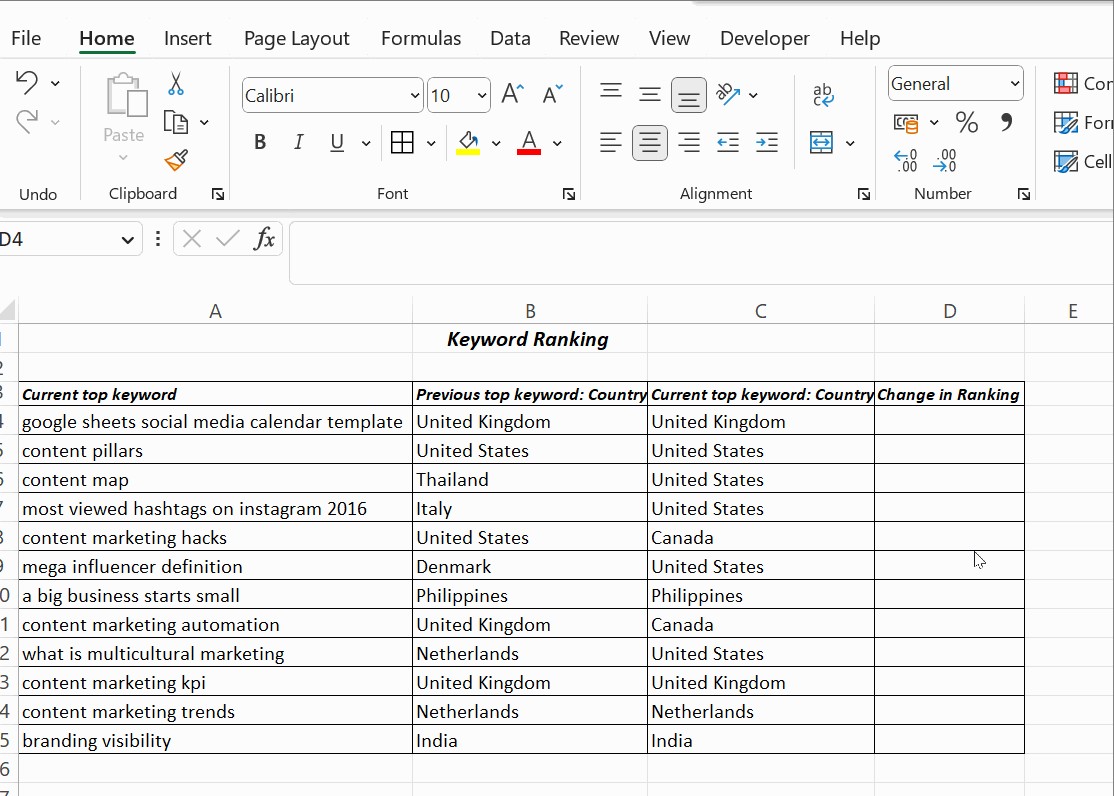
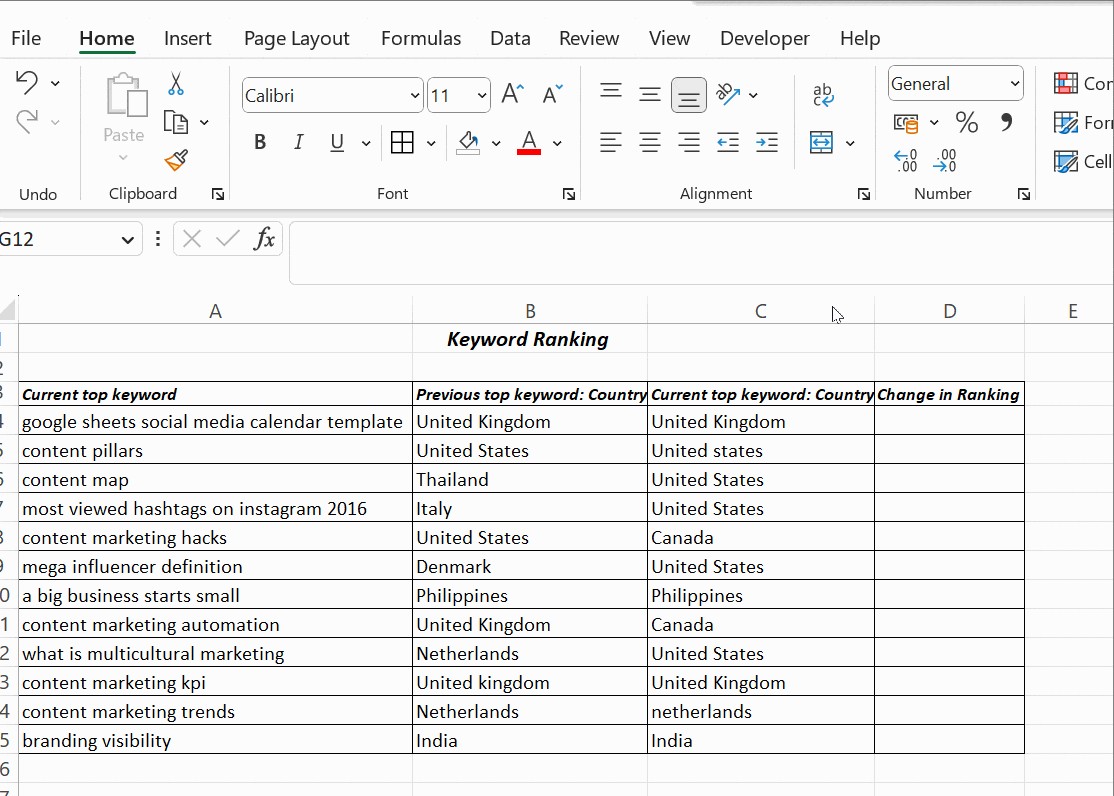
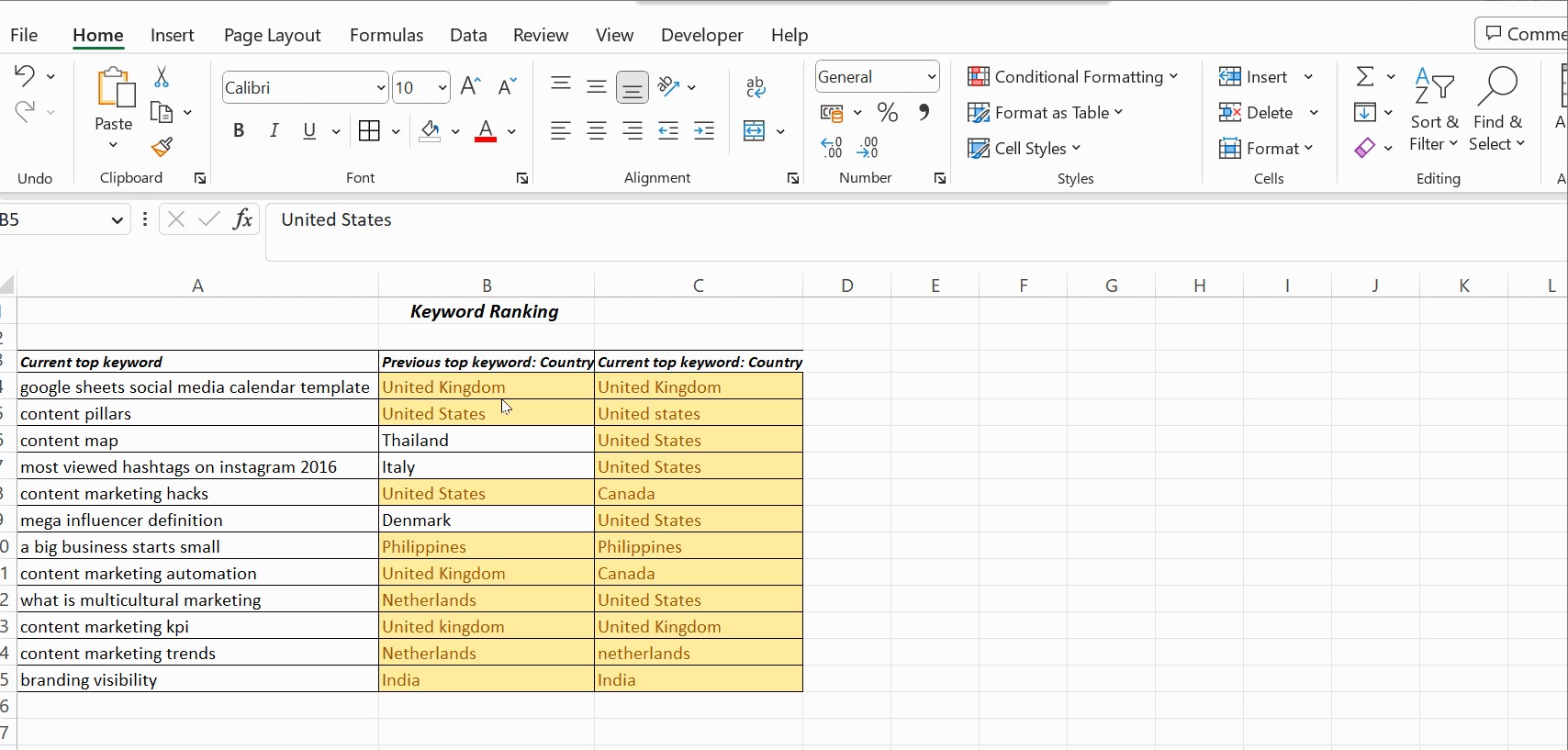
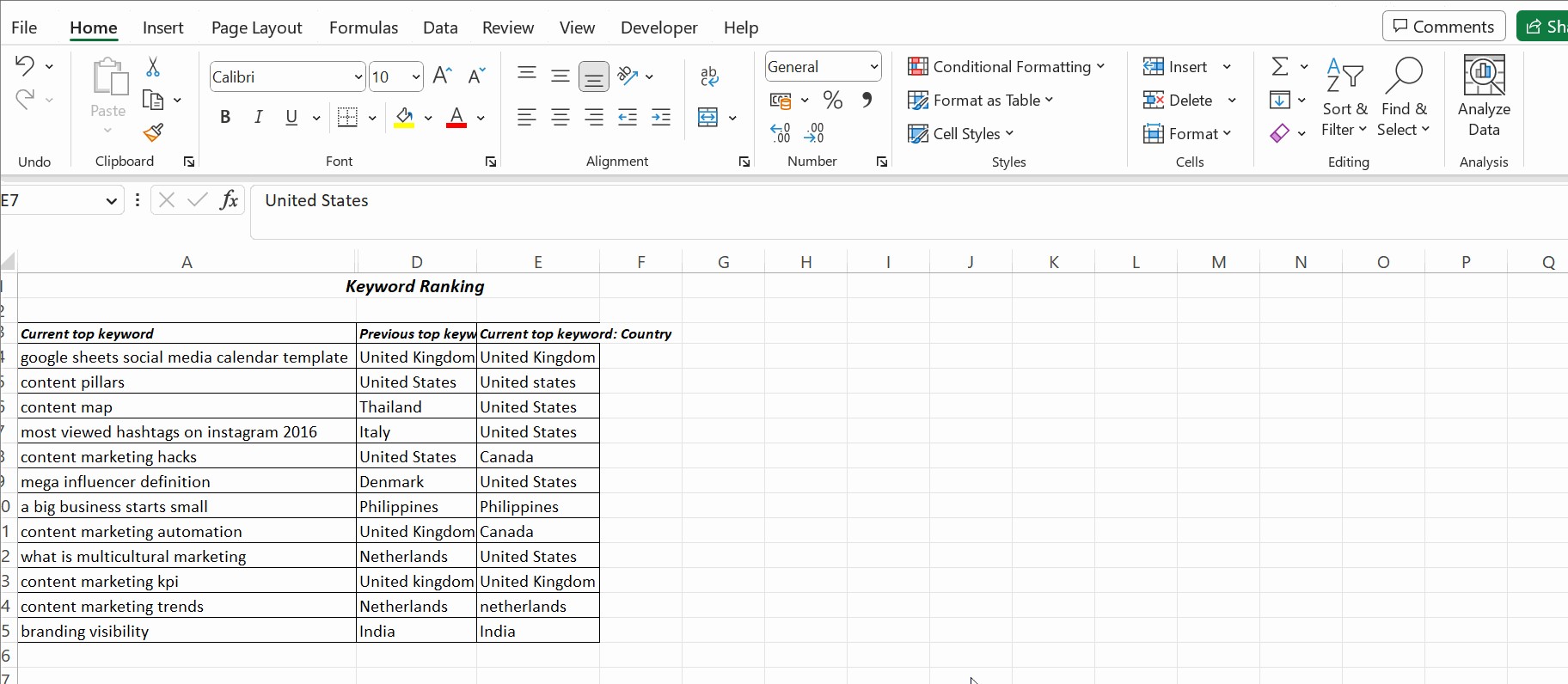
Using the formula =IF(EXACT(A1, B1), "Match", "No Match"), the results would be:
| Column A | Column B | Result |
|---|---|---|
| Apple | apple | No Match |
| Banana | Banana | Match |
| Orange | Orange | Match |
As you can see, the formula correctly identifies that “Apple” and “apple” are different due to the case difference.
5. Comparing Columns with Different Data Types
When comparing columns, you may encounter situations where the data types in the columns are different. For example, one column might contain numbers, while the other contains text. Excel handles these situations differently, and it’s important to understand how to ensure accurate comparisons.
5.1. Understanding Data Type Conversion
Excel automatically converts data types when performing comparisons. For instance, if you compare a number to a text string, Excel may attempt to convert the text string to a number. However, this conversion might not always produce the desired results.
5.2. Handling Numeric and Text Comparisons
To compare numeric and text data accurately, you might need to explicitly convert the data types using functions like VALUE and TEXT.
- Comparing a Number to Text:
If you want to compare a number in column A to text in column B, you can use the VALUE function to convert the text to a number:
=IF(A1=VALUE(B1), "Match", "No Match")This formula converts the text in cell B1 to a number and then compares it to the number in cell A1. If the values are equal, the formula returns "Match"; otherwise, it returns "No Match".- Comparing Text to a Number:
Conversely, if you want to compare text in column A to a number in column B, you can use the TEXT function to format the number as text:
=IF(A1=TEXT(B1, "0"), "Match", "No Match")This formula formats the number in cell B1 as text with no decimal places and then compares it to the text in cell A1. If the values are equal, the formula returns "Match"; otherwise, it returns "No Match".5.3. Using the ISTEXT and ISNUMBER Functions
You can also use the ISTEXT and ISNUMBER functions to check the data types of the cells before performing the comparison. This can help you handle different data types more gracefully.
- Checking if a cell contains text:
=IF(ISTEXT(A1), "Text", "Not Text")This formula checks if the value in cell A1 is text. If it is, the formula returns "Text"; otherwise, it returns "Not Text".- Checking if a cell contains a number:
=IF(ISNUMBER(A1), "Number", "Not Number")This formula checks if the value in cell A1 is a number. If it is, the formula returns "Number"; otherwise, it returns "Not Number".By using these functions, you can create more robust formulas that handle different data types appropriately.
6. Ignoring Blanks and Errors in Comparisons
In real-world datasets, you often encounter blank cells or cells containing errors. It’s important to handle these cases appropriately to avoid inaccurate comparison results.
6.1. Handling Blank Cells
Blank cells can be handled by adding additional conditions to your IF formula. You can use the ISBLANK function to check if a cell is empty and then modify the formula accordingly.
- Ignoring Blank Cells:
To ignore blank cells in your comparison, you can use the following formula:
=IF(OR(ISBLANK(A1), ISBLANK(B1)), "", IF(A1=B1, "Match", "No Match"))This formula first checks if either cell A1 or cell B1 is blank. If either cell is blank, the formula returns an empty string (""). Otherwise, it compares the values in A1 and B1 and returns "Match" or "No Match" accordingly.- Treating Blank Cells as Zero:
Alternatively, you might want to treat blank cells as zero. In this case, you can use the IF function to replace blank cells with zero before performing the comparison:
=IF(IF(ISBLANK(A1),0,A1)=IF(ISBLANK(B1),0,B1), "Match", "No Match")This formula replaces any blank cell in column A or column B with a zero before comparing the two cells.6.2. Handling Errors
Cells containing errors (e.g., #VALUE!, #DIV/0!) can also cause issues with comparisons. You can use the ISERROR function to check if a cell contains an error and then handle it appropriately.
- Ignoring Errors:
To ignore cells containing errors, you can use the following formula:
=IF(OR(ISERROR(A1), ISERROR(B1)), "", IF(A1=B1, "Match", "No Match"))This formula first checks if either cell A1 or cell B1 contains an error. If either cell contains an error, the formula returns an empty string (""). Otherwise, it compares the values in A1 and B1 and returns "Match" or "No Match" accordingly.- Replacing Errors with a Default Value:
You might want to replace errors with a default value (e.g., “Error”) to make the results more readable. In this case, you can use the IFERROR function:
=IF(IFERROR(A1,"Error")=IFERROR(B1,"Error"), "Match", "No Match")This formula replaces any error in cell A1 or cell B1 with the text "Error" before comparing the two cells.7. Conditional Formatting for Visual Comparison
While the IF condition provides a textual result (“Match” or “No Match”), conditional formatting allows you to visually highlight the matching or differing cells, making it easier to identify patterns and discrepancies at a glance.
7.1. Highlighting Matching Cells
- Select the Range of Cells: Select the range of cells you want to format (e.g., columns A and B).
- Open Conditional Formatting: Go to Home > Conditional Formatting > New Rule.
- Create a New Rule: In the “New Formatting Rule” dialog box, select “Use a formula to determine which cells to format”.
- Enter the Formula: Enter the following formula in the formula box:
=A1=B1This formula checks if the value in cell A1 is equal to the value in cell B1.- Set the Formatting: Click the Format button to set the formatting you want to apply to the matching cells. For example, you might choose to fill the cells with a green color.
- Apply the Rule: Click OK to apply the rule.
7.2. Highlighting Differing Cells
- Select the Range of Cells: Select the range of cells you want to format (e.g., columns A and B).
- Open Conditional Formatting: Go to Home > Conditional Formatting > New Rule.
- Create a New Rule: In the “New Formatting Rule” dialog box, select “Use a formula to determine which cells to format”.
- Enter the Formula: Enter the following formula in the formula box:
=A1<>B1This formula checks if the value in cell A1 is not equal to the value in cell B1.- Set the Formatting: Click the Format button to set the formatting you want to apply to the differing cells. For example, you might choose to fill the cells with a red color.
- Apply the Rule: Click OK to apply the rule.
7.3. Using Color Scales
You can also use color scales to visually represent the degree of similarity or difference between the values in the two columns.
- Select the Range of Cells: Select the range of cells you want to format (e.g., columns A and B).
- Open Conditional Formatting: Go to Home > Conditional Formatting > Color Scales.
- Choose a Color Scale: Select a color scale that represents the range of values in your data. For example, you might choose a green-yellow-red color scale, where green represents the highest values, yellow represents the middle values, and red represents the lowest values.
- Manage Rules: Select Manage Rules to customize the color scale to meet your specific needs.
By using conditional formatting, you can quickly identify patterns and discrepancies in your data, making it easier to analyze and interpret.
8. Comparing Multiple Columns
While the IF condition is primarily used to compare two columns, you can extend its functionality to compare multiple columns by nesting IF statements or using the AND and OR functions.
8.1. Nesting IF Statements
You can nest IF statements to compare multiple columns sequentially. For example, to check if the values in columns A, B, and C are all equal, you can use the following formula:
=IF(A1=B1, IF(B1=C1, "All Match", "No Match"), "No Match")This formula first checks if the value in cell A1 is equal to the value in cell B1. If they are equal, the formula then checks if the value in cell B1 is equal to the value in cell C1. If all three values are equal, the formula returns “All Match”; otherwise, it returns “No Match”.
8.2. Using the AND Function
The AND function allows you to check multiple conditions simultaneously. To check if the values in columns A, B, and C are all equal, you can use the following formula:
=IF(AND(A1=B1, B1=C1), "All Match", "No Match")This formula checks if both conditions (A1=B1 and B1=C1) are TRUE. If both conditions are TRUE, the formula returns “All Match”; otherwise, it returns “No Match”.
8.3. Using the OR Function
The OR function allows you to check if at least one of multiple conditions is TRUE. For example, to check if any two columns among A, B, and C have matching values, you can use the following formula:
=IF(OR(A1=B1, B1=C1, A1=C1), "Match", "No Match")This formula checks if any of the conditions (A1=B1, B1=C1, or A1=C1) are TRUE. If at least one condition is TRUE, the formula returns “Match”; otherwise, it returns “No Match”.
By combining IF statements with AND and OR functions, you can create complex formulas that compare multiple columns based on various criteria.
9. Using LOOKUP Functions for Comparison
LOOKUP functions, such as VLOOKUP, HLOOKUP, and XLOOKUP, can also be used to compare columns by searching for values in one column and returning corresponding values from another.
9.1. Using VLOOKUP
VLOOKUP searches for a value in the first column of a range and returns a value from the same row in another column. The syntax of VLOOKUP is:
=VLOOKUP(lookup_value, table_array, col_index_num, [range_lookup])- lookup_value: The value to search for.
- table_array: The range of cells to search in.
- col_index_num: The column number in the table_array from which to return the value.
- [range_lookup]: Optional. TRUE for approximate match, FALSE for exact match.
To compare two columns using VLOOKUP, you can search for the values in one column in the other column and return a value based on whether a match is found.
For example, suppose you have a list of product IDs in column A and a list of valid product IDs in column B. You can use VLOOKUP to check if each product ID in column A is valid by searching for it in column B:
=IF(ISERROR(VLOOKUP(A1, B:B, 1, FALSE)), "Invalid", "Valid")This formula searches for the value in cell A1 in column B. If the value is found, VLOOKUP returns the value, and ISERROR returns FALSE, so the formula returns “Valid”. If the value is not found, VLOOKUP returns an error, and ISERROR returns TRUE, so the formula returns “Invalid”.
9.2. Using XLOOKUP
XLOOKUP is a more flexible and powerful version of VLOOKUP and HLOOKUP. It can search in both vertical and horizontal ranges and offers better error handling and default values. The syntax of XLOOKUP is:
=XLOOKUP(lookup_value, lookup_array, return_array, [if_not_found], [match_mode], [search_mode])- lookup_value: The value to search for.
- lookup_array: The range of cells to search in.
- return_array: The range of cells from which to return the value.
- [if_not_found]: Optional. The value to return if no match is found.
- [match_mode]: Optional. 0 for exact match, -1 for exact match or next smallest, 1 for exact match or next largest, 2 for wildcard match.
- [search_mode]: Optional. 1 for search from first to last, -1 for search from last to first, 2 for binary search ascending, -2 for binary search descending.
Using XLOOKUP, the previous example can be simplified as:
=IF(XLOOKUP(A1, B:B, A:A, "Invalid", 0)=A1, "Valid", "Invalid")This formula searches for the value in cell A1 in column B. If the value is found, XLOOKUP returns the value from column A, and the formula returns “Valid”. If the value is not found, XLOOKUP returns “Invalid”, and the formula returns “Invalid”.
By using LOOKUP functions, you can perform more complex comparisons and retrieve additional information based on the matches found.
10. Frequently Asked Questions
10.1. How do I compare two columns in Excel for differences?
To compare two columns for differences, use the IF condition with the not-equal-to operator (<>). The formula is:
=IF(A1<>B1, "Different", "Same")This formula returns “Different” if the values in A1 and B1 are not equal, and “Same” if they are equal.
10.2. How can I compare two columns and return a value from a third column?
You can use the IF condition in combination with the INDEX and MATCH functions to compare two columns and return a value from a third column. For example:
=IF(A1=B1, INDEX(C:C, MATCH(A1, A:A, 0)), "No Match")This formula checks if the value in A1 is equal to the value in B1. If they are equal, it uses the MATCH function to find the row number of the match in column A and then uses the INDEX function to return the value from that row in column C.
10.3. How do I compare two columns for partial matches?
To compare two columns for partial matches, you can use the SEARCH function in combination with the IF condition. For example:
=IF(ISNUMBER(SEARCH(A1, B1)), "Partial Match", "No Match")This formula checks if the value in A1 is found within the value in B1. If it is, the SEARCH function returns the starting position of the match, and ISNUMBER returns TRUE, so the formula returns “Partial Match”. If the value is not found, SEARCH returns an error, and ISNUMBER returns FALSE, so the formula returns “No Match”.
Conclusion
Comparing two columns in Excel using the IF condition is a versatile and essential skill for data analysis. Whether you need to identify exact matches, perform case-sensitive comparisons, handle different data types, or ignore blanks and errors, the IF condition provides a powerful and flexible solution. By combining the IF condition with other functions like EXACT, VALUE, TEXT, ISBLANK, ISERROR, AND, OR, and LOOKUP functions, you can create complex formulas that meet your specific needs. Visit COMPARE.EDU.VN for more in-depth guides and resources to enhance your Excel skills.
By mastering column comparison in Excel, you can significantly improve your efficiency and accuracy in data management, analysis, and decision-making. Remember to explore the various techniques and examples provided in this guide to find the best approach for your specific scenarios.
Need more help with Excel comparisons or other data analysis tasks? Contact COMPARE.EDU.VN at 333 Comparison Plaza, Choice City, CA 90210, United States, or reach out via Whatsapp at +1 (626) 555-9090. You can also visit our website at compare.edu.vn for additional resources and support. Let us help you make informed decisions with confidence!