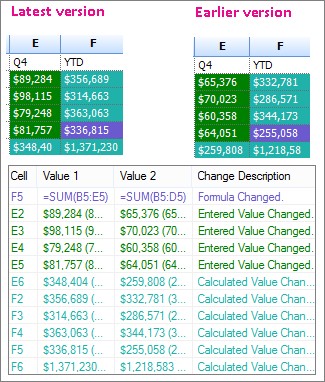COMPARE.EDU.VN simplifies the process of comparing two Excel workbooks for differences, ensuring accuracy and saving valuable time. Learn how to identify discrepancies, track changes, and ensure data integrity with our comprehensive guide, helping you streamline your data management processes. Explore advanced comparison techniques and efficient auditing solutions.
1. Understanding the Need to Compare Excel Workbooks
Excel workbooks are integral to data management, analysis, and reporting in various industries. However, managing multiple versions of the same workbook can lead to inconsistencies and errors. Comparing two Excel workbooks for differences is crucial for maintaining data integrity, ensuring accuracy, and tracking changes. Whether you’re auditing financial data, reconciling inventory reports, or collaborating on projects, understanding how to effectively compare Excel workbooks is essential. This process involves identifying discrepancies in data, formulas, formatting, and other elements, enabling users to make informed decisions and resolve inconsistencies efficiently.
1.1 Why is Comparing Excel Workbooks Important?
Comparing Excel workbooks is essential for several reasons:
- Data Integrity: Ensures that the data in different versions of a workbook remains consistent and accurate.
- Error Detection: Helps identify discrepancies, errors, and inconsistencies that may arise from manual data entry or formula changes.
- Change Tracking: Enables users to track changes made between different versions of a workbook, providing a clear audit trail.
- Collaboration: Facilitates collaboration among team members by highlighting modifications made by different users.
- Decision Making: Supports informed decision-making by providing a clear comparison of data and analysis results across different versions of a workbook.
1.2 Common Scenarios Where Comparison is Necessary
There are several scenarios where comparing Excel workbooks becomes necessary:
- Auditing Financial Data: Auditors need to compare financial statements and reports to ensure accuracy and compliance.
- Reconciling Inventory Reports: Businesses reconcile inventory reports from different periods to identify discrepancies and manage stock levels effectively.
- Project Collaboration: Project teams compare different versions of project plans and schedules to track progress and identify changes.
- Data Migration: When migrating data from one system to another, comparing the original and migrated data ensures data integrity.
- Version Control: Comparing different versions of a workbook helps track changes and revert to previous versions if necessary.
1.3 Benefits of Using Tools for Comparison
Using specialized tools or features for comparing Excel workbooks offers several benefits:
- Efficiency: Automated tools can quickly identify differences between workbooks, saving time and effort.
- Accuracy: Automated comparisons reduce the risk of human error and ensure accurate identification of discrepancies.
- Comprehensive Analysis: Tools can compare various elements, including data, formulas, formatting, and structure.
- Reporting: Many tools generate detailed reports highlighting the differences found, making it easier to track changes and resolve issues.
- Collaboration: Some tools allow multiple users to compare workbooks and collaborate on resolving discrepancies.
2. Methods to Compare Two Excel Workbooks
There are several methods to compare two Excel workbooks for differences, ranging from manual techniques to automated tools. Each method has its advantages and disadvantages, and the best approach depends on the size and complexity of the workbooks being compared, as well as the user’s technical skills and available resources.
2.1 Manual Comparison Techniques
Manual comparison involves opening both Excel workbooks side by side and visually inspecting the data, formulas, and formatting for differences. This method can be useful for small workbooks with limited data, but it becomes time-consuming and prone to errors when dealing with larger, more complex workbooks.
2.1.1 Side-by-Side Comparison
- Open both Excel workbooks you want to compare.
- Arrange the windows side by side on your screen.
- Manually scroll through each worksheet, comparing data, formulas, and formatting.
- Note any differences or discrepancies found.
Pros:
- No additional tools or software required.
- Simple and straightforward for small workbooks.
Cons:
- Time-consuming and tedious for large workbooks.
- Prone to human error.
- Difficult to track and document changes.
2.1.2 Using Conditional Formatting
Conditional formatting can be used to highlight differences between two worksheets within the same workbook or in separate workbooks. This method involves creating rules that automatically format cells based on their values compared to corresponding cells in another worksheet.
- Open both Excel workbooks.
- In the first workbook, select the range of cells you want to compare.
- Go to Home > Conditional Formatting > New Rule.
- Select “Use a formula to determine which cells to format.”
- Enter a formula that compares the selected range to the corresponding range in the second workbook. For example,
=A1<>'[Book2]Sheet1'!A1. - Choose a formatting style to highlight the differences.
- Repeat for other criteria, such as formulas or specific values.
Pros:
- Visually highlights differences within the worksheets.
- Can be customized to compare specific criteria.
Cons:
- Requires manual setup of conditional formatting rules.
- Can be time-consuming for large workbooks with multiple criteria.
- Limited to highlighting differences based on cell values.
2.2 Built-in Excel Features
Excel offers several built-in features that can assist in comparing workbooks, including the Inquire add-in and the ability to view changes made to a shared workbook. These features provide more advanced capabilities for identifying and tracking differences compared to manual comparison techniques.
2.2.1 Using the Inquire Add-in
The Inquire add-in, available in some versions of Excel (such as Office Professional Plus), provides tools for analyzing and comparing workbooks. One of its features is the “Compare Files” command, which generates a detailed report highlighting differences between two Excel workbooks.
- Ensure the Inquire add-in is enabled (File > Options > Add-Ins > Manage: Excel Add-ins > Go > Check “Inquire”).
- Open Excel and go to the “Inquire” tab.
- Click “Compare Files.”
- Select the two Excel workbooks you want to compare.
- Click “Compare.”
The Inquire add-in generates a report that highlights differences in data, formulas, formatting, and other elements.
Pros:
- Provides a comprehensive comparison report.
- Identifies differences in data, formulas, and formatting.
- Offers advanced analysis tools for Excel workbooks.
Cons:
- Only available in certain versions of Excel.
- Requires enabling the Inquire add-in.
2.2.2 Track Changes in Shared Workbooks
Excel’s “Track Changes” feature allows users to track modifications made to a shared workbook. This feature highlights changes made by different users, making it easier to identify and review modifications.
- Open the Excel workbook.
- Go to the “Review” tab.
- Click “Track Changes” and select “Highlight Changes.”
- Check the “Track changes while editing” box.
- Specify the criteria for tracking changes (e.g., when, who, where).
- Click “OK.”
Excel highlights changes made to the workbook, allowing users to review and accept or reject modifications.
Pros:
- Tracks changes made by different users in a shared workbook.
- Highlights modifications for easy identification and review.
Cons:
- Requires enabling the “Track Changes” feature.
- Can impact workbook performance.
- Limited to tracking changes made after the feature is enabled.
2.3 Third-Party Comparison Tools
Several third-party tools are available that offer advanced features for comparing Excel workbooks. These tools often provide more comprehensive analysis capabilities, detailed reporting, and customizable comparison options compared to Excel’s built-in features.
2.3.1 Overview of Popular Tools
Some popular third-party Excel comparison tools include:
- Spreadsheet Compare: A standalone tool from Microsoft (part of Office Professional Plus) designed specifically for comparing Excel files.
- Beyond Compare: A versatile comparison tool that supports various file formats, including Excel workbooks.
- Araxis Merge: A powerful comparison and merging tool for files and folders, including Excel workbooks.
- XL Comparator: A specialized tool for comparing Excel files, offering advanced features and customizable options.
- Synkronizer: An Excel add-in that helps compare, merge, and synchronize Excel workbooks.
2.3.2 Features and Benefits
Third-party comparison tools offer a range of features and benefits:
- Comprehensive Comparison: Compares data, formulas, formatting, structure, and other elements of Excel workbooks.
- Detailed Reporting: Generates detailed reports highlighting differences, changes, and discrepancies.
- Customizable Options: Offers customizable comparison options to focus on specific criteria or areas of interest.
- User-Friendly Interface: Provides an intuitive interface for easy navigation and comparison of workbooks.
- Integration: Some tools integrate with Excel or other applications for seamless comparison and analysis.
- Automation: Automates the comparison process, saving time and reducing the risk of human error.
- Collaboration: Facilitates collaboration among team members by allowing multiple users to compare workbooks and share results.
3. Step-by-Step Guide: How to Compare Two Excel Workbooks
Comparing two Excel workbooks involves several steps, from preparing the workbooks for comparison to analyzing the results and resolving any discrepancies found. Here’s a step-by-step guide to help you through the process.
3.1 Preparing the Workbooks for Comparison
Before comparing two Excel workbooks, it’s essential to prepare them to ensure an accurate and efficient comparison. This involves cleaning the data, standardizing formats, and removing any unnecessary elements that may interfere with the comparison process.
3.1.1 Cleaning and Standardizing Data
- Remove Unnecessary Formatting: Clear any unnecessary formatting, such as colors, fonts, and borders, that may obscure the data.
- Standardize Date and Number Formats: Ensure that dates and numbers are formatted consistently across both workbooks.
- Remove Blank Rows and Columns: Delete any blank rows or columns that may affect the comparison.
- Trim Extra Spaces: Remove any leading or trailing spaces from text data to ensure accurate matching.
- Correct Inconsistencies: Fix any inconsistencies in data entry, such as spelling errors or variations in abbreviations.
3.1.2 Removing Unnecessary Elements
- Delete Unused Worksheets: Remove any worksheets that are not relevant to the comparison.
- Hide or Delete Comments: Hide or delete comments that may interfere with the comparison.
- Remove Charts and Graphics: Remove any charts or graphics that are not essential to the data being compared.
- Simplify Formulas: Simplify complex formulas to make them easier to compare and understand.
3.2 Using Microsoft Spreadsheet Compare
Microsoft Spreadsheet Compare is a tool included in Office Professional Plus that allows you to compare two Excel workbooks for differences. Here’s how to use it:
3.2.1 Opening Spreadsheet Compare
- Open the Start menu.
- Type Spreadsheet Compare and select the application from the search results.
3.2.2 Selecting the Files to Compare
- Click Home > Compare Files.
- In the Compare Files dialog box, click the blue folder icon next to the Compare box.
- Browse to the location of the earlier version of your workbook and select it.
- Click the green folder icon next to the To box.
- Browse to the location of the workbook you want to compare to the earlier version and select it.
- Click OK.
3.2.3 Running the Comparison
- In the left pane, choose the options you want to see in the results of the workbook comparison by checking or unchecking the options, such as Formulas, Macros, or Cell Format. Or, just Select All.
- Click OK to run the comparison.
3.3 Analyzing the Comparison Results
After running the comparison, Spreadsheet Compare displays the results in a two-pane grid, with the earlier version of the workbook on the left and the later version on the right. Differences are highlighted by color, depending on the type of change.
3.3.1 Understanding the Highlighted Differences
- Entered Values: Cells with entered values (non-formula cells) are typically formatted with a green fill color.
- Calculated Values: Cells with calculated values (formula cells) are typically formatted with a blue-green fill color.
- Formulas: Differences in formulas are highlighted to indicate changes in calculations.
- Formatting: Changes in formatting, such as font styles, colors, and borders, are also highlighted.
3.3.2 Navigating the Comparison Grid
- Use the horizontal scroll bar to navigate between worksheets in the workbooks.
- Click on a highlighted cell to view details about the difference in the pane below the grids.
- Resize cells to fit their contents by clicking Resize Cells to Fit.
3.4 Resolving Discrepancies
After analyzing the comparison results, it’s essential to resolve any discrepancies found. This may involve updating data, correcting formulas, or adjusting formatting to ensure consistency between the workbooks.
3.4.1 Updating Data
- Review the highlighted differences in data.
- Update the data in one or both workbooks to ensure consistency.
- Verify the changes to ensure accuracy.
3.4.2 Correcting Formulas
- Review the highlighted differences in formulas.
- Correct any errors or inconsistencies in the formulas.
- Test the formulas to ensure they produce the correct results.
3.4.3 Adjusting Formatting
- Review the highlighted differences in formatting.
- Adjust the formatting in one or both workbooks to ensure consistency.
- Verify the formatting to ensure it is visually appealing and easy to read.
4. Advanced Techniques for Excel Workbook Comparison
In addition to the basic methods, several advanced techniques can be used to compare Excel workbooks for differences. These techniques involve using more sophisticated tools and methods to analyze and compare workbooks, providing more detailed insights and greater control over the comparison process.
4.1 Using VBA for Advanced Comparison
Visual Basic for Applications (VBA) can be used to create custom macros for comparing Excel workbooks. VBA allows you to automate the comparison process, customize the comparison criteria, and generate detailed reports based on your specific needs.
4.1.1 Creating Custom Macros
- Open the Excel workbook.
- Press Alt + F11 to open the VBA editor.
- Insert a new module (Insert > Module).
- Write VBA code to compare the workbooks.
- Run the macro to compare the workbooks.
4.1.2 Automating the Comparison Process
VBA can automate the comparison process by iterating through each worksheet, row, and cell in the workbooks and comparing the values, formulas, and formatting. The results can be stored in a separate worksheet or reported in a message box.
4.2 Comparing Large Datasets
Comparing large datasets in Excel workbooks can be challenging due to the size and complexity of the data. However, several techniques can be used to efficiently compare large datasets, including using array formulas, pivot tables, and database functions.
4.2.1 Using Array Formulas
Array formulas can be used to compare large ranges of data in Excel. Array formulas allow you to perform calculations on multiple cells simultaneously, making it easier to identify differences and discrepancies in large datasets.
4.2.2 Using Pivot Tables
Pivot tables can be used to summarize and compare data from two Excel workbooks. By creating pivot tables that summarize the data from each workbook and then comparing the pivot tables, you can quickly identify differences and discrepancies.
4.2.3 Using Database Functions
Database functions, such as DSUM, DAVERAGE, and DCOUNT, can be used to compare data from two Excel workbooks. These functions allow you to perform calculations on data that meets specific criteria, making it easier to identify differences and discrepancies in large datasets.
4.3 Comparing Different Versions of the Same Workbook
Comparing different versions of the same workbook can be useful for tracking changes and identifying modifications made over time. Several techniques can be used to compare different versions of the same workbook, including using version control software, file comparison tools, and Excel’s built-in features.
4.3.1 Using Version Control Software
Version control software, such as Git or Subversion, can be used to track changes to Excel workbooks over time. Version control software allows you to compare different versions of a workbook and identify the changes that have been made.
4.3.2 Using File Comparison Tools
File comparison tools, such as Beyond Compare or Araxis Merge, can be used to compare different versions of an Excel workbook. These tools allow you to visually compare the contents of two files and identify the differences between them.
4.3.3 Utilizing Excel’s Built-in Features
Excel’s built-in features, such as Track Changes and the Inquire add-in, can be used to compare different versions of the same workbook. These features allow you to track changes made to a workbook and identify differences in data, formulas, and formatting.
5. Best Practices for Comparing Excel Workbooks
To ensure an accurate and efficient comparison of Excel workbooks, it’s essential to follow some best practices. These practices involve preparing the workbooks, selecting the appropriate comparison method, and analyzing the results effectively.
5.1 Preparing the Workbooks
- Clean the Data: Remove any unnecessary formatting, standardize date and number formats, and correct inconsistencies in data entry.
- Remove Unnecessary Elements: Delete unused worksheets, hide or delete comments, and remove charts and graphics that are not essential to the comparison.
- Back Up the Workbooks: Before making any changes, back up the workbooks to ensure that you can revert to the original versions if necessary.
5.2 Selecting the Right Comparison Method
- Consider the Size and Complexity of the Workbooks: Choose a comparison method that is appropriate for the size and complexity of the workbooks being compared.
- Evaluate the Available Tools: Consider the available tools and features, such as Excel’s built-in features, third-party comparison tools, and VBA macros.
- Determine the Comparison Criteria: Define the criteria for the comparison, such as data, formulas, formatting, or structure.
5.3 Analyzing Results Effectively
- Understand the Highlighted Differences: Familiarize yourself with the meaning of the highlighted differences in the comparison results.
- Navigate the Comparison Grid: Use the navigation tools to move between worksheets and cells in the comparison grid.
- Focus on Key Discrepancies: Prioritize the discrepancies that are most important to the analysis and decision-making process.
- Document the Changes: Keep a record of the changes made to the workbooks and the reasons for the changes.
5.4 Ensuring Data Integrity
- Verify the Changes: After making any changes, verify that the data is accurate and consistent across both workbooks.
- Test the Formulas: Test the formulas to ensure they produce the correct results after the changes.
- Review the Formatting: Review the formatting to ensure it is visually appealing and easy to read.
6. Common Issues and Troubleshooting
When comparing Excel workbooks, you may encounter several issues that can hinder the comparison process. Here are some common issues and troubleshooting tips to help you resolve them.
6.1 Unable to Open Workbook
Issue: You receive an “Unable to open workbook” message when trying to compare two Excel workbooks.
Troubleshooting:
- Password Protection: The workbook may be password protected. Enter the password when prompted.
- File Corruption: The workbook may be corrupted. Try opening the workbook in Excel to check if it opens without errors.
- File Permissions: You may not have the necessary permissions to open the workbook. Ensure you have read access to the file.
- File Location: The file path may be incorrect or the file may have been moved or deleted. Verify the file path and ensure the file exists in the specified location.
6.2 Comparison Results Not Accurate
Issue: The comparison results are not accurate, and differences are not being highlighted correctly.
Troubleshooting:
- Data Inconsistencies: Ensure that the data is clean and standardized across both workbooks.
- Formatting Differences: Remove any unnecessary formatting that may interfere with the comparison.
- Comparison Criteria: Verify that the comparison criteria are set correctly.
- Tool Limitations: The comparison tool may have limitations that prevent it from accurately comparing certain types of data or formulas.
6.3 Slow Comparison Speed
Issue: The comparison process is slow, and it takes a long time to compare large Excel workbooks.
Troubleshooting:
- Close Unnecessary Applications: Close any unnecessary applications to free up system resources.
- Increase System Resources: Increase the amount of RAM and processing power available to Excel.
- Optimize the Workbooks: Simplify complex formulas, remove unnecessary data, and reduce the size of the workbooks.
- Use a Faster Comparison Tool: Consider using a faster comparison tool that is optimized for large Excel workbooks.
7. The Future of Excel Workbook Comparison
The field of Excel workbook comparison is continuously evolving, with new technologies and techniques emerging to improve the accuracy, efficiency, and ease of use of the comparison process.
7.1 Emerging Technologies
- Artificial Intelligence (AI): AI is being used to develop more intelligent comparison tools that can automatically identify and analyze differences in Excel workbooks.
- Machine Learning (ML): ML algorithms are being used to train comparison tools to recognize patterns and anomalies in data, making it easier to identify discrepancies.
- Cloud-Based Comparison: Cloud-based comparison tools are becoming more popular, allowing users to compare Excel workbooks from anywhere with an internet connection.
7.2 Integration with Other Tools
- Version Control Systems: Integration with version control systems, such as Git, is becoming more common, allowing users to track changes to Excel workbooks over time.
- Collaboration Platforms: Integration with collaboration platforms, such as Microsoft Teams and Slack, is making it easier for team members to compare and discuss Excel workbooks.
- Data Visualization Tools: Integration with data visualization tools, such as Tableau and Power BI, is allowing users to visualize the differences between Excel workbooks.
7.3 Enhanced User Experience
- More Intuitive Interfaces: Comparison tools are becoming more user-friendly, with more intuitive interfaces and easier-to-use features.
- Customizable Comparison Options: Users are gaining more control over the comparison process, with customizable comparison options that allow them to focus on specific criteria or areas of interest.
- Detailed Reporting: Comparison tools are generating more detailed reports that provide greater insights into the differences between Excel workbooks.
8. Conclusion: Streamlining Excel Workbook Comparison
Comparing two Excel workbooks for differences is a critical task for maintaining data integrity, ensuring accuracy, and tracking changes. Whether you use manual techniques, Excel’s built-in features, or third-party comparison tools, understanding how to effectively compare Excel workbooks is essential for making informed decisions and resolving inconsistencies efficiently. By following the best practices outlined in this guide, you can streamline the comparison process, improve the accuracy of your results, and ensure the integrity of your data.
At COMPARE.EDU.VN, we understand the challenges of comparing complex data sets. That’s why we are dedicated to providing comprehensive and objective comparisons, helping you make informed decisions with confidence. Navigate the complexities of data comparison with ease. Visit COMPARE.EDU.VN today to explore detailed comparisons and make informed decisions.
Need assistance or have questions? Contact us at 333 Comparison Plaza, Choice City, CA 90210, United States. You can also reach us via WhatsApp at +1 (626) 555-9090 or visit our website at compare.edu.vn for more information.
9. FAQ: Frequently Asked Questions
Q1: What is Microsoft Spreadsheet Compare?
Microsoft Spreadsheet Compare is a tool included in Office Professional Plus that allows you to compare two Excel workbooks for differences. It highlights changes in data, formulas, and formatting.
Q2: How do I enable the Inquire add-in in Excel?
Go to File > Options > Add-Ins > Manage: Excel Add-ins > Go > Check “Inquire” and click OK.
Q3: Can I compare two Excel files with different names?
Yes, you can compare two Excel files with different names using tools like Microsoft Spreadsheet Compare or third-party comparison software.
Q4: What types of differences can be identified using Excel comparison tools?
Excel comparison tools can identify differences in data values, formulas, formatting, cell comments, and even hidden rows or columns.
Q5: Is it possible to compare password-protected Excel files?
Yes, but you will need to enter the password to unlock the files before the comparison can begin.
Q6: How can I compare two large Excel files efficiently?
Consider using third-party tools designed for comparing large datasets, or use techniques like filtering and sorting to compare smaller subsets of the data.
Q7: Can I compare two Excel files stored in different locations?
Yes, most comparison tools allow you to select files from different locations, including local drives, network shares, or cloud storage.
Q8: What are the benefits of using third-party tools over Excel’s built-in features for comparison?
Third-party tools often offer more advanced features, such as detailed reporting, customizable comparison options, and the ability to handle complex scenarios more efficiently.
Q9: How can I track changes made to an Excel workbook over time?
Use Excel’s “Track Changes” feature, or utilize version control software to manage and compare different versions of the workbook.
Q10: What should I do if the comparison results are not accurate?
Ensure that the data is clean and standardized, verify the comparison settings, and consider using a different comparison tool to see if it provides more accurate results.