Ollama has emerged as a popular tool for running Large Language Models (LLMs) locally, but how does it stack up against other options? At COMPARE.EDU.VN, we provide comprehensive comparisons to help you make informed decisions. This article dives deep into a detailed analysis of Ollama compared to other LLM tools, exploring their features, benefits, and ideal use cases, providing a clear guide to selecting the right tool for your needs.
1. Understanding Local LLM Tools
Local LLM tools are software applications that allow users to run and interact with large language models directly on their own computers or servers, rather than relying on cloud-based services. This offers several advantages, including enhanced privacy, customization, and cost savings. These tools are becoming increasingly important for developers and organizations seeking to leverage the power of LLMs without compromising sensitive data. The growing demand for local LLMs underscores the importance of understanding the features and capabilities of different tools.
2. Why Use Local LLMs?
There are several compelling reasons to opt for running LLMs locally instead of relying on cloud-based services:
- Enhanced Privacy: Running LLMs locally ensures that your data never leaves your device, safeguarding sensitive information.
- Customization Options: Local LLMs provide advanced configuration options, allowing you to fine-tune parameters like CPU threads, temperature, and context length to optimize performance for your specific needs.
- Cost Savings: By eliminating the need for subscription fees and API usage charges associated with cloud services, local LLMs can significantly reduce costs, especially for frequent users.
- Offline Support: Local LLMs enable you to work with large language models even without an internet connection, providing uninterrupted access to AI capabilities in any environment.
- Connectivity Reliability: Local LLMs eliminate dependency on the stability of cloud services, preventing disruptions caused by poor signal strength or unreliable connections.
3. Key Considerations When Choosing an LLM Tool
Before diving into specific comparisons, it’s essential to understand the critical factors to consider when selecting an LLM tool:
- Ease of Use: The tool should have a user-friendly interface that simplifies model management, configuration, and interaction.
- Model Compatibility: The tool should support a wide range of LLMs, including popular models like Llama, Mistral, and others.
- Performance: The tool should optimize performance for your hardware, leveraging available CPU and GPU resources efficiently.
- Customization: The tool should offer options for fine-tuning model parameters and integrating with other tools and applications.
- Community Support: A strong community provides valuable resources, documentation, and assistance for troubleshooting and development.
4. Ollama: A Closer Look
Ollama is a command-line tool designed to make it easy to run LLMs locally. It focuses on simplicity and ease of use, allowing users to quickly download, install, and run models with minimal configuration. Ollama is particularly popular among developers who prefer a command-line interface and want a straightforward way to experiment with different models.
4.1. Key Features of Ollama
- Simple Command-Line Interface: Ollama provides a clean and intuitive command-line interface for managing models.
- Model Management: Easily download, install, and run LLMs with simple commands.
- Cross-Platform Support: Ollama supports macOS, Linux, and Windows, making it accessible to a wide range of users.
- Community-Driven: Ollama has a growing community of users and contributors, providing support and resources.
4.2. Getting Started with Ollama
To start using Ollama, visit the official website and download the version for your operating system. Once installed, you can use the following commands to manage models:
ollama pull <model_name>: Downloads and installs a specific LLM.ollama run <model_name>: Runs the specified LLM.
For example, to download and run the Llama3.1 model, you would use the following commands:
ollama pull llama3.1
ollama run llama3.14.3. Benefits of Using Ollama
- Ease of Use: Ollama’s command-line interface is straightforward and easy to learn, making it accessible to developers of all skill levels.
- Rapid Model Deployment: Quickly download and run LLMs with minimal configuration.
- Community Support: Benefit from a growing community of users and contributors.
5. Comparing Ollama to Other LLM Tools
To provide a comprehensive comparison, let’s examine how Ollama stacks up against other popular LLM tools:
5.1. Ollama vs. LM Studio
LM Studio offers a GUI-based interface, while Ollama relies on a command-line interface. LM Studio is preferred for its visual interface, which allows users to easily explore available models and customize parameters. Ollama’s simplicity makes it a favorite among those who prefer a command-line environment.
- LM Studio: Provides a graphical user interface for ease of use, allowing users to manage and customize models visually.
- Ollama: Offers a command-line interface, focusing on simplicity and speed for developers.
Table 1: Feature Comparison – Ollama vs. LM Studio
| Feature | Ollama | LM Studio |
|---|---|---|
| Interface | Command-Line | Graphical (GUI) |
| Ease of Use | Simple, Fast | User-Friendly |
| Model Customization | Limited | Extensive |
| Community Support | Growing | Active |
| Cross-Platform | macOS, Linux, Windows | macOS, Linux, Windows |
| Local Inference Server | No | Yes |
LM Studio provides a user-friendly GUI for managing and experimenting with LLMs.
5.2. Ollama vs. Jan
Jan is an open-source alternative to ChatGPT that runs offline. Jan provides a user-owned philosophy, whereas Ollama focuses on command-line efficiency. Jan emphasizes customizability through extensions, while Ollama prioritizes simplicity in model deployment.
- Jan: Open-source, offers a user-owned philosophy, and supports extensions for customization.
- Ollama: Focuses on simplicity and command-line efficiency, ideal for rapid model deployment.
Table 2: Feature Comparison – Ollama vs. Jan
| Feature | Ollama | Jan |
|---|---|---|
| Open Source | Yes | Yes |
| Customization | Limited | Extensive |
| Interface | Command-Line | GUI |
| Model Import | Simple Commands | Hugging Face Support |
| Community Support | Growing | Active |
| Cross-Platform | macOS, Linux, Windows | macOS, Linux, Windows |
Jan offers an open-source platform with extensive customization options and a user-friendly interface.
5.3. Ollama vs. Llamafile
Llamafile converts LLMs into single-file executables, whereas Ollama manages models through command-line instructions. Llamafile simplifies deployment using a single executable, whereas Ollama focuses on ease of use through direct command-line instructions.
- Llamafile: Turns LLMs into single-file executables for easy deployment.
- Ollama: Manages models through simple command-line instructions, emphasizing usability.
Table 3: Feature Comparison – Ollama vs. Llamafile
| Feature | Ollama | Llamafile |
|---|---|---|
| Executable File | No | Yes |
| Model Conversion | No | Yes |
| Setup Complexity | Simple Commands | Single Executable |
| Performance | Optimized | Fast CPU Inference |
| Community Support | Growing | Active |
| Cross-Platform | macOS, Linux, Windows | Broad Architecture |
Llamafile simplifies LLM deployment by converting models into single-file executables.
5.4. Ollama vs. GPT4ALL
GPT4ALL is known for its privacy-first approach, whereas Ollama offers a more direct command-line interface. GPT4ALL emphasizes exploration of various LLMs, whereas Ollama focuses on efficient model deployment using command-line instructions.
- GPT4ALL: Prioritizes privacy, supports local document access, and enables browsing of various LLMs.
- Ollama: Provides a direct command-line interface for efficient model deployment, focusing on ease of use.
Table 4: Feature Comparison – Ollama vs. GPT4ALL
| Feature | Ollama | GPT4ALL |
|---|---|---|
| Privacy | Standard | Privacy-First |
| Local Documents | No | Yes |
| Models Exploration | Limited | Extensive |
| Interface | Command-Line | GUI |
| Community Support | Growing | Large User Base |
| Cross-Platform | macOS, Linux, Windows | macOS, Linux, Ubuntu |
GPT4ALL focuses on privacy and allows users to explore a wide range of LLMs with local document access.
5.5. Ollama vs. LLaMa.cpp
LLaMa.cpp serves as the underlying backend technology for many local LLM tools, whereas Ollama is a front-end tool that utilizes LLaMa.cpp. LLaMa.cpp requires command-line expertise for setup, whereas Ollama simplifies deployment through easy command-line commands.
- LLaMa.cpp: Serves as the backend technology, offering excellent local performance with minimal configuration.
- Ollama: A front-end tool using LLaMa.cpp, simplifying deployment with easy command-line commands.
Table 5: Feature Comparison – Ollama vs. LLaMa.cpp
| Feature | Ollama | LLaMa.cpp |
|---|---|---|
| Role | Front-End | Backend |
| Setup Complexity | Simple Commands | Command-Line Expertise |
| Performance | Optimized | Excellent Local |
| Supported Models | Varies | Extensive |
| Community Support | Growing | Active |
| Cross-Platform | macOS, Linux, Windows | Cloud and Local |
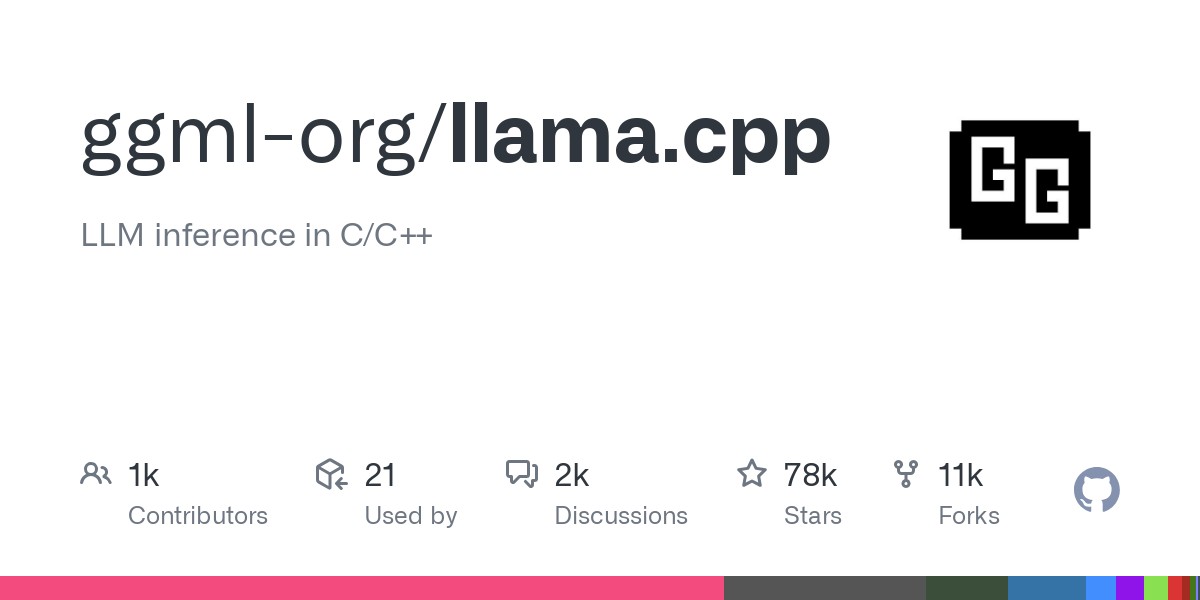 LLaMa.cpp on GitHub
LLaMa.cpp on GitHub
6. Use Cases for Local LLM Tools
Local LLM tools are versatile and can be applied in various scenarios. Here are a few examples:
- Privacy-Focused Applications: Sort patient documents without uploading them to an AI API provider, maintaining data privacy.
- Offline Access: Access information in remote locations or areas with unreliable internet.
- Customization: Fine-tune models for specific tasks in specialized applications.
- Development and Testing: Local LLMs offer developers the ability to understand LLM performance and operational dynamics comprehensively.
7. Evaluating LLM Performance
Before using an LLM locally, it’s essential to evaluate its performance to ensure it meets your requirements. Consider the following factors:
- Training Data: Understand the dataset used to train the model.
- Fine-Tuning: Assess the model’s ability to be customized for specialized tasks.
- Academic Research: Look for academic research papers that provide insights into the model’s performance.
Resources like Hugging Face and Arxiv.org offer detailed information and benchmarks for various LLMs, helping you make informed decisions. Open LLm Leaderboard and LMSYS Chatbot Arena also provide valuable comparative data.
8. Choosing the Right Tool: A Decision Guide
Selecting the right LLM tool depends on your specific needs and preferences. Here’s a guide to help you decide:
- Ollama: Best for developers who prefer a simple command-line interface and quick model deployment.
- LM Studio: Ideal for users who want a graphical interface and extensive customization options.
- Jan: A good choice for those seeking an open-source, highly customizable solution.
- Llamafile: Best for those who need a single executable file for easy deployment.
- GPT4ALL: Suitable for users who prioritize privacy and want access to a wide range of models.
- LLaMa.cpp: The go-to backend technology for local LLM performance, especially for developers.
Table 6: LLM Tool Recommendations Based on User Needs
| Need | Recommended Tool(s) |
|---|---|
| Simple Command-Line Interface | Ollama |
| Graphical User Interface | LM Studio |
| Open-Source and Customizable Solution | Jan |
| Single Executable for Easy Deployment | Llamafile |
| Privacy-Focused with Wide Model Access | GPT4ALL |
| Backend Technology for Local Performance | LLaMa.cpp |
9. Conclusion: Making an Informed Choice
Choosing the right LLM tool depends on your unique requirements, technical expertise, and desired level of customization. By carefully considering the features, benefits, and trade-offs of each tool, you can make an informed decision that aligns with your goals.
COMPARE.EDU.VN offers comprehensive comparisons and resources to help you navigate the world of LLM tools and make the best choice for your needs. Whether you prioritize ease of use, customization, privacy, or performance, we provide the information you need to succeed.
For real-time assistance and to explore more options, contact us:
- Address: 333 Comparison Plaza, Choice City, CA 90210, United States
- WhatsApp: +1 (626) 555-9090
- Website: COMPARE.EDU.VN
Discover more comparisons and make informed decisions with compare.edu.vn today!
10. FAQs About Local LLM Tools
Q1: What are the main benefits of using local LLM tools?
Local LLM tools offer enhanced privacy, customization options, cost savings, offline support, and reliable connectivity.
Q2: Which LLM tool is best for beginners?
Ollama is excellent for beginners due to its simple command-line interface and ease of use.
Q3: What is the difference between Ollama and LM Studio?
Ollama uses a command-line interface, while LM Studio offers a graphical user interface.
Q4: Is Llamafile difficult to set up?
No, Llamafile is designed for easy deployment using a single executable file, simplifying the setup process.
Q5: Which LLM tool is the most privacy-focused?
GPT4ALL is the most privacy-focused, ensuring that your data remains on your local machine.
Q6: Can I customize the models in Ollama?
While Ollama allows some customization, tools like LM Studio and Jan offer more extensive customization options.
Q7: What should I consider when evaluating the performance of an LLM?
Consider the training data, fine-tuning capabilities, and academic research associated with the model.
Q8: Which LLM tool has the largest community support?
GPT4ALL has a significant user base and active community support.
Q9: What operating systems do these LLM tools support?
Most of the tools, including Ollama, LM Studio, and Jan, support macOS, Linux, and Windows.
Q10: How does LLaMa.cpp relate to other LLM tools?
LLaMa.cpp is the backend technology that powers many local LLM tools, providing excellent performance and model support.
