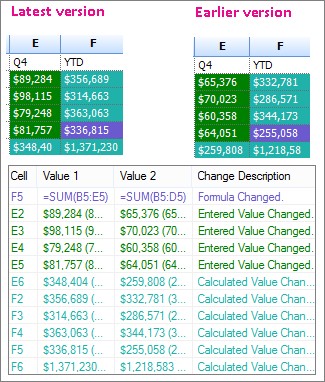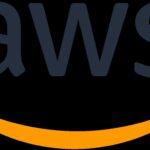How to compare two Excel files for differences? With COMPARE.EDU.VN, easily identify discrepancies between Excel files, ensuring accuracy and saving time. Discover effective techniques for spotting changes, errors, and inconsistencies.
Comparing two Excel files for differences can be a daunting task, especially when dealing with large datasets or complex formulas. Whether you’re auditing financial statements, tracking data changes, or ensuring the accuracy of your spreadsheets, COMPARE.EDU.VN simplifies the process. Explore how to compare Excel sheets for differences, identify cell differences, and streamline your data analysis with Excel comparison.
1. Understanding the Need to Compare Excel Files
The ability to compare two Excel files is crucial for various reasons. Businesses and individuals alike often encounter situations where they need to identify changes, errors, or inconsistencies between different versions of the same file or entirely different files.
1.1. Why Compare Excel Files?
- Data Accuracy: Ensuring data integrity by identifying discrepancies between versions.
- Version Control: Tracking changes made over time to understand how data has evolved.
- Error Detection: Spotting errors in formulas, data entry, or calculations.
- Auditing: Verifying the accuracy of financial statements or other critical reports.
- Collaboration: Identifying conflicting changes when multiple users work on the same file.
1.2. Common Scenarios
- Financial Analysis: Comparing budgets versus actual spending, or analyzing financial performance across different periods.
- Sales Tracking: Monitoring sales data to identify trends, anomalies, or discrepancies.
- Inventory Management: Ensuring accurate inventory counts and identifying stock discrepancies.
- Project Management: Tracking project progress and identifying deviations from the original plan.
- Research: Comparing data from different sources to validate findings and identify inconsistencies.
2. Native Excel Features for Comparison
Excel offers several built-in features that can be used to compare two files for differences. While these features may not be as comprehensive as dedicated comparison tools, they can be useful for basic comparisons.
2.1. View Side by Side
The “View Side by Side” feature allows you to view two Excel files simultaneously, making it easier to visually compare the data.
How to Use View Side by Side
- Open both Excel files you want to compare.
- Go to the “View” tab on the ribbon.
- Click “View Side by Side” in the “Window” group.
- Excel will arrange the two files side by side on your screen.
- You can use the “Synchronous Scrolling” feature to scroll both files simultaneously.
Limitations of View Side by Side
- Requires manual comparison, which can be time-consuming and prone to errors.
- Not suitable for large datasets or complex comparisons.
- Does not highlight differences automatically.
2.2. Conditional Formatting
Conditional formatting can be used to highlight differences between two columns or ranges of data within the same worksheet.
How to Use Conditional Formatting for Comparison
- Open the Excel file containing the data you want to compare.
- Select the first column or range of data.
- Go to the “Home” tab on the ribbon.
- Click “Conditional Formatting” in the “Styles” group.
- Choose “New Rule.”
- Select “Use a formula to determine which cells to format.”
- Enter a formula that compares the selected range to the corresponding range in the other column or worksheet (e.g.,
=A1<>B1). - Choose a format to highlight the differences (e.g., fill color, font color).
- Click “OK.”
- Repeat for other columns or ranges as needed.
Limitations of Conditional Formatting
- Only compares data within the same worksheet.
- Requires creating custom formulas for each comparison.
- Can be time-consuming for large datasets or complex comparisons.
- May slow down Excel performance if used extensively.
3. Using Excel Formulas for Comparison
Excel formulas provide a powerful way to compare data and identify differences between two files. Several formulas can be used for comparison, depending on the specific requirements.
3.1. EXACT Function
The EXACT function compares two text strings and returns TRUE if they are exactly the same, including case.
Syntax:
=EXACT(text1, text2)
text1: The first text string to compare.text2: The second text string to compare.
Example:
=EXACT(A1, B1) will return TRUE if the text in cell A1 is exactly the same as the text in cell B1, and FALSE otherwise.
Use Case:
- Verifying the accuracy of text-based data, such as names, addresses, or product descriptions.
- Identifying differences in capitalization or spacing.
3.2. IF Function with Comparison Operators
The IF function can be combined with comparison operators (e.g., =, <>, >, <) to compare numerical or text-based data and return a specific result based on the comparison.
Syntax:
=IF(logical_test, value_if_true, value_if_false)
logical_test: The condition to evaluate (e.g.,A1=B1,A1<>B1,A1>B1).value_if_true: The value to return if the condition is true.value_if_false: The value to return if the condition is false.
Example:
=IF(A1=B1, "Match", "Mismatch") will return “Match” if the value in cell A1 is equal to the value in cell B1, and “Mismatch” otherwise.
Use Case:
- Identifying matching or non-matching values in two columns.
- Highlighting differences based on specific criteria (e.g., values greater than a certain threshold).
3.3. VLOOKUP or INDEX/MATCH for Cross-File Comparison
The VLOOKUP or INDEX/MATCH functions can be used to compare data between two different Excel files by looking up values in one file and comparing them to values in the other file.
VLOOKUP Syntax:
=VLOOKUP(lookup_value, table_array, col_index_num, [range_lookup])
lookup_value: The value to search for in the first column of the table array.table_array: The range of cells containing the data to search.col_index_num: The column number in the table array containing the value to return.[range_lookup]: Optional. A logical value that specifies whether to find an exact or approximate match.
INDEX/MATCH Syntax:
=INDEX(array, MATCH(lookup_value, lookup_array, [match_type]))
array: The range of cells containing the value to return.lookup_value: The value to search for in the lookup array.lookup_array: The range of cells to search.[match_type]: Optional. Specifies how to match the lookup value in the lookup array.
Example:
Assuming you have two Excel files, “File1.xlsx” and “File2.xlsx,” and you want to compare the values in column B of both files based on a common ID in column A:
- Open “File1.xlsx.”
- In a new column (e.g., column C), enter the following formula:
=IFERROR(IF(VLOOKUP(A1, '[File2.xlsx]Sheet1'!$A:$B, 2, FALSE)=B1, "Match", "Mismatch"), "Not Found")Or, using INDEX/MATCH:
=IFERROR(IF(INDEX('[File2.xlsx]Sheet1'!$B:$B, MATCH(A1, '[File2.xlsx]Sheet1'!$A:$A, 0))=B1, "Match", "Mismatch"), "Not Found")- This formula looks up the value in cell A1 of “File1.xlsx” in column A of “File2.xlsx” and compares the corresponding value in column B.
- If the values match, it returns “Match.” If they don’t match, it returns “Mismatch.” If the ID is not found in “File2.xlsx,” it returns “Not Found.”
Use Case:
- Comparing data between two different Excel files based on a common identifier.
- Identifying missing or mismatched values in two datasets.
4. Dedicated Excel Comparison Tools
While Excel’s built-in features and formulas can be useful for basic comparisons, dedicated Excel comparison tools offer more advanced features and capabilities.
4.1. Microsoft Spreadsheet Compare
Microsoft Spreadsheet Compare is a tool included with Office Professional Plus editions that allows you to compare two Excel files and identify differences in formulas, values, formatting, and other attributes.
Key Features:
- Side-by-side comparison: Displays two Excel files side by side, highlighting differences in color.
- Detailed reporting: Generates a report of all differences found, including formulas, values, formatting, and cell comments.
- Workbook analysis: Analyzes workbooks for potential problems, such as broken formulas or inconsistent data.
- Password protection: Supports password-protected Excel files.
How to Use Microsoft Spreadsheet Compare:
- Open Spreadsheet Compare from the Start menu.
- Click “Compare Files.”
- Select the two Excel files you want to compare.
- Choose the options you want to include in the comparison (e.g., Formulas, Values, Formatting).
- Click “OK” to run the comparison.
- Review the results in the side-by-side grid and the detailed report.
Limitations:
- Only available with Office Professional Plus editions.
- May not be as user-friendly as some other comparison tools.
4.2. Third-Party Excel Comparison Software
Several third-party software vendors offer dedicated Excel comparison tools with advanced features and capabilities.
Examples of Third-Party Tools:
- Araxis Excel Compare: Offers advanced comparison features, including the ability to compare multiple worksheets, ignore insignificant differences, and generate detailed reports.
- Beyond Compare: A powerful comparison tool that supports Excel files and other file formats. It offers advanced features such as three-way merging and syntax highlighting.
- Synkronizer: Allows you to compare and synchronize Excel files, identify differences, and merge changes between versions.
- XL Comparator: Designed specifically for comparing Excel files, offering features such as side-by-side comparison, detailed reporting, and the ability to ignore specific differences.
- DiffEngineX: A robust tool for detecting changes, merging revisions, and ensuring the accuracy of Excel workbooks, with features tailored for both technical and non-technical users.
Benefits of Using Third-Party Tools:
- More advanced features and capabilities than Excel’s built-in features.
- User-friendly interfaces and intuitive workflows.
- Ability to compare multiple worksheets or files simultaneously.
- Detailed reporting and analysis of differences.
- Integration with other tools and platforms.
5. Best Practices for Comparing Excel Files
To ensure accurate and efficient comparison of Excel files, follow these best practices:
5.1. Prepare Your Files
- Clean up your data: Remove unnecessary formatting, blank rows or columns, and irrelevant data before comparing.
- Standardize data formats: Ensure that data is formatted consistently across both files (e.g., dates, numbers, text).
- Back up your files: Create a backup of both files before making any changes or comparisons.
- Remove Password Protection: Comparison may fail if Excel files are password protected. Remove the password protection.
5.2. Choose the Right Tool
- Consider your needs: Determine the level of detail and complexity required for your comparison.
- Evaluate features and capabilities: Choose a tool that offers the features you need, such as side-by-side comparison, detailed reporting, and the ability to ignore specific differences.
- Consider ease of use: Choose a tool with a user-friendly interface and intuitive workflow.
- Read reviews and compare pricing: Research different tools and compare their features, pricing, and user reviews before making a decision.
5.3. Define Comparison Criteria
- Identify key fields: Determine which fields or columns are most important for your comparison.
- Define acceptable differences: Decide which differences are acceptable and which are not (e.g., minor formatting changes).
- Consider data types: Be aware of the data types in each column and choose appropriate comparison methods.
- Document your criteria: Clearly document your comparison criteria to ensure consistency and accuracy.
5.4. Analyze and Interpret Results
- Review the comparison results carefully: Pay attention to the highlighted differences and the detailed report.
- Investigate discrepancies: Investigate any discrepancies to determine the cause and take appropriate action.
- Verify accuracy: Double-check the comparison results to ensure accuracy.
- Document findings: Document your findings and any actions taken to resolve discrepancies.
6. Common Challenges and Solutions
Comparing Excel files can present several challenges, but there are solutions to overcome them.
6.1. Large File Sizes
- Challenge: Large Excel files can be slow to open, compare, and analyze.
- Solution:
- Close unnecessary programs and applications to free up system resources.
- Upgrade your computer’s hardware, such as RAM and processor.
- Use a dedicated Excel comparison tool that is optimized for large files.
- Split large files into smaller files for easier comparison.
6.2. Complex Formulas
- Challenge: Comparing files with complex formulas can be difficult, as it may not be clear how the formulas are calculated or how they affect the results.
- Solution:
- Use Excel’s formula auditing tools to understand how formulas are calculated.
- Use a dedicated Excel comparison tool that can compare formulas and identify differences.
- Simplify complex formulas by breaking them down into smaller, more manageable parts.
- Document your formulas to make them easier to understand and maintain.
6.3. Formatting Differences
- Challenge: Formatting differences can make it difficult to identify meaningful changes in the data.
- Solution:
- Remove unnecessary formatting before comparing files.
- Use a dedicated Excel comparison tool that can ignore formatting differences.
- Standardize data formats across both files.
6.4. Password Protection
- Challenge: Password-protected Excel files cannot be opened or compared without the correct password.
- Solution:
- Remove password protection before comparing files.
- Use a dedicated Excel comparison tool that supports password-protected files.
- Ensure that you have the correct password for the files you want to compare.
7. Automating Excel File Comparison
For repetitive tasks, automating the Excel file comparison process can save significant time and effort.
7.1. Using VBA (Visual Basic for Applications)
VBA is a programming language built into Excel that allows you to automate tasks and create custom functions.
Example VBA Code for Comparing Two Worksheets:
Sub CompareWorksheets()
Dim ws1 As Worksheet, ws2 As Worksheet
Dim lastRow As Long, i As Long
' Set the worksheets to compare
Set ws1 = ThisWorkbook.Sheets("Sheet1")
Set ws2 = ThisWorkbook.Sheets("Sheet2")
' Get the last row with data in the first worksheet
lastRow = ws1.Cells(Rows.Count, "A").End(xlUp).Row
' Loop through each row and compare the values
For i = 1 To lastRow
If ws1.Cells(i, "A").Value <> ws2.Cells(i, "A").Value Then
ws1.Cells(i, "A").Interior.Color = vbYellow
ws2.Cells(i, "A").Interior.Color = vbYellow
End If
Next i
MsgBox "Comparison Complete. Differences highlighted in yellow."
End SubThis VBA code compares the values in column A of “Sheet1” and “Sheet2” in the same workbook. If a difference is found, it highlights the corresponding cells in yellow.
Benefits of Using VBA:
- Automate repetitive comparison tasks.
- Customize the comparison process to meet specific needs.
- Create custom functions for advanced data analysis.
Limitations of Using VBA:
- Requires programming knowledge.
- Can be time-consuming to develop and debug VBA code.
- May not be suitable for complex comparisons or large datasets.
7.2. Using Power Query (Get & Transform Data)
Power Query is a data transformation and data preparation engine available in Excel that allows you to import, clean, and transform data from various sources. It can also be used to compare data between two files.
How to Use Power Query for Comparison:
- Open Excel and go to the “Data” tab on the ribbon.
- Click “Get Data” and choose the source of your data (e.g., “From File,” “From Folder”).
- Select the two Excel files you want to compare.
- Power Query will open the Query Editor, where you can transform and combine the data.
- Use the “Merge Queries” feature to combine the data from the two files based on a common identifier.
- Expand the merged columns to see the values from both files side by side.
- Add a custom column to compare the values and identify differences.
- Load the transformed data into a new worksheet.
Benefits of Using Power Query:
- Import data from various sources.
- Clean and transform data using a visual interface.
- Automate the comparison process using reusable queries.
- Handle large datasets efficiently.
Limitations of Using Power Query:
- May require some learning to use Power Query effectively.
- Not suitable for comparing complex formulas or formatting differences.
8. Real-World Examples of Excel File Comparison
Here are some real-world examples of how Excel file comparison can be used in different industries and scenarios:
8.1. Financial Auditing
- Scenario: An auditor needs to compare two versions of a financial statement to identify changes and ensure accuracy.
- Solution: Use Microsoft Spreadsheet Compare or a third-party Excel comparison tool to compare the two files and generate a detailed report of all differences.
- Benefits: Saves time and effort compared to manual comparison, reduces the risk of errors, and provides a clear audit trail of changes.
8.2. Sales Analysis
- Scenario: A sales manager needs to compare sales data from two different periods to identify trends and anomalies.
- Solution: Use Excel formulas or Power Query to compare the sales data and identify differences in sales volume, revenue, or customer behavior.
- Benefits: Helps identify opportunities for growth, detect potential problems, and make data-driven decisions.
8.3. Inventory Management
- Scenario: A warehouse manager needs to compare inventory data from two different systems to ensure accurate stock counts.
- Solution: Use Excel formulas or a dedicated Excel comparison tool to compare the inventory data and identify discrepancies in stock levels, product descriptions, or pricing.
- Benefits: Helps prevent stockouts, reduce inventory costs, and improve customer satisfaction.
8.4. Project Management
- Scenario: A project manager needs to compare project plans from two different versions to track progress and identify deviations from the original plan.
- Solution: Use Excel formulas or a dedicated Excel comparison tool to compare the project plans and identify differences in tasks, timelines, or resources.
- Benefits: Helps ensure that projects stay on track, within budget, and meet the required quality standards.
9. Frequently Asked Questions (FAQs)
1. How can I compare two Excel files for differences without using any software?
You can use Excel’s built-in features like “View Side by Side” or conditional formatting. However, this method is manual and best suited for small datasets.
2. Is Microsoft Spreadsheet Compare free?
Microsoft Spreadsheet Compare is included with Office Professional Plus 2013, Office Professional Plus 2016, Office Professional Plus 2019, or Microsoft 365 Apps for enterprise.
3. Can I compare password-protected Excel files?
Yes, Microsoft Spreadsheet Compare supports password-protected files. You’ll be prompted to enter the password before the comparison.
4. What types of differences can be identified in Excel files?
You can identify differences in formulas, values, formatting, cell comments, and more.
5. How do I ignore minor formatting differences during comparison?
Some dedicated Excel comparison tools allow you to ignore insignificant differences like minor formatting changes.
6. Can I compare multiple worksheets at once?
Yes, some third-party Excel comparison tools offer the ability to compare multiple worksheets simultaneously.
7. Is it possible to automate Excel file comparison?
Yes, you can use VBA or Power Query to automate the comparison process for repetitive tasks.
8. What should I do if I encounter large file sizes during comparison?
Close unnecessary programs, upgrade your hardware, use optimized tools, or split the files into smaller parts.
9. How can I simplify complex formulas for easier comparison?
Break down complex formulas into smaller parts or use Excel’s formula auditing tools to understand the calculations.
10. Which Excel comparison tool is best for my needs?
Consider your specific requirements, evaluate the features of different tools, and read user reviews before making a decision.
10. Conclusion: Making Informed Decisions with Excel File Comparison
Comparing two Excel files for differences is essential for ensuring data accuracy, tracking changes, and making informed decisions. Whether you use Excel’s built-in features, formulas, or dedicated comparison tools, understanding the available options and best practices will help you streamline the process and achieve accurate results.
Remember to prepare your files, choose the right tool, define comparison criteria, and carefully analyze the results. By following these guidelines, you can confidently compare Excel files and gain valuable insights from your data.
Are you struggling to compare complex Excel files? Visit COMPARE.EDU.VN today to find the perfect comparison tool and make data-driven decisions with ease. Contact us at 333 Comparison Plaza, Choice City, CA 90210, United States, or reach out via Whatsapp at +1 (626) 555-9090. Let compare.edu.vn help you achieve data accuracy and efficiency.
Alt: Side by side Excel comparison showing highlighted differences in data and formulas using Microsoft Spreadsheet Compare