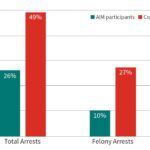Saving a compared document in Word is crucial for professionals and students alike. This guide provides a comprehensive solution, ensuring you can effectively manage and utilize compared documents. COMPARE.EDU.VN offers detailed comparisons to simplify decision-making.
1. Understanding the Need to Save Compared Documents
Saving compared documents in Word is essential for various reasons. Whether you are a student, researcher, or professional, the ability to effectively manage and store these documents can significantly impact your workflow. Understanding the nuances of Microsoft Word’s features, like Track Changes and the Compare tool, is paramount.
1.1. Why Comparison Matters
Comparison is a fundamental process in many fields. It helps in:
- Decision-Making: Evaluating different options to choose the best one.
- Analysis: Identifying similarities and differences between texts or versions.
- Collaboration: Tracking changes and contributions from multiple authors.
1.2. Importance of Saving Properly
Saving compared documents correctly ensures that you retain all the valuable information gained from the comparison process. This includes:
- Preserving Edits: Keeping track of all modifications made to the original document.
- Maintaining Context: Understanding the rationale behind changes.
- Facilitating Review: Allowing others to easily see and understand the differences.
2. Key Features in Microsoft Word for Comparison
Microsoft Word offers several powerful features that are indispensable when comparing documents. Understanding and utilizing these tools correctly is crucial for effective document management.
2.1. Track Changes
Track Changes is a feature in Microsoft Word that monitors every alteration made to a document. When enabled, it records insertions, deletions, formatting changes, and comments made by each reviewer. This feature is invaluable for collaborative projects and provides a detailed history of the document’s evolution.
-
Enabling Track Changes:
- Go to the “Review” tab in the Word ribbon.
- Click on “Track Changes” to toggle the feature on or off.
-
Customizing Track Changes:
- Simple Markup: Shows a clean version with a mark in the margin to indicate changes.
- All Markup: Displays all changes inline with different colors for each reviewer.
- No Markup: Shows the document as if all changes have been accepted.
- Original: Displays the original document without any changes.
-
Accepting or Rejecting Changes:
- In the “Review” tab, use the “Accept” or “Reject” buttons to approve or discard individual changes.
- You can also accept or reject all changes at once by selecting the appropriate option from the dropdown menu.
2.2. Compare Tool
The Compare tool is a sophisticated feature that allows you to compare two versions of a Word document and generate a new document that highlights the differences. This tool is particularly useful when you need to identify changes between different iterations of a file without manually reviewing each one.
-
Using the Compare Tool:
- Go to the “Review” tab and click on “Compare.”
- Select “Compare” from the dropdown menu.
- Choose the original document and the revised document.
- Click “OK” to generate a new document showing the differences.
-
Understanding the Comparison Results:
- The new document displays changes such as insertions, deletions, and formatting alterations.
- Each change is marked with a specific color and type of markup to indicate the nature of the modification.
- The Compare tool also generates a summary pane that lists all the changes made.
2.3. Combine Tool
The Combine tool merges changes from multiple versions of a document into a single document. This feature is helpful when several reviewers have made changes independently, and you need to consolidate all their edits into one master document.
-
Using the Combine Tool:
- In the “Review” tab, click on “Compare.”
- Select “Combine” from the dropdown menu.
- Choose the original document and the revised documents.
- Click “OK” to create a combined document with all changes marked.
-
Managing Combined Changes:
- The combined document will display all changes with different colors for each reviewer.
- You can then use the “Accept” or “Reject” buttons to manage each change individually.
3. Step-by-Step Guide: Saving Compared Documents in Word
To effectively save compared documents in Word, follow this detailed, step-by-step guide to ensure no critical information is lost and that the document is saved in the desired format.
3.1. Preparing the Documents
Before you begin the comparison process, it’s important to prepare your documents correctly. This ensures that the comparison is accurate and that the results are easy to understand.
-
Creating an Original Version:
- Open the original document in Microsoft Word.
- Go to “File” > “Save As.”
- Name the file “Original” followed by the document title (e.g., “Original – Project Report”).
- Save the document in a safe location.
-
Creating a Clean Copy:
- Open the original document again.
- Go to “File” > “Save As.”
- Name the file “Clean Copy” followed by the document title (e.g., “Clean Copy – Project Report”).
- This version will be used for making edits without Track Changes enabled.
-
Making Edits on the Clean Copy:
- Open the “Clean Copy” document.
- Ensure Track Changes is turned off (Review > Track Changes).
- Make all necessary edits, corrections, and revisions to the document.
- Save the changes.
3.2. Using the Compare Tool
Once you have the original and clean versions, use the Compare tool to identify the differences between the two documents.
-
Accessing the Compare Tool:
- Open Microsoft Word.
- Go to the “Review” tab.
- Click on “Compare” and select “Compare” from the dropdown menu.
-
Selecting the Original and Revised Documents:
- In the “Compare Documents” dialog box, select the “Original document” from the dropdown menu.
- Choose the “Original” version of your document.
- Select the “Revised document” from the dropdown menu.
- Choose the “Clean Copy” version of your document.
-
Adjusting Comparison Settings:
- Click on “More” to expand the options.
- Configure the comparison settings based on your needs. Options include:
- Comparison granularity: Choose between character-level or word-level comparison.
- Show changes: Specify how changes are displayed (e.g., insertions, deletions, formatting).
- Compare: Select which elements to compare (e.g., comments, headers, footers).
-
Running the Comparison:
- Click “OK” to start the comparison.
- Word will generate a new document that displays the differences between the two versions.
3.3. Saving the Track Changes Copy
The new document generated by the Compare tool shows all the changes in Track Changes mode. Saving this document correctly is crucial for maintaining a record of all edits.
-
Reviewing the Tracked Changes:
- Examine the new document to understand the changes made.
- Each change is marked with a specific color and type of markup.
-
Saving the Track Changes Document:
- Go to “File” > “Save As.”
- Name the file “Track Changes Copy” followed by the document title (e.g., “Track Changes Copy – Project Report”).
- Save the document in a safe location, preferably in the same folder as the original and clean versions.
3.4. Creating and Saving a Clean Version with Accepted Changes
Sometimes, you need a final version of the document with all changes accepted. Here’s how to create and save this version.
-
Accepting All Changes:
- Open the “Track Changes Copy” document.
- Go to the “Review” tab.
- Click on the dropdown arrow under “Accept” and select “Accept All Changes in Document.”
-
Reviewing the Accepted Changes:
- Scroll through the document to ensure all changes have been accepted correctly.
- Make any necessary final adjustments.
-
Saving the Final Clean Document:
- Go to “File” > “Save As.”
- Name the file “Final” followed by the document title (e.g., “Final – Project Report”).
- Save the document in a safe location.
4. Best Practices for Managing Compared Documents
To maintain organization and efficiency when dealing with compared documents, consider implementing these best practices.
4.1. Consistent Naming Conventions
Use a clear and consistent naming convention for all versions of your documents. This makes it easier to identify each version and understand its purpose.
- Example Naming Convention:
- Original: “Original – [Document Title]”
- Clean Copy: “Clean Copy – [Document Title]”
- Track Changes Copy: “Track Changes Copy – [Document Title]”
- Final: “Final – [Document Title]”
4.2. Folder Organization
Create a dedicated folder for each project or document comparison. This keeps all related files together and prevents confusion.
- Folder Structure Example:
- Project Folder: “Project Report”
- Original – Project Report.docx
- Clean Copy – Project Report.docx
- Track Changes Copy – Project Report.docx
- Final – Project Report.docx
- Project Folder: “Project Report”
4.3. Backing Up Your Documents
Regularly back up your documents to prevent data loss. Use a combination of local and cloud-based backup solutions to ensure your files are safe.
- Backup Strategies:
- Local Backup: Use an external hard drive or USB drive to back up your files.
- Cloud Backup: Use cloud storage services like Google Drive, Dropbox, or OneDrive.
4.4. Using Comments and Annotations
When reviewing tracked changes, use comments and annotations to provide context and explanations for your edits. This helps other reviewers understand your reasoning and facilitates collaboration.
- Adding Comments:
- Select the text you want to comment on.
- Go to the “Review” tab.
- Click on “New Comment” and type your comment.
4.5. Regular Review and Clean-Up
Periodically review your document folders and clean up any unnecessary files. This helps maintain organization and prevents clutter.
- Clean-Up Tasks:
- Delete old or outdated versions of documents.
- Archive completed projects to a separate location.
- Ensure all files are named correctly and stored in the appropriate folders.
5. Common Issues and Troubleshooting
Even with careful planning, you may encounter issues when comparing and saving documents in Word. Here are some common problems and their solutions.
5.1. Track Changes Not Working
If Track Changes is not recording edits, ensure the feature is turned on and properly configured.
- Troubleshooting Steps:
- Go to the “Review” tab and check if “Track Changes” is highlighted.
- If it’s not, click on “Track Changes” to enable it.
- Verify that the correct markup option is selected (e.g., “All Markup”).
- Restart Word and try again.
5.2. Compare Tool Not Showing Differences
If the Compare tool isn’t showing any differences, check the comparison settings and ensure you’ve selected the correct documents.
- Troubleshooting Steps:
- Go to the “Review” tab and click on “Compare.”
- Select “Compare” from the dropdown menu.
- Double-check that you’ve selected the correct “Original document” and “Revised document.”
- Click on “More” and verify that the comparison settings are configured correctly.
- Ensure that you are comparing the correct elements (e.g., text, formatting, comments).
- Try comparing the documents on a different computer or with a different version of Word.
5.3. Formatting Issues After Accepting Changes
Sometimes, accepting tracked changes can cause formatting issues. To resolve this, manually adjust the formatting as needed.
- Troubleshooting Steps:
- After accepting changes, review the document for any formatting inconsistencies.
- Use Word’s formatting tools (e.g., fonts, paragraph styles, spacing) to correct any issues.
- Consider using the “Format Painter” tool to copy formatting from one section to another.
- If the issues persist, revert to an earlier version of the document and re-apply the changes.
5.4. File Corruption
If you encounter a corrupted file, try opening it in Word’s “Recover Text from Any File” mode or use a file recovery tool.
- Troubleshooting Steps:
- Open Microsoft Word.
- Go to “File” > “Open.”
- In the “Files of type” dropdown menu, select “Recover Text from Any File (*.*)”.
- Select the corrupted document and click “Open.”
- If Word can recover the text, save it as a new document.
- If this doesn’t work, use a dedicated file recovery tool to attempt to repair the file.
5.5. Compatibility Issues
Compatibility issues can arise when working with different versions of Word. To avoid this, save your documents in a widely compatible format like .docx or .pdf.
- Troubleshooting Steps:
- Save your documents in the .docx format, which is compatible with most versions of Word.
- If you need to share the document with someone using an older version of Word, save it as a .doc file.
- Consider saving the document as a .pdf file to ensure consistent formatting across different platforms.
6. Advanced Tips and Tricks
Take your document comparison skills to the next level with these advanced tips and tricks for saving and managing compared documents in Word.
6.1. Using Styles for Consistent Formatting
Apply styles to headings, paragraphs, and other elements to ensure consistent formatting throughout your document. This makes it easier to manage changes and maintain a professional appearance.
- Creating and Applying Styles:
- Go to the “Home” tab and click on the “Styles” pane.
- Create new styles for different elements (e.g., “Heading 1,” “Paragraph Text”).
- Modify the formatting of each style to match your preferences.
- Apply the styles to the appropriate elements in your document.
6.2. Creating a Table of Contents
Generate a table of contents to help readers navigate your document. This is especially useful for long documents with multiple sections.
- Creating a Table of Contents:
- Go to the “References” tab.
- Click on “Table of Contents” and choose a style.
- Word will automatically generate a table of contents based on the headings in your document.
6.3. Using Section Breaks
Insert section breaks to divide your document into different sections with unique formatting. This allows you to apply different headers, footers, and page numbering to each section.
- Inserting Section Breaks:
- Go to the “Layout” tab.
- Click on “Breaks” and choose the appropriate type of section break (e.g., “Next Page,” “Continuous”).
6.4. Automating Tasks with Macros
Use macros to automate repetitive tasks, such as formatting or inserting specific text. This can save you time and effort when working with large documents.
- Recording a Macro:
- Go to the “View” tab and click on “Macros.”
- Select “Record Macro” and give it a name.
- Perform the tasks you want to automate.
- Click on “Stop Recording” when you’re finished.
6.5. Integrating with Cloud Services
Integrate Word with cloud services like OneDrive or SharePoint to collaborate with others in real-time and keep your documents synchronized across multiple devices.
- Cloud Integration:
- Save your documents to OneDrive or SharePoint.
- Share the documents with your collaborators.
- Use Word’s co-authoring features to work on the documents simultaneously.
7. How COMPARE.EDU.VN Can Help You Make Informed Decisions
At COMPARE.EDU.VN, we understand the challenges of comparing different options and making informed decisions. Our website provides detailed and objective comparisons across a wide range of products, services, and ideas. We strive to empower our users with the information they need to make the best choices for their needs.
7.1. Objective Comparisons
We offer thorough comparisons that highlight the strengths and weaknesses of each option. Our team of experts analyzes the features, specifications, and user reviews to provide a balanced perspective.
7.2. Clear and Concise Information
We present information in a clear and easy-to-understand format. Our comparisons use tables, lists, and visual aids to make it easier to grasp the key differences between options.
7.3. User Reviews and Ratings
We include user reviews and ratings to provide real-world insights into the performance and satisfaction of different products and services. This helps you make decisions based on the experiences of others.
7.4. Up-to-Date Information
We regularly update our comparisons to reflect the latest information and trends. This ensures that you have access to the most current and accurate data.
7.5. Personalized Recommendations
We offer personalized recommendations based on your specific needs and preferences. Our recommendation engine takes into account your criteria and suggests the options that are most likely to meet your requirements.
8. Real-World Applications of Saving Compared Documents
The ability to save compared documents effectively has numerous real-world applications across various fields.
8.1. Academic Research
Researchers often compare different studies, methodologies, and results. Saving compared documents allows them to track changes, analyze data, and draw informed conclusions.
8.2. Legal Professionals
Lawyers compare contracts, legal documents, and case files. Saving compared documents ensures they can review changes, identify discrepancies, and build strong arguments.
8.3. Business and Finance
Professionals in business and finance compare financial statements, market data, and business plans. Saving compared documents helps them make strategic decisions, assess risks, and optimize performance.
8.4. Healthcare
Healthcare providers compare patient records, treatment plans, and medical research. Saving compared documents supports informed decision-making, improves patient outcomes, and ensures regulatory compliance.
8.5. Education
Educators compare student papers, curriculum materials, and assessment tools. Saving compared documents helps them evaluate student progress, improve teaching methods, and enhance educational programs.
9. The Future of Document Comparison in Word
As technology evolves, so too will the capabilities of document comparison tools in Microsoft Word. Here are some potential future developments.
9.1. AI-Powered Comparison
Artificial intelligence (AI) could enhance document comparison by automatically identifying and summarizing key differences. AI could also provide insights and recommendations based on the comparison results.
9.2. Real-Time Collaboration
Real-time collaboration features could allow multiple users to compare and edit documents simultaneously. This would streamline the review process and improve teamwork.
9.3. Enhanced Cloud Integration
Deeper integration with cloud services could provide seamless access to documents from any device. Cloud-based comparison tools could also offer advanced features like version control and automatic backups.
9.4. Improved Accessibility
Accessibility features could make document comparison tools more user-friendly for individuals with disabilities. This could include screen reader compatibility, voice control, and customizable interfaces.
9.5. Mobile Optimization
Mobile optimization could enable users to compare and save documents on their smartphones and tablets. This would provide greater flexibility and convenience for on-the-go professionals.
10. Frequently Asked Questions (FAQs)
Here are some frequently asked questions about saving compared documents in Word.
1. How do I turn on Track Changes in Word?
- Go to the “Review” tab and click on “Track Changes” to toggle the feature on or off.
2. How do I use the Compare tool in Word?
- Go to the “Review” tab, click on “Compare,” and select “Compare” from the dropdown menu. Choose the original and revised documents, then click “OK.”
3. How do I accept or reject changes in Word?
- In the “Review” tab, use the “Accept” or “Reject” buttons to approve or discard individual changes. You can also accept or reject all changes at once.
4. How do I save a document with Track Changes?
- Go to “File” > “Save As” and name the file “Track Changes Copy” followed by the document title.
5. How do I create a clean version of a document with all changes accepted?
- Open the “Track Changes Copy” document, go to the “Review” tab, click on the dropdown arrow under “Accept,” and select “Accept All Changes in Document.” Then, save the document as “Final” followed by the document title.
6. What should I do if the Compare tool is not showing any differences?
- Double-check that you’ve selected the correct “Original document” and “Revised document.” Also, verify that the comparison settings are configured correctly.
7. How do I resolve formatting issues after accepting changes?
- Use Word’s formatting tools (e.g., fonts, paragraph styles, spacing) to correct any inconsistencies. Consider using the “Format Painter” tool to copy formatting from one section to another.
8. What should I do if I encounter a corrupted file?
- Try opening it in Word’s “Recover Text from Any File” mode or use a file recovery tool.
9. How can I avoid compatibility issues when sharing Word documents?
- Save your documents in the .docx format, which is compatible with most versions of Word. If you need to share the document with someone using an older version of Word, save it as a .doc file.
10. How can COMPARE.EDU.VN help me make informed decisions?
- COMPARE.EDU.VN provides detailed and objective comparisons across a wide range of products, services, and ideas. We offer clear and concise information, user reviews, up-to-date data, and personalized recommendations.
Effectively saving compared documents in Word is a crucial skill for anyone working with text. By understanding the features, following best practices, and troubleshooting common issues, you can streamline your workflow and ensure the accuracy of your documents. And for making informed decisions in all areas of your life, remember to visit COMPARE.EDU.VN. We are located at 333 Comparison Plaza, Choice City, CA 90210, United States. Contact us via Whatsapp at +1 (626) 555-9090 or visit our website at COMPARE.EDU.VN to explore our comprehensive comparison resources.
 Word Compare Feature
Word Compare Feature
Ready to make smarter decisions? Visit compare.edu.vn today and discover the power of informed comparison. Let us help you find the best solutions for your needs.